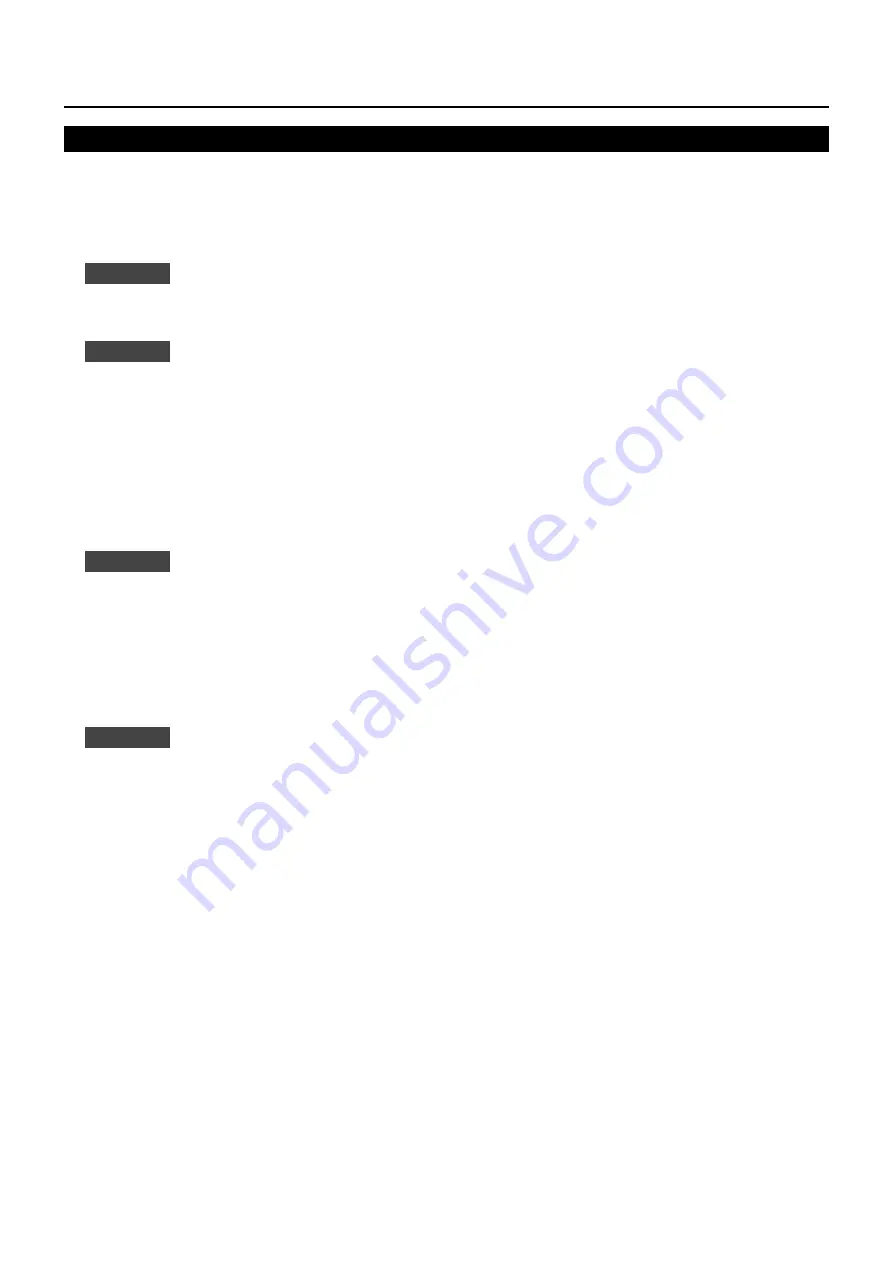
7
Check your computer
Necessary environment for computers to be connected
First, check your computer to see whether or not it has a wired LAN
•
or a built-in wireless LAN function.
Before connecting the Display to the computer, be sure to check the following settings.
•
Operation is not guaranteed for all wireless LAN adapters and built-in wireless LAN adapters.
•
Wired LAN
■
Check 1
For LAN cable
Is the cable properly connected?
•
Use LAN cable that is compatible with category 5 or above.
•
Check 2
Wired LAN settings
<Computer with a built-in wired LAN function>
Is your wired LAN switched on?
•
<Computer without a built-in wired LAN function>
Is your wired LAN adapter properly recognized?
•
Is your wired LAN adapter switched on?
•
Install the wired LAN adapter driver beforehand.
•
For details on how to install the driver, refer to the instructions accompanying the wired LAN adapter.
Wireless LAN
■
Check 1
Wireless LAN settings
<Computer with a built-in wireless LAN function>
Is your wireless LAN switched on?
•
<Computer without a built-in wireless LAN function>
Is your wireless LAN adapter properly recognized?
•
Is the wireless LAN adapter switched on?
•
Install the wireless LAN adapter driver beforehand.
•
For details on how to install the driver, refer to the instructions accompanying the wireless card.
Check 2
Computer’s settings
When security (
fi
rewall) software and utilities for network cards are installed, these may prevent connection of
•
the Display.
<Windows XP/Windows Vista/Windows 7>
Is Network Bridge enabled?
•
Has your
fi
rewall been disabled?
•
For WebBrowser
■
WebBrowser is necessary to use WEB control.
•
Compatible OS : Windows XP/Windows Vista/Windows 7, Mac OS X v10.4/v10.5/v10.6/v10.7
•
Compatible WebBrowser : Internet Explorer 7.0/8.0/9.0, Safari 4.0/5.0 (Mac OS)
•








































