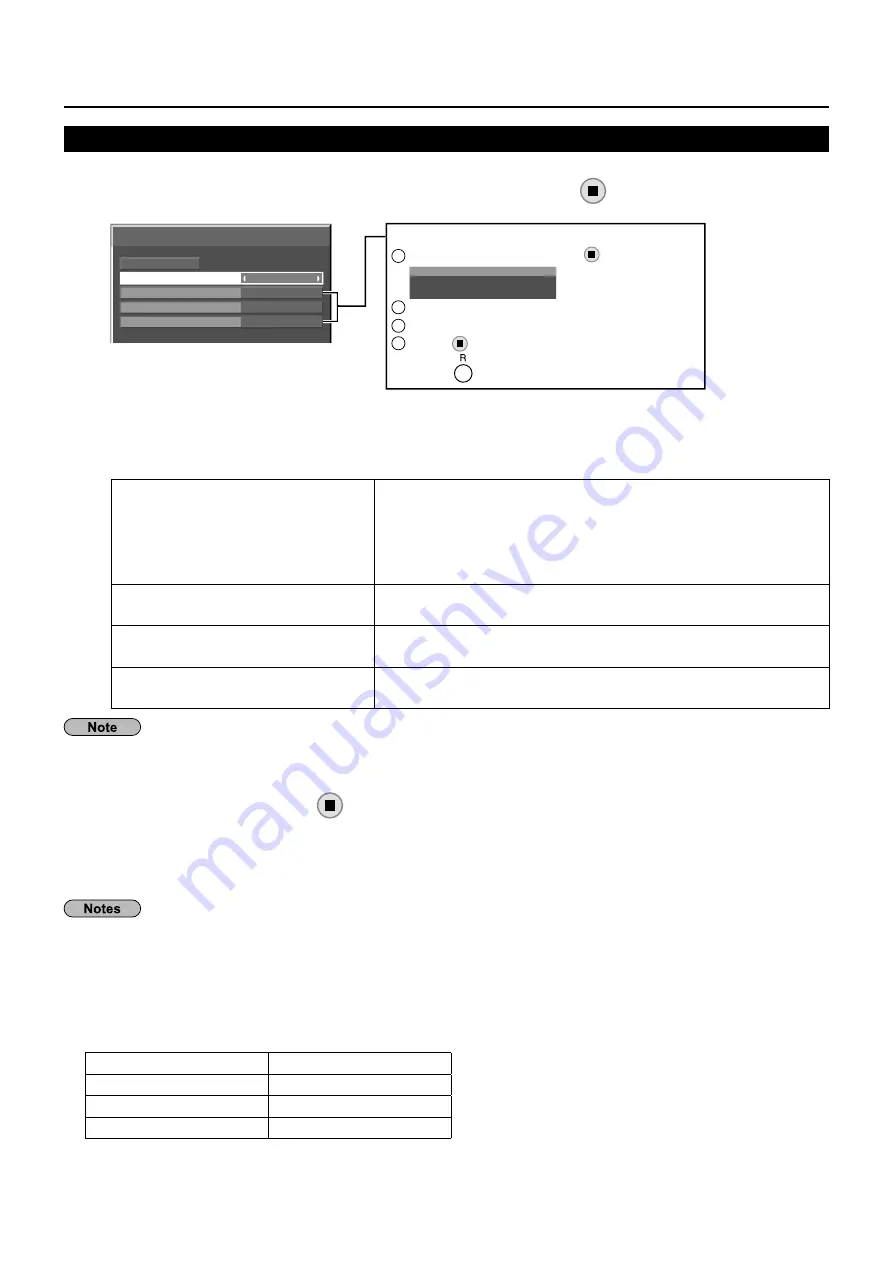
10
Network Setup
Wired Lan
You can make detailed wired LAN settings.
Select [
1
Wired Lan] in [Network Setup] menu and press
button.
Set [DHCP].
2
When [Off] is selected, IP address and other settings can be set manually.
DHCP
(DHCP client function)
On:
If a DHCP server exists in the network to which the display
is connected, the IP address will automatically be acquired.
Off:
If a DHCP server does not exist in the network to which the
display is connected, additionally set [IP address], [Subnet
mask] and [Gateway].
IP address
(Display of IP address and setting)
Enter the IP address if DHCP server is not used.
Subnet mask
(Displaying and setting the subnet mask)
If not using a DHCP server, enter the subnet mask.
Gateway
(Display of gateway address and setting)
Enter the gateway address if DHCP server is not used.
If [DHCP] is set to [On], the IP address and other items are not displayed. Check the [Status] page for the current
IP address and other items. (See page 17)
Select [
3
Save] and press
button.
Save the current network settings.
If message indicating a duplicate IP address is displayed in [Status] (see page 17), check the same IP
address is not used within the same network.
Before using the DHCP server, make sure the DHCP server is already functioning.
•
For details of IP address, subnet mask, and gateway, ask the network administrator.
•
A wired LAN and wireless LAN cannot be used in the same segment.
•
■
Default wired LAN settings
The following settings are set before the Display leaves the factory.
DHCP
Off
IP address
192.168.10.100
Subnet mask
255.255.255.0
Gateway
192.168.10.1
Wired Lan
Save
DHCP
192.168. 0. 1
255.255.255. 0
192.168. 10.100
Off
IP address
Subnet mask
Gateway
Address settings
1
Select the item and press .
I
1
92.168. 0. 8
IP address
2
Use
◄►
to select a digit.
3
Use
▲▼
to change a number.
4
Press
.
Pressing
will cancel the address change.

























