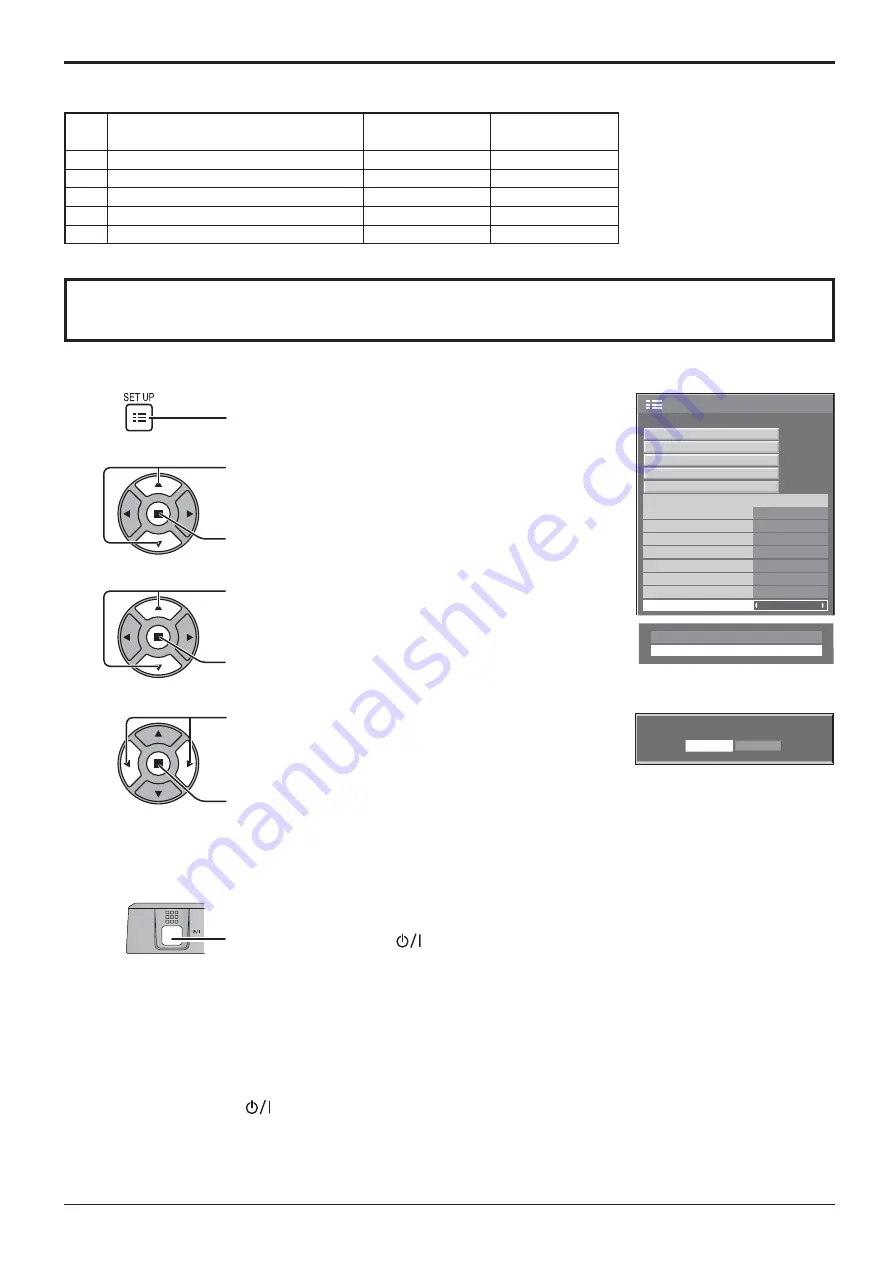
68
Shipping condition
Shipping
YES
NO
Options
Shipping
[from the unit]
1
Press the MENU button till the Setup menu is displayed.
2
Press the Volume Up“+” or Down“–” button to select “OSD Language”.
3
Press and hold the ENTER button till the Shipping menu is displayed.
4
Press the Volume Up“+” or Down“–” button to select “YES”.
5
Press the ENTER button and wait for 10 sec.
6
Press the power switch (
) on main unit to turn the power off.
This function allows you to reset the unit to the factory setting.
1
2
3
4
Press to display the Setup menu.
Press to select “OSD Language”.
Press for more than 3 seconds.
Press to select “Shipping”.
Press to display the Shipping menu.
Press to select “YES”.
Press to con rm.
Applicable Input Signals
Video input (VIDEO)
Signal name
Horizontal
Vertical
frequency(kHz)
frequency(Hz)
1
NTSC
15.73
59.94
2
PAL
15.63
50.00
3
PAL60
15.73
59.94
4
SECAM
15.63
50.00
5
Modi ed NTSC
15.73
59.94
1/2
Signal
Off
Standby save
On
PC Power management
Off
DVI-D Power management
Off
OSD Language
English (UK)
Component/RGB-in select
RGB
Power save
Setup
Screensaver
Extended life settings
Input label
3D Settings
No signal power off
Disable
No activity power off
Disable
5
Wait for 10 seconds.
Press the power switch (
) on main unit to turn the power off.
6
Summary of Contents for TH-42PF30W
Page 71: ...71 Memo ...





































