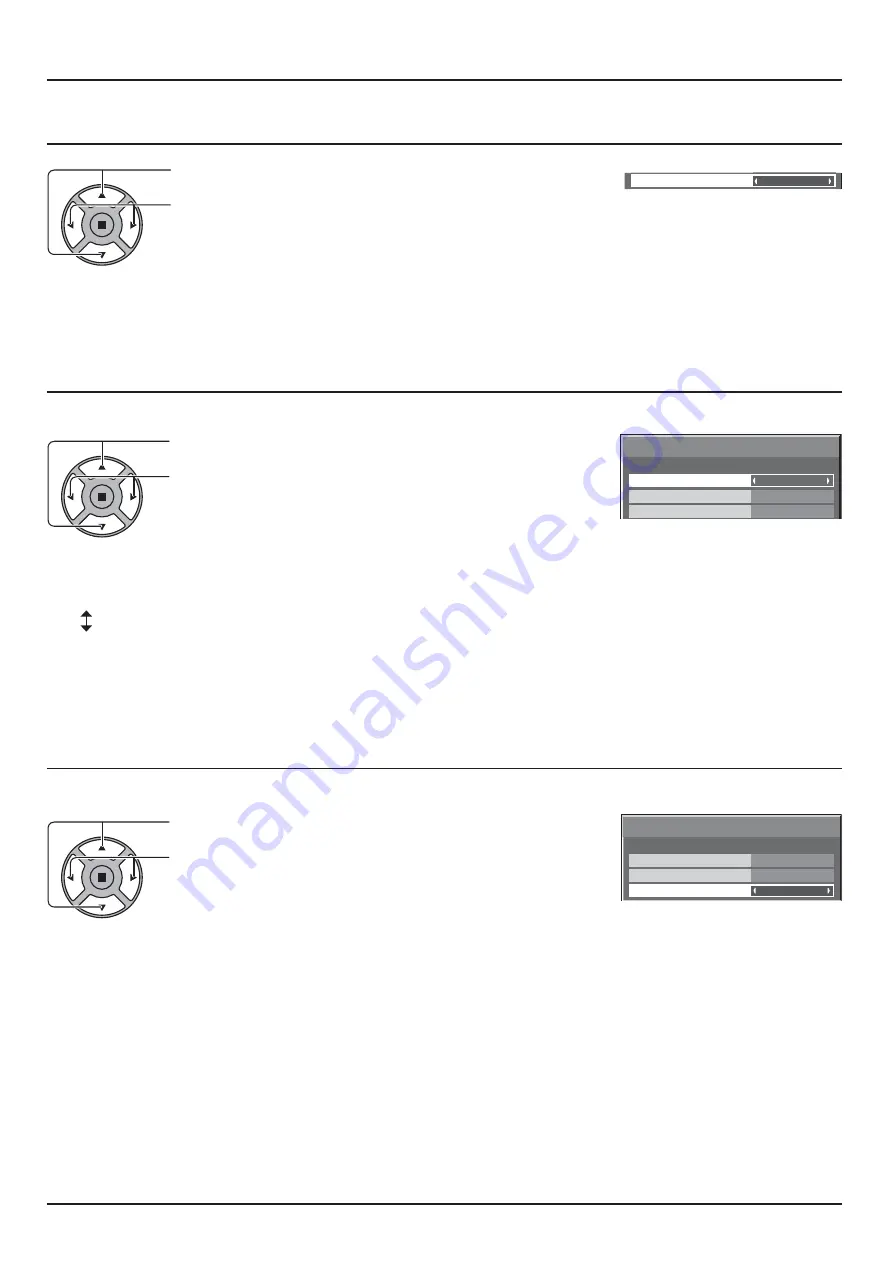
46
SET UP for Input Signals
NOISE REDUCTION
(
)
NOISE REDUCTION
OFF
< &=+EW'W?4+=&
< =11 9?= X+& X+ X9{
AUTO:
&=+EW'W?4+=&# (
X+&
X+
X9{
Note:
} &=+EW'W?4+=&#A T4 #
SYNC
This function operates only during input from PC IN terminal.
SYNC
SIGNAL
[ RGB ]
3 : 2 PULLDOWN
XGA MODE
AUTO
OFF
1024
×768
< Ew&4
Press to adjust.
4 'YI ! ('YI "
9?=$/T +(# /T
/
=&Y$? TY ( Y
Note:
} 9 'YI(4=X<=&W&>'YI+& Ew&4=&Y
HDMI RANGE
E (/X+
3 : 2 PULLDOWN
SIGNAL
OFF
[ Digital ]
NOISE REDUCTION
OFF
HDMI RANGE
AUTO
< /X+'9&YW
< T+W=!%3*-2" 1?^^!;*22" 9?=
VIDEO(16-235):
If the input signal is the video range, Example: HDMI terminal output for DVD player
FULL(0-255):
If the input signal is full range, Example: HDMI terminal output for personal computer
AUTO:
E # T+W=!%3*-2" 1?^^!;*22"
Note:
} ( # /X++Y+9^^+&`
















































