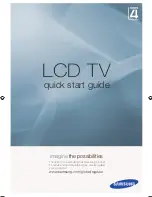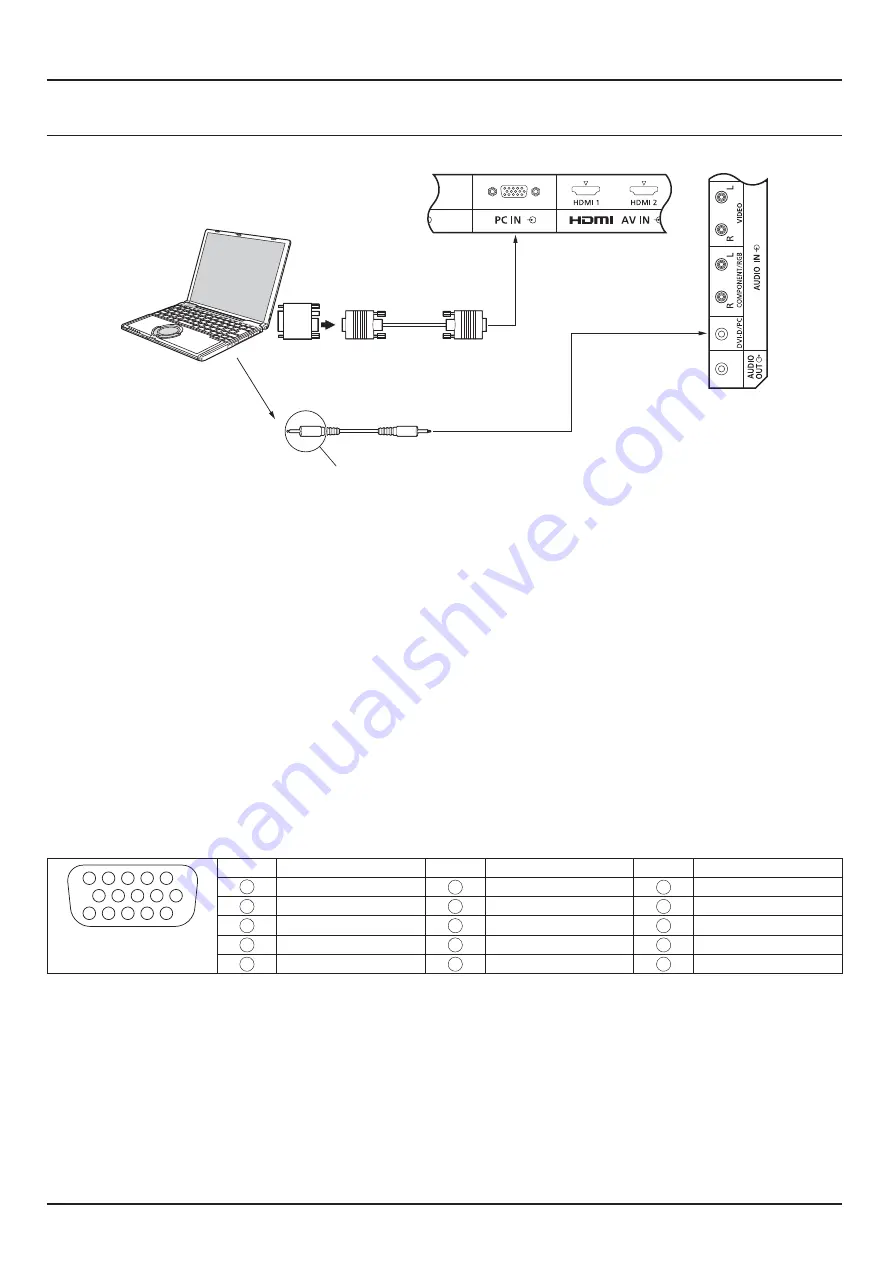
16
Connections
PC Input Terminals connection
(Male)
RGB
Mini D-sub 15p
Stereo mini plug (M3)
Audio
Connect a cable which matches
the audio output terminal on the computer.
(Female)
COMPUTER
Conversion adapter
(if necessary)
Shared with DVI-D IN.
Notes:
} 4 # ()(-; %%;/
()(07 %*;/!/ #( %*;;
"
} The display resolution is a maximum of 1,440%,080 0$- %8*;%;7;
1?^^
+( #
# (
} <4 4*I #+( # 4*I #
need to make setting changes to the computer at the time of connection.
} E<4 #
} ( =E>T #X#%2<
} (
} 9 ) #
} ()(<4##
frequency range.
Signal Names for Mini D-sub 15P Connector
1
6
7
8
3
9
4
5
10
15 14 13 12 11
2
Pin Layout for PC Input
Terminal
Pin No. E&
Pin No. E&
Pin No. E&
1
'
6
Y&!Y"
11
&4! "
2
Y
7
Y&!Y"
12
E9
3
B
8
Y&!Y"
13
/>Ew&4
4
&4! "
9
2T4
14
VD
5
Y&!Y"
10
Y&!Y"
15
E4^