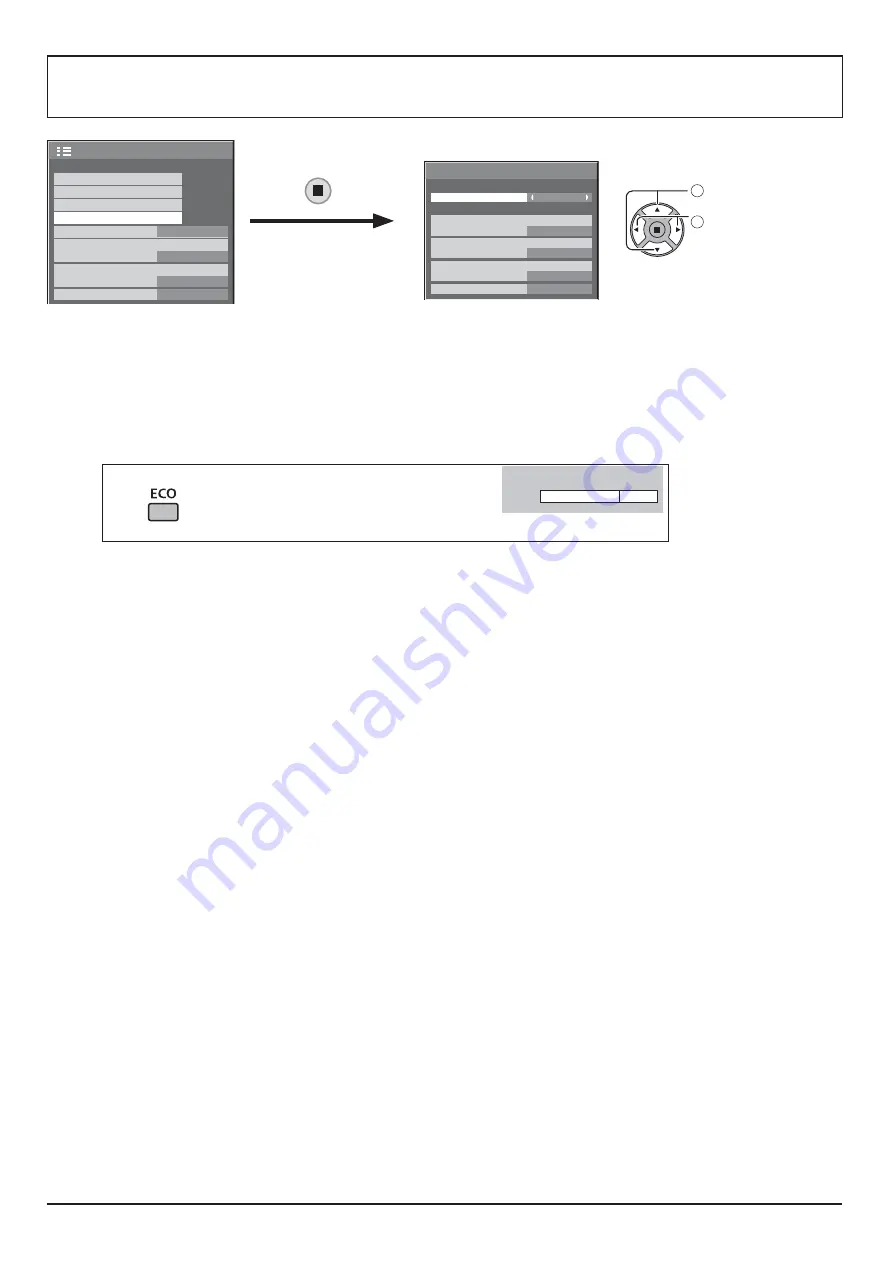
38
ECO MODE SETTINGS
1/2
SIGNAL
INPUT LABEL
ECO MODE SETTINGS
WOBBLING
SET UP
OFF
COMPONENT/RGB-IN SELECT
RGB
SCREENSAVER
NO ACTIVITY POWER OFF
DISABLE
OSD LANGUAGE
ENGLISH (US)
1
select
2
adjust
ECO MODE SETTINGS
NO SIGNAL POWER OFF
ENABLE
OFF
POWER SAVE
DVI-D POWER MANAGEMENT
OFF
PC POWER MANAGEMENT
ON
CUSTOM
ECO MODE
ECO MODE
CUSTOM:
(
ON:
( ( + #
&=E+Y&9^<=@W'=11$W&9I^W
<4<=@W'X9&9YWXW&$=&
T+<=@W'X9&9YWXW&$=&
<=@W'E9TW$EW&E='
Using Remote Control
When
W4=X=W
ECO MODE
ON
Custom settings
( #W4=X=W
4?E=X
NO SIGNAL POWER OFF
W) =11
@ W&9I^W
( =((%; (
Note:
} ( (( ! "
PC POWER MANAGEMENT
} @ ( =& ( ((
} When no pictures are detected for 30 or so seconds during PC signal input:
¦< ((! #"§
} @ #) $
¦< §
Notes:
} This function operates only during input from PC IN terminal.
} ( (( Ew&4
9?=
! "
DVI-D POWER MANAGEMENT
} @ ( =& ( ((
} @ !" (-;T+ $
¦< ((! #"§
} @ !"#) $
¦< §
Note:
} This function operates only during DVI signal input.
POWER SAVE
( A # ( #
{ OFF:
This function does not operate.
{ ON:
I #
{ SENSOR:
# # A
Note:
} @ ( =& EW&E=' I94`^+Y/ <+4?'W#.
















































