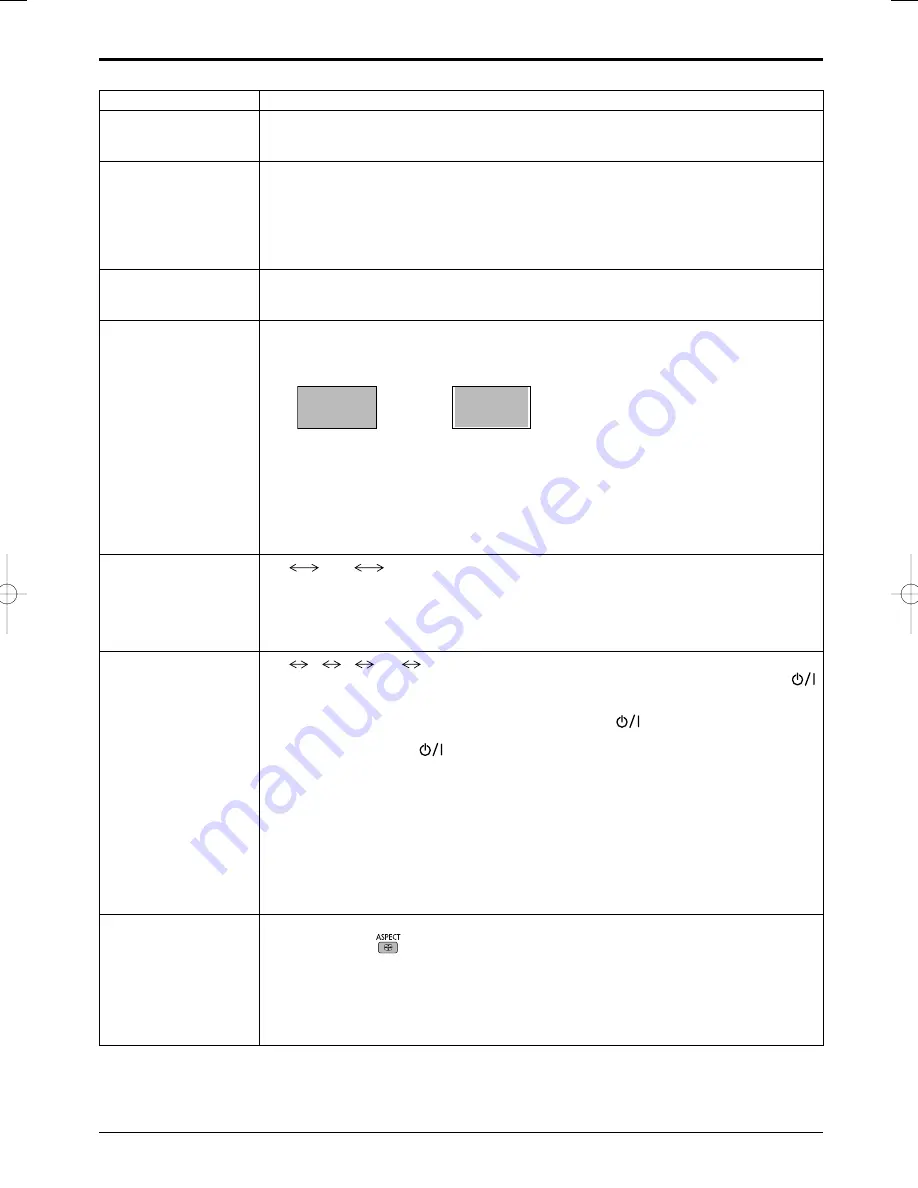
60
Item
Adjustments
ID select
Sets panel ID number when panel is used in “Remote ID” or “Serial ID”.
Set value range: 0 - 100
(Standard value: 0)
Remote ID
The setting of this menu is valid only when using ID remote control.
Off:
Disables ID remote control functions. You can use normal remote control operations.
On:
Enable ID remote control functions.
Note:
To use the ID remote control function, it is necessary to set each ID number of remote
control and display unit.
About the setting method, please refer to “ID Remote Control Function” (see page 73) and
“ID select” (above-mentioned).
Serial ID
Sets the panel ID Control.
Off:
Disables external control by the ID.
On:
Enables the external control by the ID.
Display size
Adjusts the image display size on screen.
Off:
Sets the normal image display size on screen.
On:
Sets the image display size approximately 95 % of the normal image display.
Off
On
Notes:
• This setting is valid only when the input signals are as follows;
NTSC, PAL, SECAM, M.NTSC, PAL60, PAL-M, PAL-N (Video)
525i, 525p, 625i, 625p, 750/60p, 750/50p, 1125/60i, 1125/50i, 1125/24sF, 1125/25p, 1125/24p,
1125/30p, 1125/60p, 1125/50p, 1250/50i (Component Video, RGB, DVI, SDI, HDMI)
• This setting is invalid when digital zoom is selected.
• When “Display size” is set to “On”, “H-Pos” and “V-Pos” in “Pos./Size” can be adjusted.
• Refer to each board’s operating instruction for DVI, SDI, HDMI’s corresponding signals.
Slot power
Off
Auto
On
Off:
Power is not transmitted to the slot power.
Auto:
Power is transmitted to the slot power only when main power is on.
On:
Power is transmitted to the slot power when main power is on or in the standby state.
Note:
In some cases, power is transmitted to the slot power when main power is on or in the standby
state regardless of the slot power setting.
Power On Screen Delay
Off
1
2
3....
30
You can set the power-on delay time of the displays to reduce the power load, when you press
to turn on the multiple displays that are set together.
Set each display’s setting individually.
Off:
The display will be turned on at the same time as
is pressed.
1 to 30 (sec.):
Set the power-on delay time (second).
After pressing
, the display will be powered on with time delay depending on this
setting.
Notes:
• During this function is working, the power indicator is blinking green.
• This function also works when the power recovers from failure or after plugging off and in again
the power cord.
After you unplug and plug the power cord in while the unit is in standby mode and also the power
is being supplied to a terminal board, the unit will start supplying the power to the board with time
delay according to the setting.
The power indicator lights up red
fi
rst and it turns orange when the power starts being supplied to the
board.
All Aspect
Sets All Aspect mode (advanced aspect setting) or default aspect mode.
With each press of
button, the aspect changes in the selected mode.
Off:
Default aspect mode
On:
All Aspect mode
Aspect mode of each setting is as follows:
(Example: HD signal)
Off
4:3
→
4:3 Full
→
Zoom1
→
Zoom2
→
Zoom3
→
16:9
→
14:9
→
Just
On
4:3 (1)
→
4:3 (2)
→
4:3 Full
→
Zoom1
→
Zoom2
→
Zoom3
→
16:9
→
14:9
→
Just1
→
Just2
Options Adjustments
















































