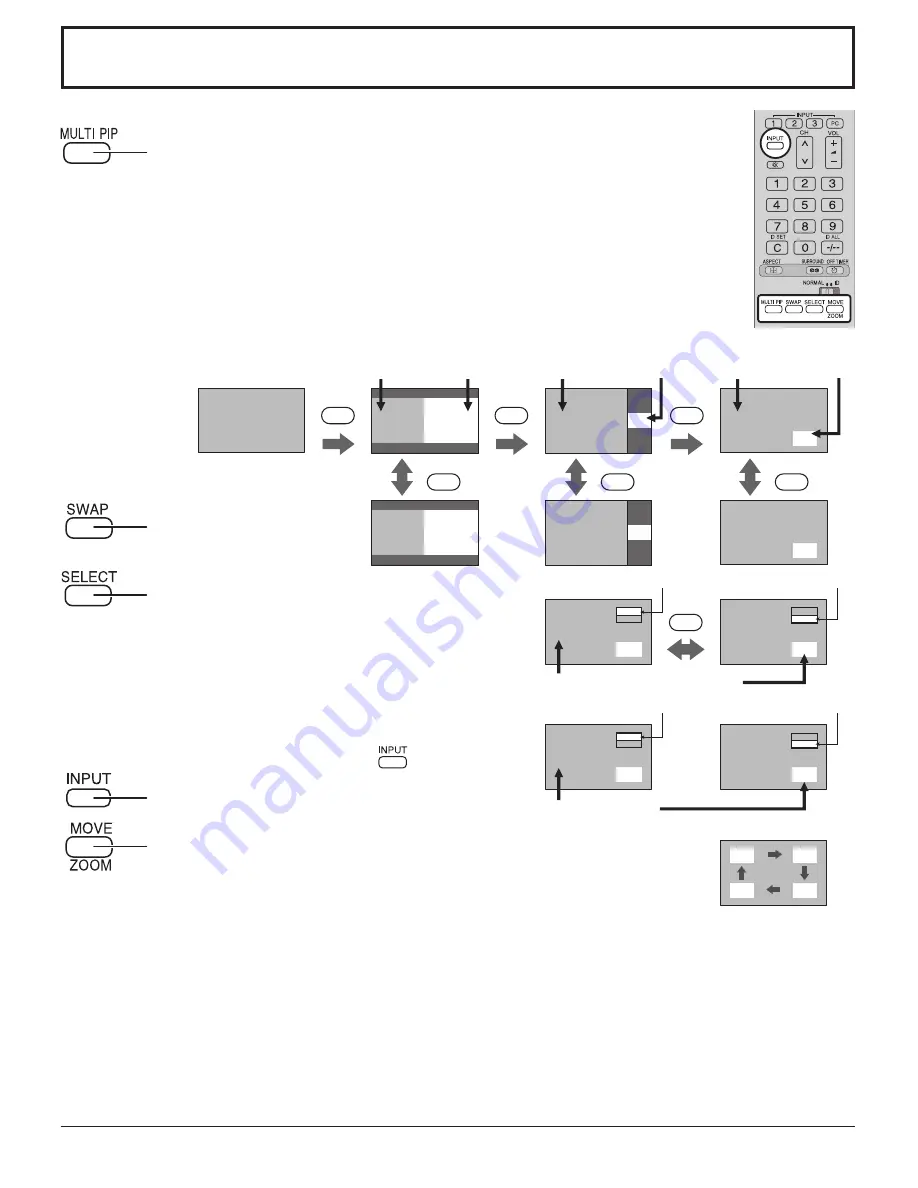
21
MULTI
PIP
MULTI
PIP
MULTI
PIP
A
B
A
B
A
B
B
A
B
A
B
A
PC1
VIDEO2
SELECT
SWAP
SWAP
SWAP
PC1
VIDEO2
VIDEO2
VIDEO1
PC1
VIDEO2
A
A
A
C
B
B
B
D
MULTI PIP
Press repeatedly.
Each time pressing this button main picture and sub picture will be displayed
as follows below.
Press to swap main
picture and sub picture.
Press to select the input mode.
Under main Picture and sub picture display, select the
picture which you would like to change input modes.
Notes:
• The sub picture sound is heard while a sub picture
operation is underway.
• The sub picture operation automatically returns to the main
picture operation if a sub picture operation has not been
performed for about 5 seconds or if any of the remote
control buttons is pressed (except
button).
Press to move the sub picture.
Each time the location of the sub picture will be moved.
Notes:
• This button is effective only in the picture in picture.
• The sub picture may be hidden by the on screen display, depending on its position.
Notes:
• Sound output is from the picture which is selected in Audio OUT(PIP) (See page 25).
• In 2 screen display, the same input mode cannot be selected for the main picture and sub picture.
• The main picture and sub picture are processed by different circuits, resulting in a slight difference in the clarity of the
pictures. There may also be a difference in the picture quality of the sub picture depending on the type of signals displayed
on the main picture and depending on the 2-picture display mode.
• Due to the small dimensions of the sub pictures, these sub pictures cannot be shown in detail.
• Computer screen picture is displayed in a simplifi ed format, and it may not be possible to discern details on them
satisfactorily.
• Following combinations of two analog signals cannot be displayed simultaneously;
Component - Component, Component - PC (RGB), PC (RGB) - Component, PC (RGB) - PC (RGB)
Press to change input signal.
[Picture out Picture]
Main picture
Sub picture
[Picture and Picture]
[Picture in Picture]
[Example]
Input modes switching is possible
Main picture label is bright
Sub picture label is bright
Picture is changed
Main picture label is changed
Sub picture label is changed
Main picture
Sub picture
Main picture
Sub picture
Normal
Viewing
th̲42ps9xk̲Eng̲0691-1.indb 21
th̲42ps9xk̲Eng̲0691-1.indb 21
2006/06/15 17:11:00
2006/06/15 17:11:00
















































