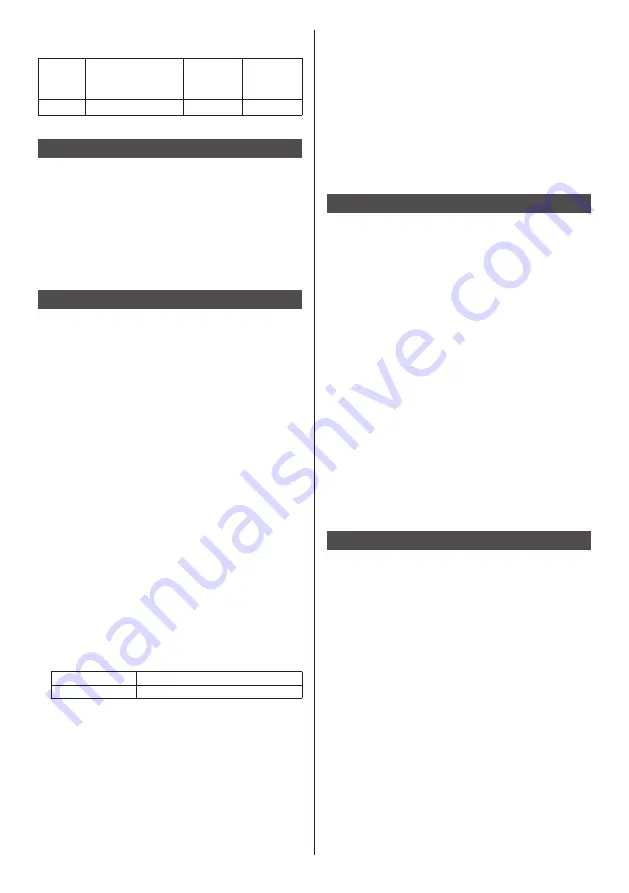
English
8
About the screws used when using a wall hanging
bracket that conforms to VESA standards
Inch
model
Screw pitch for
installation
Depth of
screw
hole
Screw
(quantity)
32
100 mm × 100 mm
10 mm
M4 (4)
Note for connection
Removing and inserting the power cord and
connection cables
•
When the unit has been installed on the wall, if the
power cord and connection cables are difficult to
remove and insert, make connections first before
installation. Be careful not to allow the cables to be
entangled. After installation is completed, insert the
power plug to the outlet.
When using
Be careful of the movable structure of the power
indicator and remote control sensor.
•
As factory default, the power indicator and remote
control sensor are stored in the main unit. For normal
use, pull out the remote control sensor from the edge
side of the main unit by operating the lever on the
rear panel. Depending on the setup condition such as
when using the multi display, store the remote control
sensor in the main unit. (see page 15)
Image retention may occur.
•
If you display a still picture for an extended period,
the image might remain on the screen. However,
it will disappear when a general moving picture is
displayed for a while.
When polarization sunglasses are worn, the screen
display may be invisible.
•
This phenomenon occurs due to deflection
characteristics of the liquid crystal panel. This is not
a malfunction.
Red, blue or green dots on the screen are a liquid
crystal panel-specific phenomenon. This is not a
malfunction.
•
Although the liquid crystal display is manufactured
with high-precision technology, always-lighting dots or
non-lighting dots may appear on the screen. This is
not a malfunction.
Inch model
Dot omission ratio*
32
0.00009 % or less
*: Calculated in sub-pixel units according to the
ISO9241-307 standard.
Depending on the temperature or humidity
conditions, uneven brightness may be observed.
This is not a malfunction.
•
This unevenness will disappear while applying
current continuously. If not, consult the distributor.
If the Display is not going to be used for any
prolonged length of time, unplug the power supply
plug from the wall outlet.
•
When storing the product for long periods with no
power supplied, do not store it in a location exposed
to direct sunlight.
Picture noise may occur if you connect / disconnect
the cables connected to the input terminals you
are currently not watching, or if you turn the power
of the video equipment on / off, but it is not a
malfunction.
Notes on Using Wired LAN
When setting up the Display at a place, where
electric statistic occurs often, take a sufficient
antistatic measure before start using.
•
When the Display is used at a location, where static
electricity occurs often, such as on a carpet, a wired
LAN communication is disconnected more often.
In that case, remove static electricity and the noise
source that may cause problems with an antistatic
mat, and re-connect the wired LAN.
•
In rare cases, the LAN connection is disabled due
to static electricity or noise. In that case, turn off the
power of the Display and the connected devices once
and then re-turn on the power.
The Display may not work properly due to strong
radio wave from the broadcast station or the radio.
•
If there is any facility or equipment, which outputs
strong radio wave, near the installation location, set
up the Display at a location sufficiently far from the
source of the radio wave. Or, wrap the LAN cable
connected to the LAN terminal by using a piece of
metal foil or a metal pipe, of which is grounded at
both ends.
Request Regarding Security
When using this product, take safety measures
against the following incidents.
•
Personal information being leaked via this product
•
Unauthorized operation of this product by a malicious
third party
•
Interfering or stopping of this product by a malicious
third party
Take sufficient security measures.
•
Set a password for the LAN control and restrict the
users who can log in.
•
Make your password difficult to guess as much as
possible.
•
Change your password periodically.
•
Panasonic Connect Co., Ltd. or its affiliate companies
will never ask for your password directly. Do not
divulge your password in case you receive such
inquiries.
•
The connecting network must be secured by a
firewall, etc.
•
When disposing the product, initialize the data before
disposing.









































