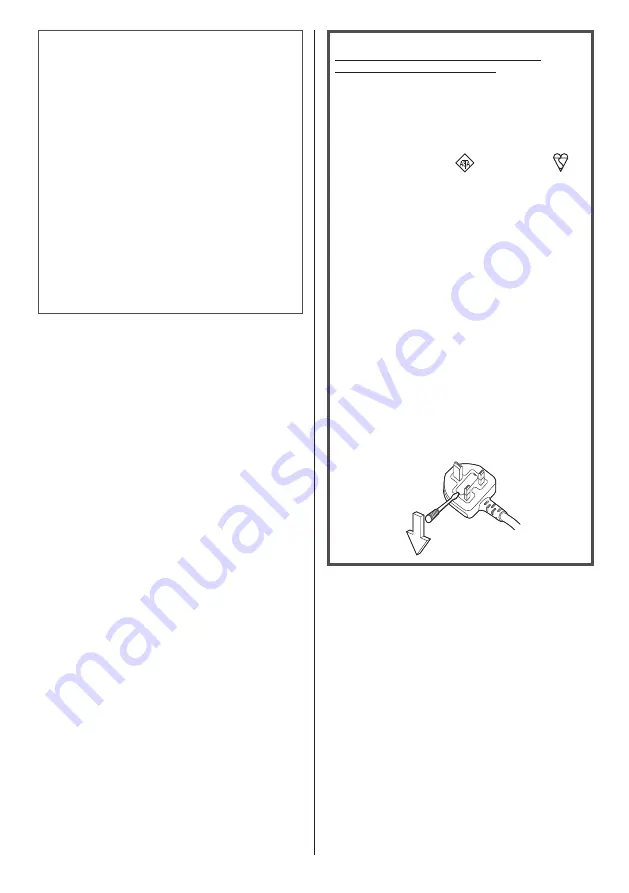
5
English
IMPORTANT INFORMATION
If a display is not positioned in a sufficiently stable
location, it can be potentially hazardous due to falling.
Many injuries, particularly to children, can be avoided
by taking simple precautions such as:
•
Using cabinets or stands recommended by the
manufacturer of the display.
•
Only using furniture that can safely support the
display.
•
Ensuring the display is not overhanging the edge
of the supporting furniture.
•
Not placing the display on tall furniture (for
example, cupboards or bookcases) without
anchoring both the furniture and the display to a
suitable support.
•
Not standing the displays on cloth or other
materials placed between the display and
supporting furniture.
•
Educating children about the dangers of climbing
on furniture to reach the display or its controls.
IMPORTANT: THE MOULDED PLUG
FOR YOUR SAFETY, PLEASE READ THE
FOLLOWING TEXT CAREFULLY.
This display is supplied with a moulded three pin
mains plug for your safety and convenience. A 5 amp
fuse is fitted in this plug. Shall the fuse need to be
replaced, please ensure that the replacement fuse
has a rating of 5 amps and that it is approved by
ASTA or BSI to BS1362.
Check for the ASTA mark
or the BSI mark
on
the body of the fuse.
If the plug contains a removable fuse cover, you must
ensure that it is refitted when the fuse is replaced.
If you lose the fuse cover the plug must not be used
until a replacement cover is obtained.
A replacement fuse cover can be purchased from
your local Panasonic dealer.
Do not cut off the mains plug.
Do not use any other type of mains lead except the
one supplied with this display.
The supplied mains lead and moulded plug are
designed to be used with this display to avoid
interference and for your safety.
If the socket outlet in your home is not suitable, get it
changed by a qualified electrician.
If the plug or mains lead becomes damaged,
purchase a replacement from an authorized dealer.
How to replace the fuse.
Open the fuse compartment with a screwdriver and
replace the fuse.






































