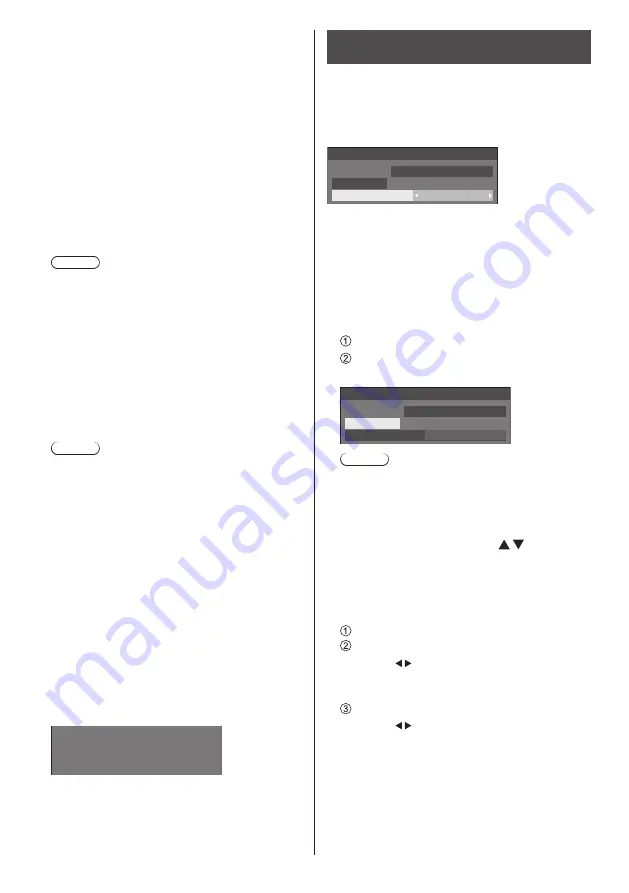
English
42
■
[Signal range]
This menu is displayed at HDMI1, HDMI2 and DVI-D
IN inputs. Switches the dynamic range to match the
signals from the source connected to each terminal.
[Video(16-235)]:
If the input signal is the video range
Example: HDMI terminal output for DVD player
[Full(0-255)]:
If the input signal is full range
Example: HDMI terminal output for personal
computer
[Auto]:
Switches the dynamic range automatically between
[Video(16-235)] and [Full(0-255)] according to the
input signal.
Note
●
[Auto] can be selected when the HDMI signal input.
■
[Input level]
This menu is displayed at PC IN and VIDEO inputs.
Adjustment of parts which are extremely bright and
hard to see.
-16 ‒ +16:
(Level low) ‒ (Level high)
■
[3D Y/C filter]
Set this if the video looks unnatural at VIDEO input.
Set this to [On] normally.
Note
●
Depending on the signalling system, this setting
may be less effective or may not be effective at all.
■
[Colour system]
Sets the colour system according to the signal
method at VIDEO input. Set this to [Auto] normally.
This automatically detects the input signal format.
[Auto], [PAL], [SECAM], [NTSC], [NTSC 4.43], [PAL
M], [PAL N]:
Set this to [Auto] when viewing PAL-60 videos.
When images are unstable
When the system is set to [Auto], images become
unstable in rare case under the condition that the
input signals are at low level or have many noises.
In this case, set the system so it conforms with the
input signal format.
■
Input signal display
Displays the frequency and the type of the current
input signal.
60.00 Hz
74.18 MHz
1125(1080)/60i
33.72 kHz
H-freq.
V-freq.
Dot clock freq.
Signal format
Display range:
Horizontal (15 kHz ‒ 135 kHz)
Vertical (24 Hz ‒ 120 Hz)
The dot clock frequency is displayed when Digital and
PC signal are input.
Screensaver
(For preventing image retention)
Do not display a still picture, especially in 4:3 mode, for
any length of time.
If the display must remain on, a Screensaver should be
used.
[Screensaver] - submenu screen
Screensaver
Start
10:00
Mode
Off
FRIDAY
2016/01/01
■
Screensaver settings
Screensaver operation
When the Screensaver is operating, the following 5
patterns are displayed full screen for 5 seconds each,
and it will be repeated.
Black → Dark grey → Grey → Light grey → White →
Light grey → Grey → Dark grey
To start Screensaver now
Select [On] in [Mode].
Select [Start] and press <ENTER>.
●
The Screensaver will be activated.
Screensaver
Start
10:00
Mode
On
FRIDAY
2016/01/01
Note
●
If the following buttons are pressed while the
screen saver is operating, the screen saver is
cancelled.
Remote control: <RETURN>
Main unit: <MENU (Unit)> <INPUT (Unit)>
<+ (Unit)> <- (Unit)>
<ENTER (Unit)>
●
When the display is turned off, the Screensaver will
be deactivated.
To set interval of Screensaver
Select [Interval] in [Mode].
Set [Periodic time].
●
Press to change the time by 15 minutes.
●
In [ENGLISH(US)] OSD language, [Periodic
time] is displayed as [SHOW DURATION].
Set [Operating time].
●
Press once to change the time by 1 minute.
Keep pressing down to change the time by 15
minutes.
●
In [ENGLISH(US)] OSD language, [Operating
time] is displayed as [SAVER DURATION].
















































