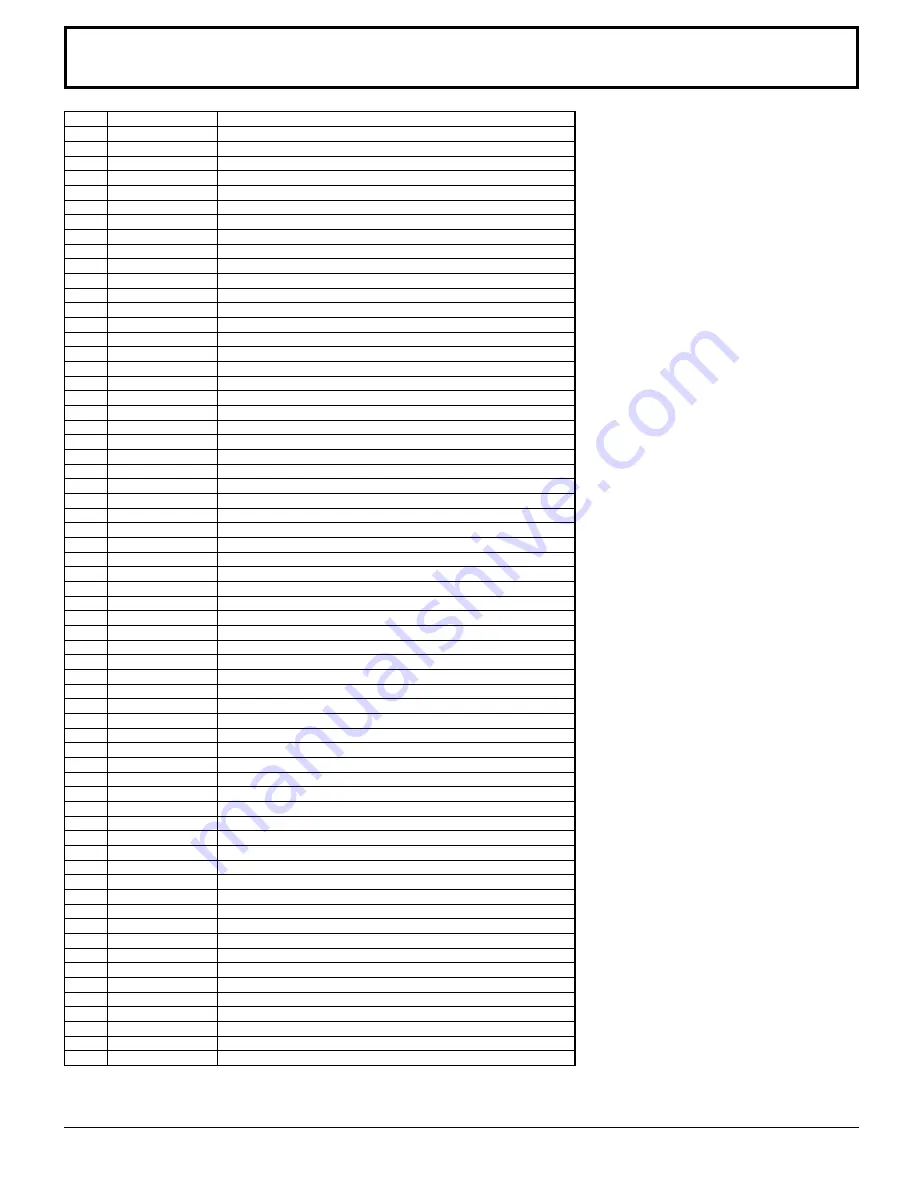
54
Command list of Weekly Command Timer
No.
Command
Control details
1
AAC:MENCLR
∗
1
Audio Menu (Clear)
2
AAC:MENDYN
∗
1
Audio Menu (Dynamic)
3
AAC:MENSTD
∗
1
Audio Menu (Standard)
4
AAC:SURMON
Surround (ON)
5
AAC:SUROFF
Surround (OFF)
6
AMT:0
Audio Mute (OFF)
7
AMT:1
Audio Mute (ON)
8
ASO:M
Audio out when PIP mode (Main Picture)
9
ASO:S
Audio out when PIP mode (Sub Picture)
10
AVL:00
Audio Volume (00)
11
AVL:10
Audio Volume (10)
12
AVL:20
Audio Volume (20)
13
AVL:30
Audio Volume (30)
14
AVL:40
Audio Volume (40)
15
AVL:50
Audio Volume (50)
16
AVL:60
Audio Volume (60)
17
DAM:FULL
Aspect (FULL)
18
DAM:JUST
Aspect (JUST)
19
DAM:NORM
Aspect (NORMAL)
20
DAM:SELF
Aspect (Panasonic Auto)
21
DAM:ZOOM
Aspect (ZOOM)
22
DWA:OFF
Dual Picture mode (OFF)
23
DWA:OVL1
Advanced PIP mode (1) (see page 23)
24
DWA:OVL2
Advanced PIP mode (2) (see page 23)
25
DWA:OVL3
Advanced PIP mode (3) (see page 23)
26
DWA:OVL4
Advanced PIP mode (4) (see page 23)
27
DWA:OVL5
Advanced PIP mode (5) (see page 23)
28
DWA:OVL6
Advanced PIP mode (6) (see page 23)
29
DWA:OVLOF
Advanced PIP mode (OFF) (normal two screen display mode)
30
DWA:OVLON
Advanced PIP mode (ON)
31
DWA:PIN0
The location of the sub picture (lower right)
32
DWA:PIN1
The location of the sub picture (lower left)
33
DWA:PIN2
The location of the sub picture (upper left)
34
DWA:PIN3
The location of the sub picture (upper right)
35
DWA:PIP
Dual Picture mode (Picture in Picture)
36
DWA:POP
Dual Picture mode (Picture out Picture)
37
DWA:SWP
Swap main picture and sub picture when PIP mode
38
DWA:TWN
Dual Picture mode (Picture and Picture)
39
IMS:PC1
Input select (PC1) (Main Picture when PIP mode)
40
IMS:SL1
Input select (SLOT1) (Main Picture when PIP mode)
41
IMS:SL1A
Input select (SLOT1A) (Main Picture when PIP mode)
42
IMS:SL1B
Input select (SLOT1B) (Main Picture when PIP mode)
43
IMS:SL2
Input select (SLOT2) (Main Picture when PIP mode)
44
IMS:SL2A
Input select (SLOT2A) (Main Picture when PIP mode)
45
IMS:SL2B
Input select (SLOT2B) (Main Picture when PIP mode)
46
IMS:SL3
Input select (SLOT3) (Main Picture when PIP mode)
47
ISS:PC1
Sub Picture Input Select (PC1)
48
ISS:SL1
Sub Picture Input Select (SLOT1)
49
ISS:SL1A
Sub Picture Input Select (SLOT1A)
50
ISS:SL1B
Sub Picture Input Select (SLOT1B)
51
ISS:SL2
Sub Picture Input Select (SLOT2)
52
ISS:SL2A
Sub Picture Input Select (SLOT2A)
53
ISS:SL2B
Sub Picture Input Select (SLOT2B)
54
ISS:SL3
Sub Picture Input Select (SLOT3)
55
OSP:SCR0
Screen Saver WHITE BAR SCROLL (OFF)
56
OSP:SCR1
Screen Saver WHITE BAR SCROLL (ON)
57
POF
Power OFF
58
PON
Power ON
59
SSC:FNC0
Screen Saver function (WHITE BAR SCROLL)
60
SSC:FNC1
Screen Saver function (NEGATIVE)
61
SSC:MOD0
ScreenSaver (Mode (OFF))
62
SSC:MOD3
ScreenSaver (Mode (ON))
63
VMT:0
∗
2
Picture Mute (OFF)
64
VMT:1
∗
2
Picture Mute (ON)
∗
1 These commands are unavailable on this model.
∗
2 Picture Mute cannot be unlocked by powering off/on with the remote control. Turn off and on again with the button
on the unit or enter the command VMT:0 to unlock Picture Mute.
Summary of Contents for TH-103PF10UK - 103" Plasma Panel
Page 58: ...Memo 58 ...
Page 59: ...Memo 59 ...







































