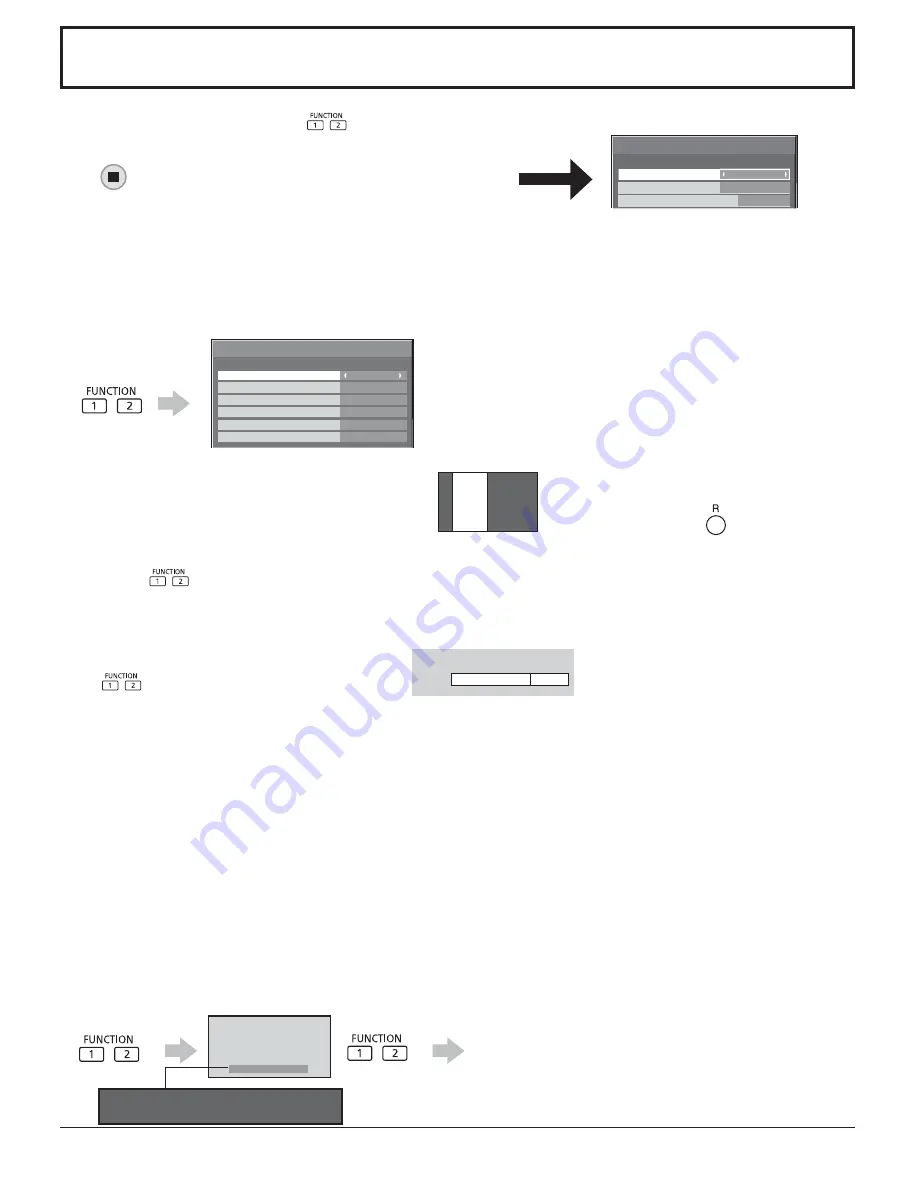
ECO MODE SETTINGS
OFF
POWER SAVE
ON
STANDBY SAVE
DVI-D POWER MANAGEMENT
OFF
PC POWER MANAGEMENT
OFF
CUSTOM
ECO MODE
NO SIGNAL POWER OFF
DISABLE
Menu is displayed. (Example: ECO MODE SETTINGS)
Pressing the FUNCTION button clears the menu.
43
FUNCTION BUTTON SETTINGS
Set the functions that operates when
is pressed.
Select “FUNCTION BUTTON SETTINGS” in “SETUP” menu and
press
button.
FUNCTION BUTTON SETTINGS
TOUCH-PEN
FUNCTION BUTTON 1
ON
FUNCTION BUTTON 2
FUNCTION BUTTON GUIDE
SCROLLING BAR
• FUNCTION BUTTON 1, FUNCTION BUTTON 2
The following functions are set to the FUNCTION button.
SCROLLING BAR
Activates the SCROLLING BAR ONLY screensaver.
After 15 minutes, the display enters standby mode.
ECO MODE SETTINGS / SIGNAL / ON/OFF TIMER SETUP
Note:
Factory settings are as follows.
FUNCTION1 button: TOUCH-PEN
FUNCTION2 button: SCROLLING BAR
To exit this mode, press
button.
TOUCH-PEN
ON
• FUNCTION BUTTON GUIDE
The function display setting for the FUNCTION button is con gured.
ON: Press the FUNCTION button to display the function list of the button.
OFF: The function list is not displayed.
INPUT (SLOT)* – INPUT (NETWORK)
Simply press
to select the input.
* “INPUT (SLOT)” is displayed when an optional Terminal Board is installed.
When a Terminal Board with dual input terminals is installed, “INPUT (SLOT A)” and “INPUT (SLOT B)” are displayed.
TOUCH-PEN
Press
and turn Touch Pen mode ON/OFF.
NETWORK SETUP
“NETWORK SETUP” menu is displayed.
COMPUTER SEARCH
The list of connectable computers on the network is displayed.
MULTI-LIVE
Switch to the MULTI-LIVE mode when using the “Wireless
Manager”.
AV MUTE
Mutes the audio and video. To exit this mode, press any button.
The operation starts.
FUNCTION
1:TOUCH-PEN
2:SCROLLING BAR
Note:
For the network function, refer to “Operating Instructions, Network Operations” and the instruction manual of “Wireless
Manager” in use.
















































