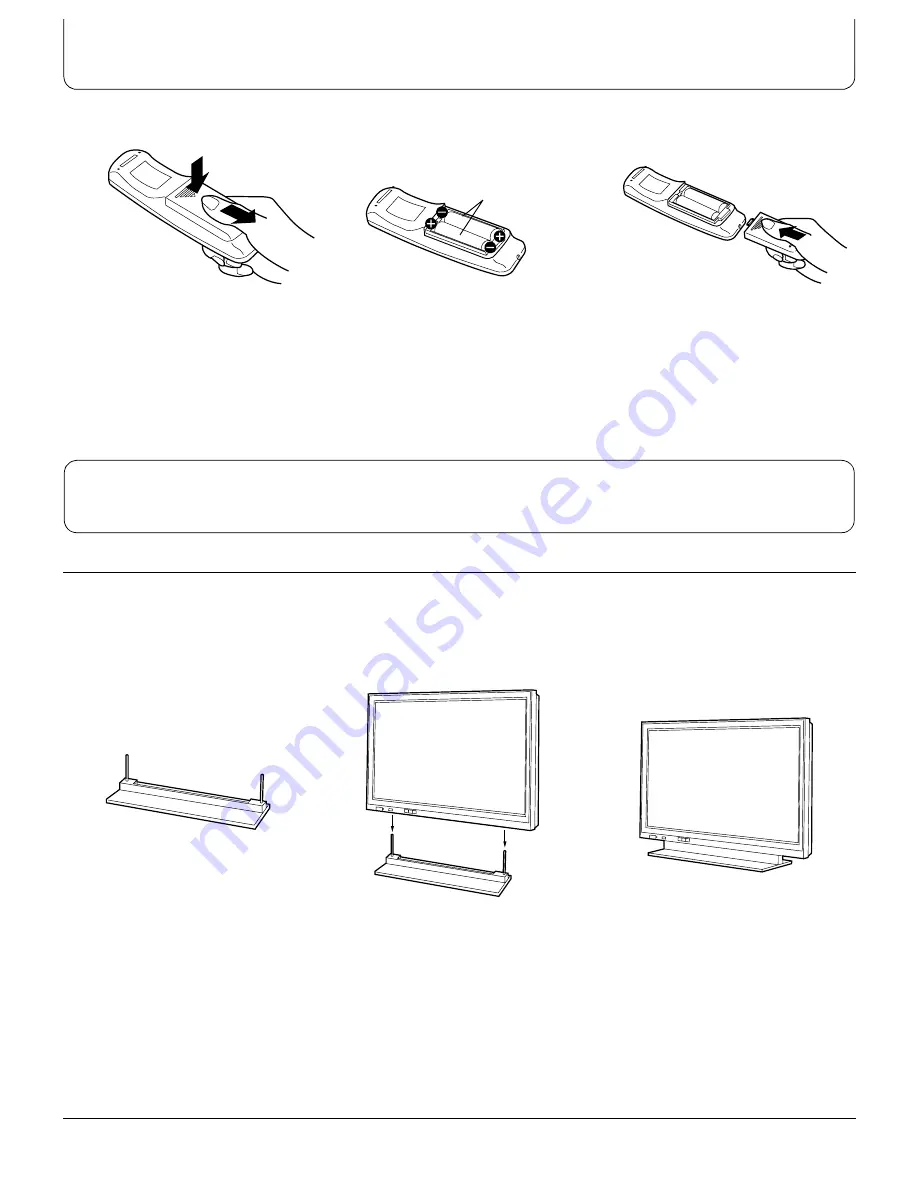
7
Remote Control Batteries
Note:
(1) Make sure that the batteries are fitted the correct way round.
(2) Do not mix old batteries with new batteries. Remove old, exhausted batteries immediately.
(3) Do not mix different battery types, i.e. Alkaline and Manganese. Do not use rechargeable (Ni-Cad) batteries.
Set-up
Be sure to use the special installation brackets (refer to page 6) when setting up the Wide Plasma Display.
Always be sure to ask a qualified technician to carry out set-up.
(Example) When using the pedestal to set up the Wide Plasma Display
Note:
(1) Refer to the Installation Instructions supplied with the pedestal for details on assembling the pedestal.
R6(UM3) size
1
2
3
Press and slide off the battery cover
Insert batteries – note correct polarity
(+ and –)
Replace the cover
Quick Start Guide
1
2
3
Assemble the pedestal by
attaching the poles.
Insert the poles of the pedestal
into the holes in the bottom of the
Wide Plasma Display.
Secure the Wide Plasma Display
at the back using the four screws.






















