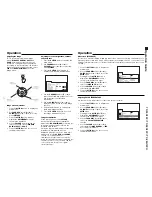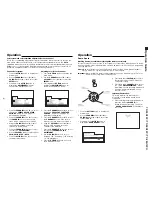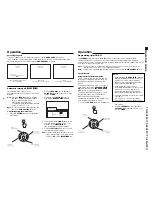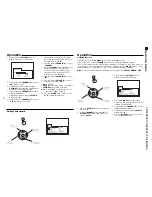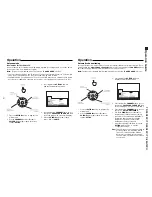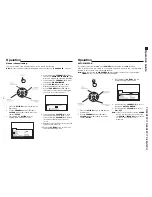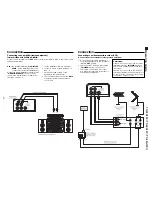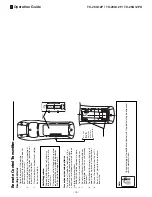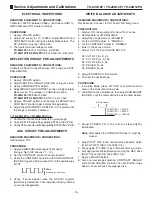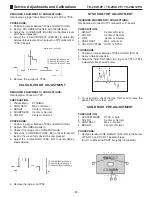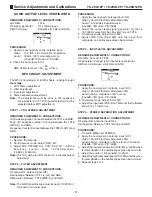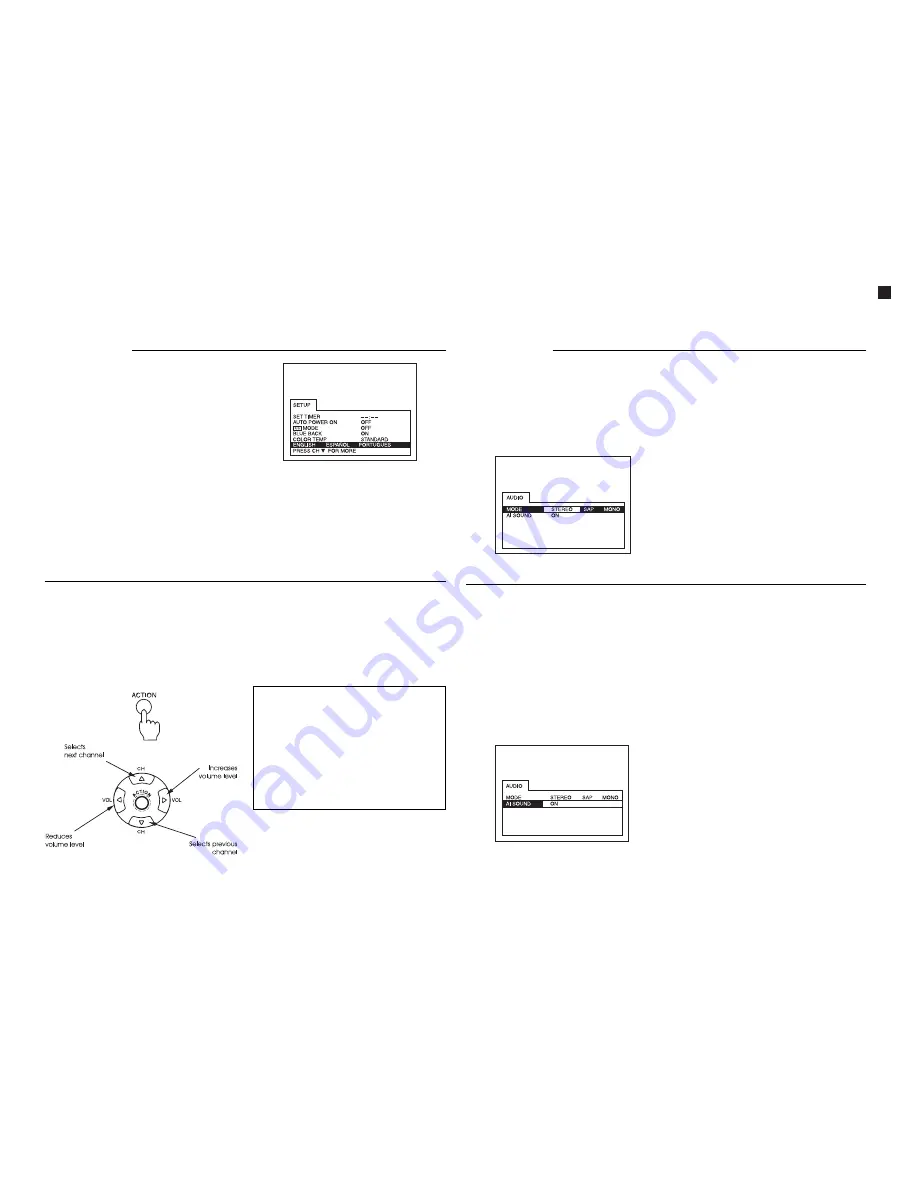
- 6 -
Operation
Selecting the MENU language
The language of the menu is factory set to
Brazilian Portuguese. Follow the instructions
below to change the menu language to
either English, Portuguese or Spanish.
1. Press the
ACTION
button to display the
main menu.
2. Use the
CHANNEL
buttons (
$
or
4
) or
VOLUME
buttons (
“
or
”
) to select the
SETUP
menu.
3. Press the
ACTION
button again to
display the
ADJUST
menu as shown in
the following illustration.
4. Use the
CHANNEL
buttons (
$
or
4
) to
select the function for language
selection “
ENGLISH
,
ESPAÑOL
or
PORTUGUES”
.
Selection of audio mode (STEREO, SAP, MONO) and Sound “AI”
Stereo, SAP, Mono
When the sound is transmitted in stereo or SAP (according to the audio program), this
information will display on the screen when the set is turned on or when the channel is
changed. Available options are displayed in red. In
MONO
mode, the information will
display only if the
RECALL
button is pressed (all options in yellow).
5. Use the
VOLUME
buttons (
“
or
”
) to
select the desired language
“Inglês=English”, “Español=Espanhol”
or “Português”.
6. Press the
ACTION
button twice to exit
from the
AJUSTE
mode.
Notes:
STEREO
- sound reception through two
sound channels, when broadcast as
such.
SAP
- According to audio program
(usually allows reception of audio that is
broadcast in the original language).
MONO
- When the audio signal is
broadcast through only one channel, or
when the stereo reception is not good.
Operation
1. Press the
ACTION
button to display the
main menu.
2. Use the
CHANNEL
buttons (
$
or
4
) or
VOLUME
buttons (
“
or
”
) to select the
“
AUDIO
” symbol.
3. Press again the
ACTION
button to
display the audio adjustment menu.
Sound “AI” (Artificial Intelligence)
This function monitors the sound volume,
keeping it at a constant level between the
program being watched and the
commercial break.
1. Press the
ACTION
button to display the
main menu.
2. Use the
CHANNEL
buttons (
$
or
4
) or
VOLUME buttons to select the “AUDIO”
symbol.
3. Press the
ACTION
button to display the
audio adjustment menu.
4. Use the
CHANNEL
buttons (
$
or
4
) to
select Sound “AI”.
5. Use the
VOLUME
buttons (
“
or
”
) to
select “
ON
” or “
OFF
” for the function
Sound “AI”.
6. Press the
ACTION
button twice to exit
the audio adjustment menu.
Observation:
When switching the TV set to video mode,
the function “Sound AI” is automatically
turned off and the audio menu option is
not displayed in the main menu.
4. Use the
VOLUME
buttons (
“
or
”
) to
select
STEREO
,
SAP
or
MONO
. The option
selected will be highlighted.
5. Press the
ACTION
button twice to exit
the audio adjustment menu.
TC-20G12P / TC-29G12P / TC-29G12PU
Operation Guide
Summary of Contents for TC-29G12P
Page 27: ...27 TC 20G12P TC 29G12P TC 29G12PU Main Board Schematic Diagram TC 20G12P TC 29G12P TC 29G12PU...
Page 31: ...31 TC 20G12P TC 29G12P TC 29G12PU A C Board Components side Top view...
Page 32: ...32 TC 20G12P TC 29G12P TC 29G12PU A C Board Foil side Bottom view...
Page 33: ...33 TC 29G12P TC 29G12PU Cabinet Parts Location...
Page 41: ......
Page 42: ...Panasonic do Brasil Ltda CS GROUP TECHNICAL SUPPORT...