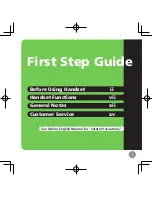Suffix: RU
Keys
(Cyrillic)
0 - 9
(Numeric)
ABC
(Latin)
(Extended 1)
(Extended 2)
А Б В Space G
+ - / = < > 1
1
Space # & ' ( ) , – . / 1
а б в Space G +
- / = < > 1
Г Д Е Ё 2
2
A B C 2
A À Á Â Ã Ä Å Æ B C Ç
2
A Á Ä Ă Ą B C Ć Č 2
г д е ё 2
a b c 2
a à á â ã ä å æ b c ç 2
a á ä ă ą b c ć č 2
Ж З И Й 3
3
D E F 3
D Ð E È É Ê Ë Ẽ F 3
D Ď E É Ę Ě F 3
ж з и й 3
d e f 3
d ð e è é ê ë ẽ f 3
d ď e é ę ě f 3
К Л M 4
4
G H I 4
G Ğ H I Ì Í Î Ï Ĩ Ī Ĭ 4
G H I Í 4
к л м 4
g h i 4
g ğ h i ì í î ï ĩ ı ĭ 4
g h i í 4
H О П 5
5
J K L 5
J K L 5
J K L Ł Ĺ Ľ 5
н о п 5
j k l 5
j k l 5
j k l ł ĺ ľ 5
Р С Т 6
6
M N O 6
M N Ñ O Ò Ó Ô Õ Ö Ø
Π6
M N Ń Ň O Ó Ö Ő 6
р с т 6
m n o 6
m n ñ o ò ó ô õ ö ø œ 6
m n ń ň o ó ö ő 6
У Ф Х 7
7
P Q R S 7
P Q R S Ş ß 7
P Q R Ŕ Ř S Ś Š 7
у ф х 7
p q r s 7
p q r s ş ß 7
p q r ŕ ř s ś š 7
Ц Ч Ш 8
8
T U V 8
T U Ù Ú Û Ü Ũ V 8
T Ţ Ť U Ú Ü Ű Ů V 8
ц ч ш 8
t u v 8
t u ù ú û ü ũ v 8
t ţ ť u ú ü ű ů v 8
Щ Ъ Ы Ь
Space ! ? " 9
9
W X Y Z 9
W Ŵ X Y Ŷ Z 9
W X Y Ỳ Ý Z Ź Ż Ž 9
щ ъ ы ь
Space ! ? " 9
w x y z 9
w ŵ x y ŷ z 9
w x y ỳ ý z ź ż ž 9
Э Ю Я
Space . , ’ : ; ( )
0
0
Space ! ? " : ; + = < > 0
Э Ю Я
Space . , ’ : ; ( )
0
$ % & @ € £ Ґ
Є І Ї Ў #
#
$ % & @ € £
$ % & @ € £ ґ є
і ї ў #
•
For each key, the upper row shows the characters entered in uppercase mode, and the lower row shows
the characters entered in lowercase mode.
•
Press before or after entering a character to change between uppercase and lowercase.
5.1 Character Mode Table
Document Version: 2017-08
Operating Instructions
99
Summary of Contents for T-Mobile KX-HDV130
Page 12: ...1 4 For Best Performance 12 Operating Instructions Document Version 2017 08...
Page 113: ...Note Document Version 2017 08 Operating Instructions 113...
Page 114: ...Note 114 Operating Instructions Document Version 2017 08...
Page 115: ...Note Document Version 2017 08 Operating Instructions 115...