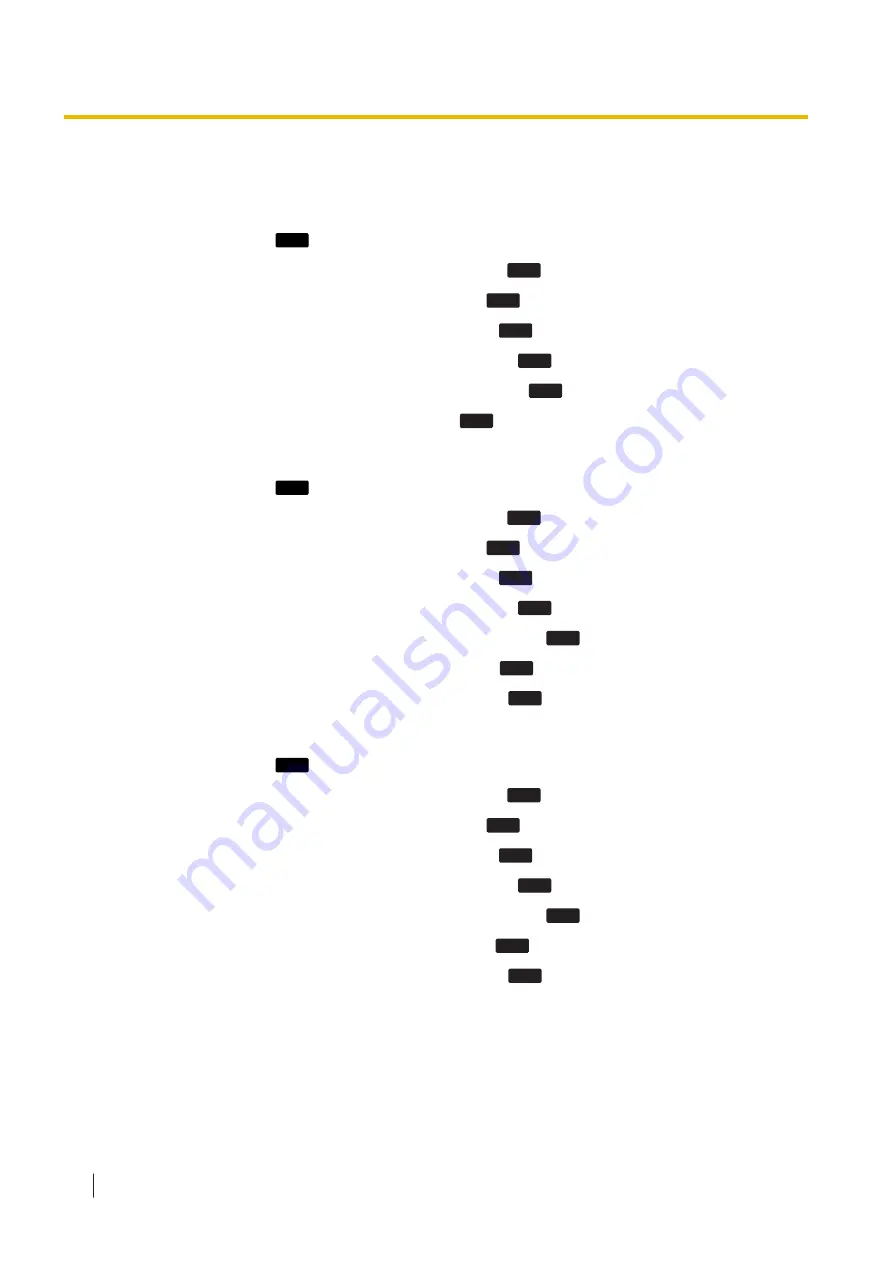
4.3 Editing Soft Keys
Reverting to the default settings
1.
In standby mode, press
Menu
.
2.
Press [▲] or [▼] to select "Basic Settings", and then press
OK
.
3.
Press [▲] or [▼] to select "Key Option", and then press
OK
.
4.
Press [▲] or [▼] to select "Soft Key Edit", and then press
OK
.
5.
Press [▲] or [▼] to select a desired soft key, and then press
OK
.
6.
Press [▲] or [▼] to select "Standby"/"Talking", and then press
OK
.
7.
Press [▲] or [▼] to select "Default", and then press
OK
.
Assigning Function Keys
1.
In standby mode, press
Menu
.
2.
Press [▲] or [▼] to select "Basic Settings", and then press
OK
.
3.
Press [▲] or [▼] to select "Key Option", and then press
OK
.
4.
Press [▲] or [▼] to select "Soft Key Edit", and then press
OK
.
5.
Press [▲] or [▼] to select a desired soft key, and then press
OK
.
6.
Press [▲] or [▼] to select "Standby" or "Talking", and then press
OK
.
7.
Press [▲] or [▼] to select "Function Key", and then press
OK
.
8.
Press [▲] or [▼] to select the desired item, and then press
OK
.
Assigning Hot Key Dial keys
1.
In standby mode, press
Menu
.
2.
Press [▲] or [▼] to select "Basic Settings", and then press
OK
.
3.
Press [▲] or [▼] to select "Key Option", and then press
OK
.
4.
Press [▲] or [▼] to select "Soft Key Edit", and then press
OK
.
5.
Press [▲] or [▼] to select a desired soft key, and then press
OK
.
6.
Press [▲] or [▼] to select "Standby" or "Talking", and then press
OK
.
7.
Press [▲] or [▼] to select "Hot Key Dial", and then press
OK
.
8.
Press [▲] or [▼] to select the desired item, and then press
OK
.
4.3 Editing Soft Keys
72
Operating Instructions
Document Version: 2017-08
Summary of Contents for T-Mobile KX-HDV130
Page 12: ...1 4 For Best Performance 12 Operating Instructions Document Version 2017 08...
Page 113: ...Note Document Version 2017 08 Operating Instructions 113...
Page 114: ...Note 114 Operating Instructions Document Version 2017 08...
Page 115: ...Note Document Version 2017 08 Operating Instructions 115...
















































