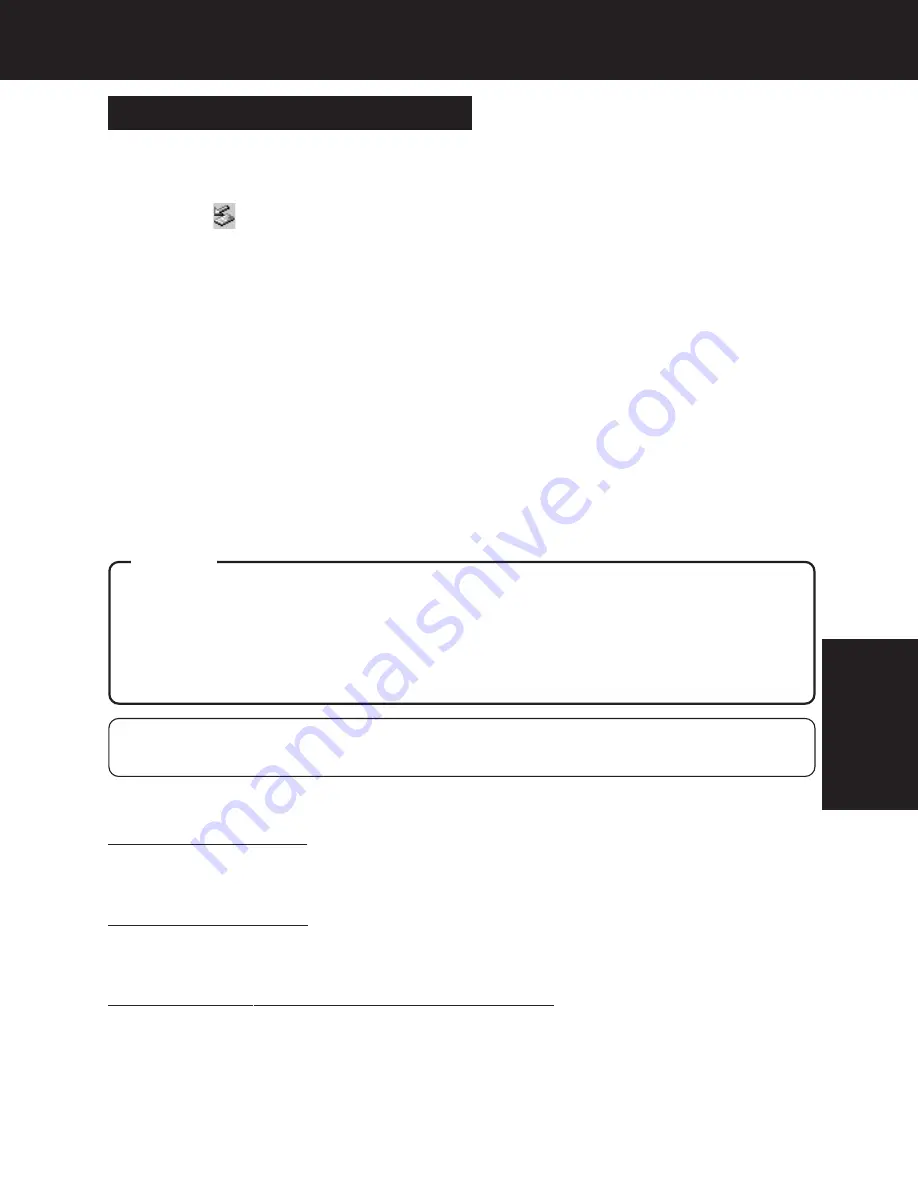
45
PC Mode
PC Mode (Operation with the PC)
1
Confirm SD and HDD Lamps are out and card is not being accessed.
2
Click on
[Safety Remove Hardware] icon in the desktop task tray.
3
Select [USB Mass Storage Device] and click [Stop].
• For Windows Me, “Unplug or eject hardware” will be displayed.
• The message “Stop a Hardware device” will be displayed.
• If this unit is disconnected from the PC while an application is running, an error message
may appear. In this case, close the application, then disconnect the unit.
4
Click on [OK].
• The USB cable can now be safely disconnected and the unit removed.
5
Disconnect the USB Cable from the PC.
Disconnecting Unit from PC
• Never unplug USB cable while the card in this unit is being accessed. This may damage the
unit and the data. Always follow above procedure when removing USB cable.
• With Windows 98SE, there is no special “Safety Remove Hardware” operation. If using
Windows 98SE, do not repeatedly remove and connect the unit or repeatedly switch the
computer to standby or off while the unit is connected.
• PC Card HDD can be directly inserted into Card Slot of a PC and used as a disk drive.
However, always click on the PC card icon (Step
2
above) when removing the PC Card HDD.
• Messages displayed by your PC may vary.
– Note –
To change the Card:
Do Steps
1
~
4
of “Disconnecting Unit from PC” above, then change the card following step
2
on
page 44.
To replace the Card:
Do Steps
1
~
5
of “Disconnecting Unit from PC” above. Then, after first turning unit power off, replace
the card following the procedure on page 17.
To turn unit power off while PC is connected:
Do Steps
1
~
5
of “Disconnecting Unit from PC” above, then turn unit power off.
Caution
PT1.p42-45.p65
2003/01/14, 12:37
45
















































