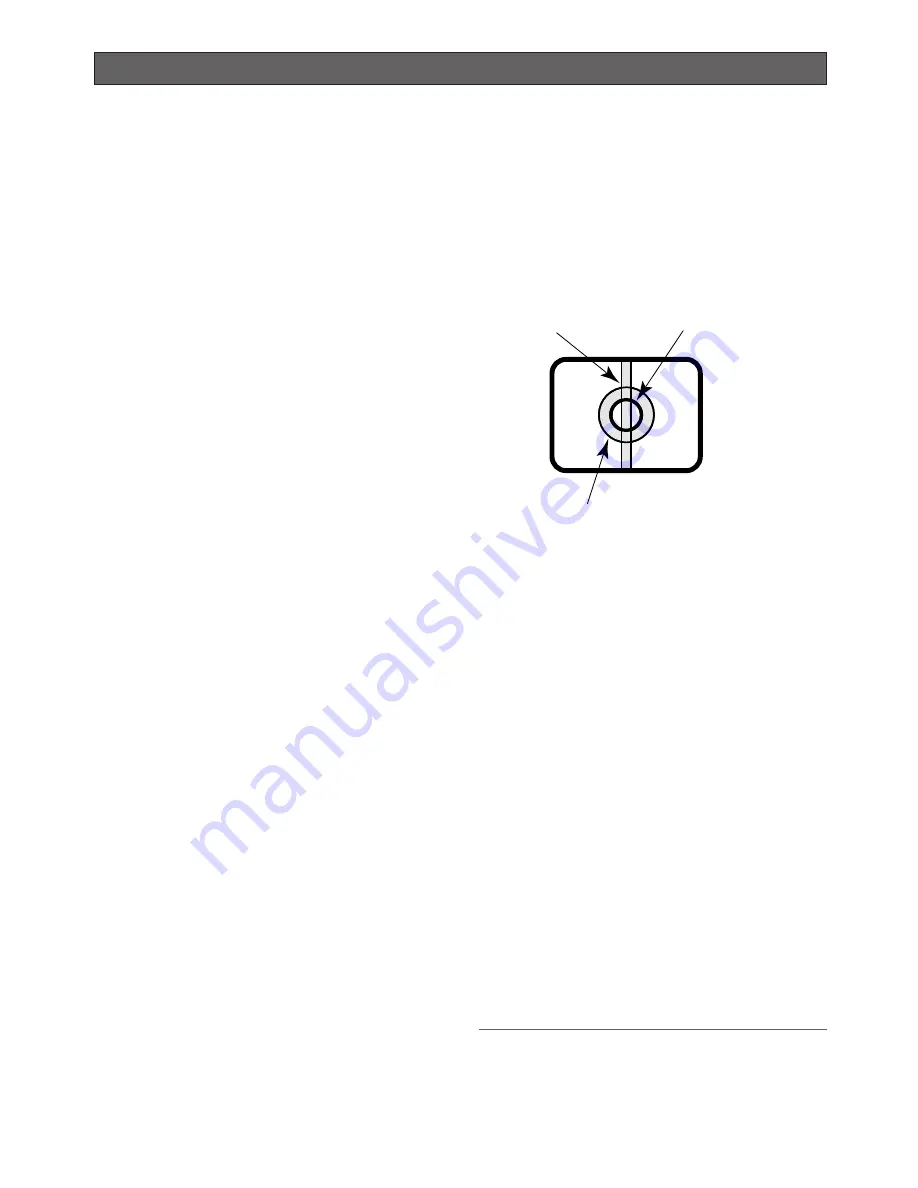
9
Precautions
Use this product for indoor use only.
Do not expose this product to direct sunlight for hours
and do not install the product near a heater or an air
conditioner. Otherwise, it may cause deformation, dis-
coloration and malfunction. Keep this product away
from water.
To continue using with stable performance
Parts of this product may deteriorate and it may shorten
the lifetime of this product when using in locations sub-
ject to high temperatures and high humidity. Do not
expose the product to direct heat such as from a
heater.
Handle the appliance with care.
Do not strike or shake, as this may damage the prod-
uct. It may cause a malfunction.
About the PC monitor
When displaying the same image on the PC monitor for
a long time, the PC monitor may be damaged. It is rec-
ommended to use a screen-saver.
When an error is detected, the camera will restart
automatically.
This camera will restart when detecting an error caused
by any reason. The camera will be inoperable for
around 30 seconds after the restart just as when the
power is turned on.
About SD memory card
• Before inserting a SD memory card into the SD
memory card slot, turn the power of the camera off.
Otherwise, it may cause malfunction or damage
data recorded on the SD memory card.
Refer to page 21 for descriptions of how to
insert/remove a SD memory card.
• When using an unformatted SD memory card, for-
mat it using this camera.
Recorded data on the SD memory card will be
deleted when formatted.
If using an unformatted SD memory card or using a
SD card formatted with other device, the camera
may not work properly or performance deterioration
may be caused.
Refer to the network operating instructions (PDF)
for descriptions of how to format a SD memory
card.
• It is recommended to use Panasonic’s SD memory
cards (64 MB, 128 MB, 256 MB, 512 MB, 1 GB,
and 2 GB) since they have tested and confirmed
full compatibility with this camera.
If another SD memory card is used, the camera
may not work properly or performance deterioration
may be caused.
• Images saved on the SD memory card may lead to
personal information leakage. When it is necessary
to give the camera to someone, even when for
repair, make sure that the SD memory card is
removed from the camera.
Discoloration on the CCD color filter
When continuously shooting a bright light source such
as a spotlight, the color filter of the CCD may have
deteriorated and it may cause discoloration. Even when
changing the fixed shooting direction after continuously
shooting a spotlight for a certain period, the discol-
oration may remain.
Do not aim the camera at strong light sources.
A light source such as a spot light causes a blooming
(light bleeding) or a smear (vertical lines).
About the position refresh function
When the camera is being used for a long time, mis-
alignment of the preset positions may occur.
To solve this problem, it is recommended to assign the
position refresh function to the schedule in order to cor-
rect misalignment of the preset positions periodically.
About the self-diagnosis function
When the camera malfunctions due to exogenous
noise, etc. for 30 seconds or more, the camera will
automatically reset and will return to normal state. When
the camera is reset, initialization will be carried out as
when the power of the camera is turned on. When the
camera repeatedly resets, exogenous noise level
around the camera may be high and that may cause
malfunction. Contact your dealer for instructions.
Cleaning the camera body
Turn the power off when cleaning of the camera. Use a
dry cloth to clean the camera.
Do not use strong abrasive detergent when cleaning
the camera body. When the dirt is hard to remove, use
a mild detergent and wipe gently. Then, wipe with a dry
cloth.
Otherwise, it may cause discoloration. When using a
chemical cloth for cleaning, read the caution provided
with the chemical cloth product.
Important:
The camera position may be moved inadvertently
while cleaning the camera body. Restart the cam-
era or refresh the camera position (position refresh)
to correct the camera position.
Smear
Bright subject
Blooming
Summary of Contents for Super Dynamic III WV-NS202A
Page 27: ...27 ...










































