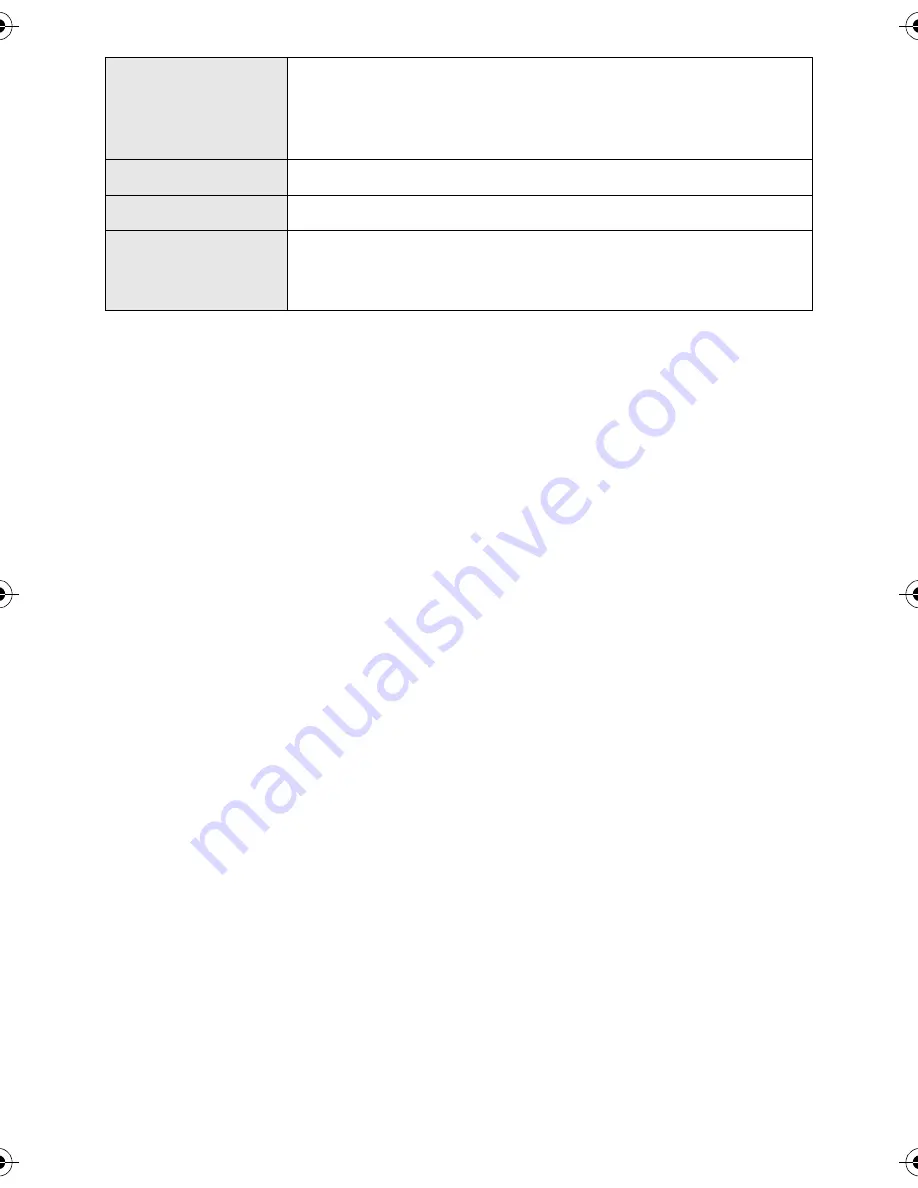
90
VQT2L14
≥
Supplied CD-ROM is available for Windows only.
≥
Input is not supported in languages other than English, German, French and Simplified
Chinese.
≥
Operation cannot be guaranteed on all DVD drives.
≥
Operation is not guaranteed on Microsoft Windows Vista Enterprise, Windows 7 Enterprise,
Windows XP Media Center Edition, Tablet PC Edition and not compatible with 64 bit
operation systems.
≥
This software is not compatible with a multi-boot environment.
≥
This software is not compatible with a multi-monitor environment.
≥
If using Windows XP, an administrative account user only can use this software. If using
Windows Vista/Windows 7, administrative account and standard account users only can
use this software. (An administrative account user should install and uninstall this
software.)
≥
DVD discs authored with this software are not guaranteed to play in all DVD players.
≥
Depending upon the environment of your PC, if it does not support Hi-Speed USB
(USB 2.0), for example, frame dropout may occur, the audio may be intermittent, or the
software may run slowly when you play back recorded images.
≥
If your PC does not satisfy the above system requirements, an error may occur when
writing data to disc.
Free hard disk
drive space
Ultra DMA — 33 or more
450 MB or more (for installing the software)
≥
When writing to a DVD/SD, more than double the amount of
free space as the disc being created is necessary.
Sound
DirectSound Support
Interface
USB port [Hi-Speed USB (USB 2.0)]
Other
requirements
Mouse or equivalent pointing device
SD card read/Writer
Internet connection
SDR-H85&S50&T55&T50-VQT2L14_eng.book 90 ページ 2009年12月22日 火曜日 午前10時33分
Summary of Contents for SDR-H85A
Page 131: ...131 VQT2L14 ...
















































