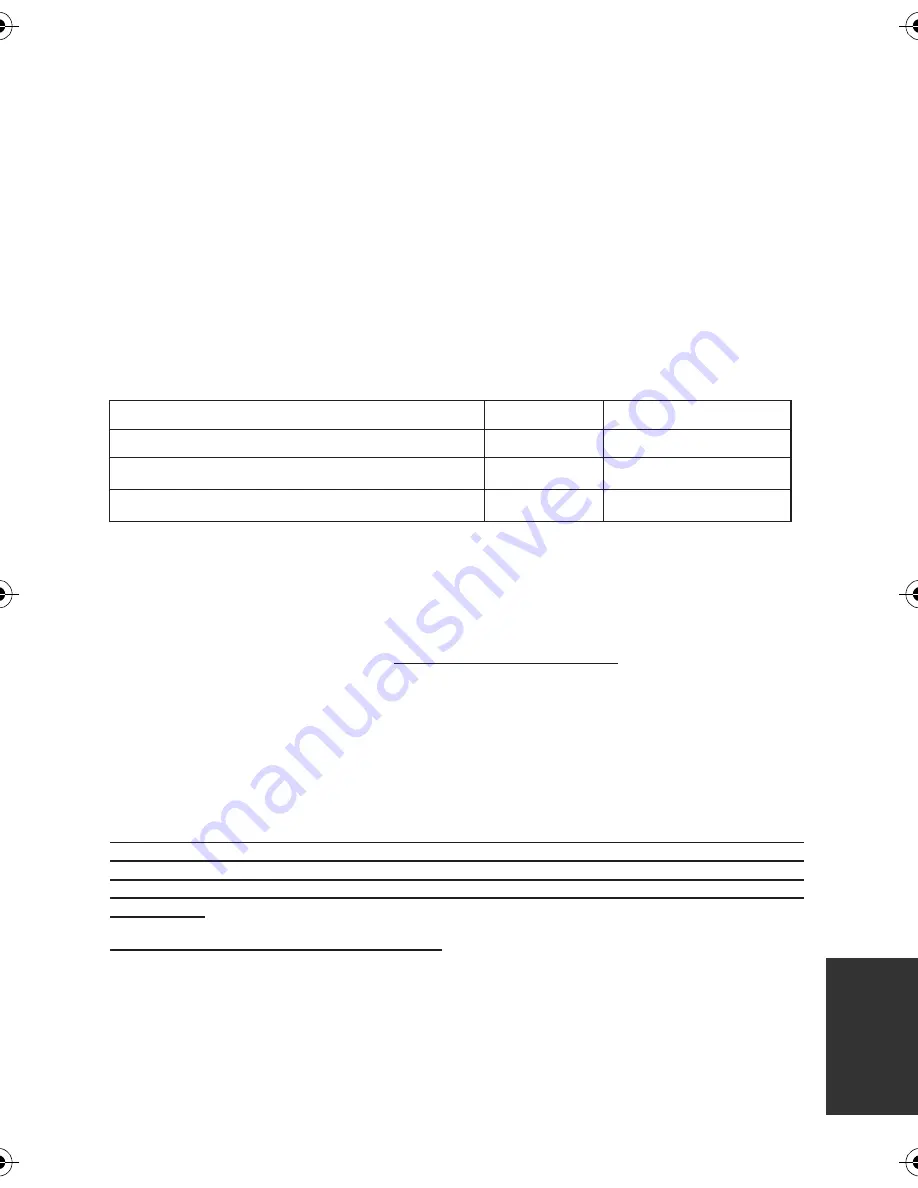
123
VQT2L14
Limited Warranty
(ONLY FOR U.S.A. AND PUERTO RICO)
Panasonic Consumer Electronics Company,
Division of Panasonic Corporation of North America
One Panasonic Way, Secaucus, New Jersey 07094
Panasonic Camcorder Products
Limited Warranty
Limited Warranty Coverage (For USA and Puerto Rico Only)
If your product does not work properly because of a defect in materials or workmanship,
Panasonic Consumer Electronics Company (referred to as “the warrantor”) will, for the length of
the period indicated on the chart below, which starts with the date of original purchase (“warranty
period”), at its option either (a) repair your product with new or refurbished parts, (b) replace it
with a new or a refurbished equivalent value product, or (c) refund your purchase price. The
decision to repair, replace or refund will be made by the warrantor.
Product or Part Name
Parts
Labor
s
y
a
d
0
9
r
a
e
y
1
r
e
d
r
o
c
m
a
C
Rechargeable Batteries (defective exchange)
10 days
Not Applicable
SD Memory Cards (defective exchange)
90 days
Not Applicable
During the “Labor” warranty period there will be no charge for labor. During the “Parts” warranty
period, there will be no charge for parts. This Limited Warranty excludes both parts and labor for
non-rechargeable batteries, antennas, and cosmetic parts (cabinet). This warranty only applies
to products purchased and serviced in the United States or Puerto Rico. This warranty is
extended only to the original purchaser of a new product which was not sold “as is”.
Carry-In or Mail-In Service
To find a service center please visit http://www.panasonic.com/help or call 1-800-211-PANA
(7262).
When shipping the unit, carefully pack, include all accessories, and send it prepaid, adequately
insured and preferably in the original carton. If Lithium Ion batteries are shipped by air the
package must be labeled “Contains Lithium Ion Battery (No lithium metal)”. Damaged batteries
are prohibited from shipment by US Mail. Batteries must be securely packed in a manner to
prevent short-circuiting and a package cannot contain more than 3 Lithium Ion batteries. Include
a letter detailing the complaint, a return address and provide a daytime phone number where you
can be reached. A valid registered receipt is required under the Limited Warranty.
IF REPAIR IS NEEDED DURING THE WARRANTY PERIOD, THE PURCHASER WILL BE
REQUIRED TO FURNISH A SALES RECEIPT/PROOF OF PURCHASE INDICATING DATE
OF PURCHASE, AMOUNT PAID AND PLACE OF PURCHASE. CUSTOMER WILL BE
CHARGED FOR THE REPAIR OF ANY UNIT RECEIVED WITHOUT SUCH PROOF OF
PURCHASE.
Limited Warranty Limits And Exclusions
This warranty ONLY COVERS failures due to defects in materials or workmanship, and DOES
NOT COVER normal wear and tear or cosmetic damage. The warranty ALSO DOES NOT
COVER damages which occurred in shipment, or failures which are caused by products not
supplied by the warrantor, or failures which result from accidents, misuse, abuse, neglect,
mishandling, misapplication, alteration, faulty installation, set-up adjustments, misadjustment of
consumer controls, improper maintenance, power line surge, lightning damage, modification,
introduction of sand, humidity or liquids, commercial use such as hotel, office, restaurant, or
other business or rental use of the product, or service by anyone other than a Factory Service
Center or other Authorized Servicer, or damage that is attributable to acts of God.
SDR-H85&S50&T55&T50-VQT2L14_eng.book 123 ページ 2009年12月22日 火曜日 午前10時33分
Summary of Contents for SDR-H85A
Page 131: ...131 VQT2L14 ...










































