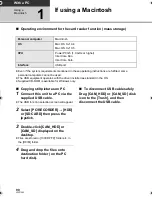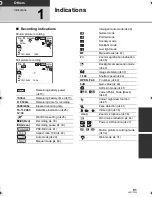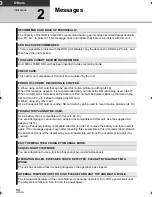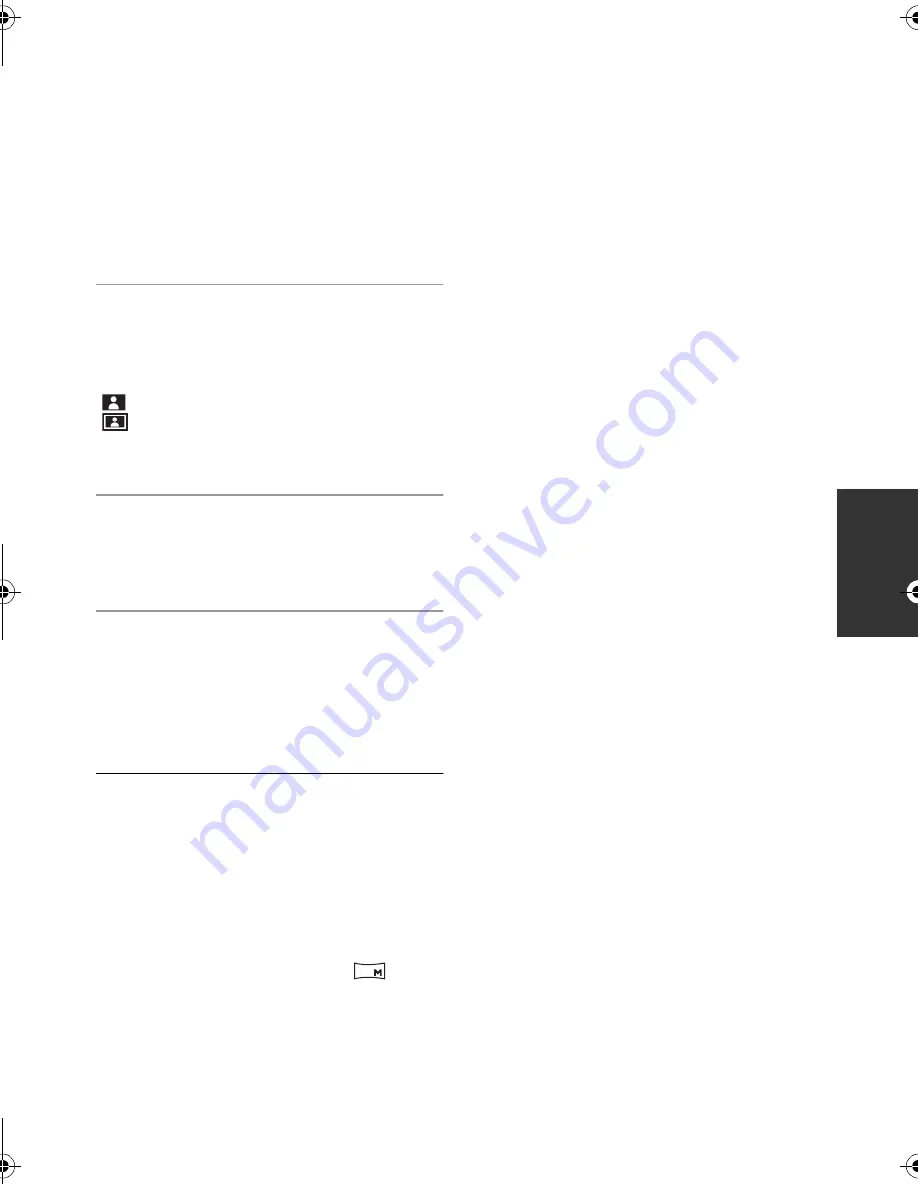
79
LSQT1555
7
Select the paper size setting on
[PAPER SIZE], then press the
joystick.
[STANDARD]: Size specific to the printer
[4
k
5 INCH]:
L size
[5
k
7 INCH]:
2L size
[4
k
6 INCH]:
Postcard size
[A4]:
A4 size
≥
You cannot set paper sizes not supported on
the printer.
8
Select the layout setting on
[PAGE LAYOUT], then press the
joystick.
[STANDARD]: Layout specific to the printer
[
]:
No frame print
[
]:
Frame print
≥
You cannot set page layouts not supported on
the printer.
9
Select [PRINT]
#
[YES] and press
the joystick.
≥
Exit PictBridge by disconnecting the USB cable
after the pictures have been printed.
When you want to stop printing halfway
Move the joystick down.
A confirmation message appears. If [YES] is
selected, the number of prints set is cancelled
and the screen returns to step 3. If [NO] is
selected, all the settings are kept and the screen
returns to step 3.
≥
Avoid the following operations during printing.
These operations disable proper printing.
j
Disconnecting the USB cable
j
Opening the SD card slot cover and
removing the SD card
j
Switching the mode dial
j
Turning off the power
≥
Check the settings for the paper size, quality of
print, etc. on the printer.
≥
The sides of pictures recorded in [
] mode
may be cut off. Check before printing (print
preview).
When using a printer with a trimming or
borderless printing function, cancel this
function before printing. (Refer to the operating
instructions of the printer for details.)
≥
When the unit is connected directly to the
printer, the DPOF settings cannot be used.
≥
Connect the printer directly to this unit. Do not
use a USB hub.
0.2
SDR-H81EB-LSQT1555_mst.book 79 ページ 2009年1月6日 火曜日 午後4時28分