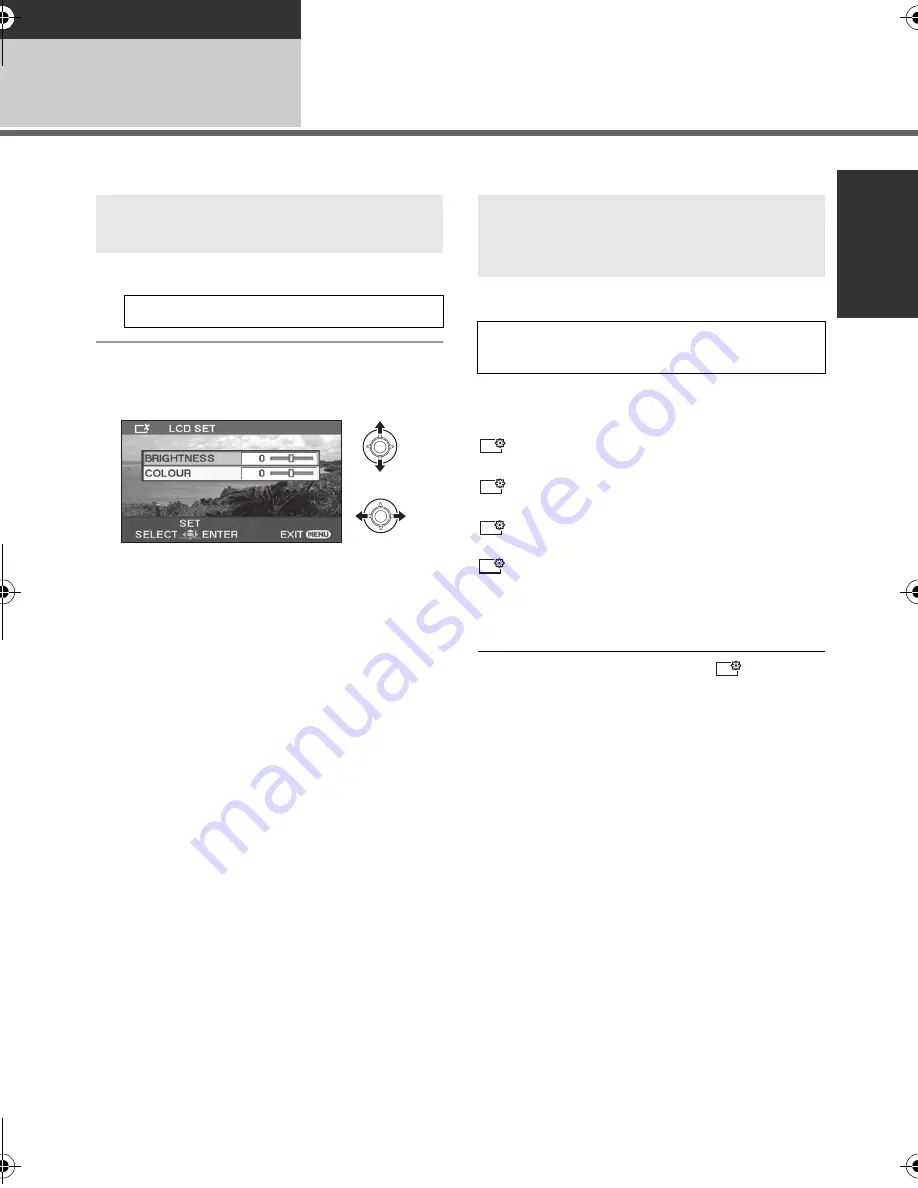
27
LSQT1555
Preparation
Setup
4
Adjusting LCD monitor
≥
These settings will not affect the images actually recorded.
1
Select the menu. (
l
22)
2
Select the item and then adjust
the settings with the joystick.
[BRIGHTNESS]:
Brightness of the LCD monitor
[COLOUR]:
Colour level of the LCD monitor
≥
Close the setting by pressing the MENU
button.
Select the menu. (
l
22)
[AUTO]
*
:
Brightness of the LCD is automatically adjusted
depending on the ambient brightness.
:
Makes even brighter
:
Makes brighter
:
No setting (normal)
:
Makes darker
* It is not displayed in the manual mode or in the
playback mode.
≥
If you use the AC adaptor, the [
] indication
appears and the screen becomes brighter
automatically when the power is turned on.
≥
The recordable time using the battery will
become shorter when you use this unit with the
LCD monitor lit up.
Adjusting the brightness and
colour level
[SETUP]
#
[LCD SET]
#
[YES]
Increasing and decreasing the
brightness of the entire LCD
monitor
[SETUP]
#
[POWER LCD]
#
desired
setting
+2
+1
± 0
-1
+1
SDR-H81EB-LSQT1555_mst.book 27 ページ 2009年1月6日 火曜日 午後4時28分






























