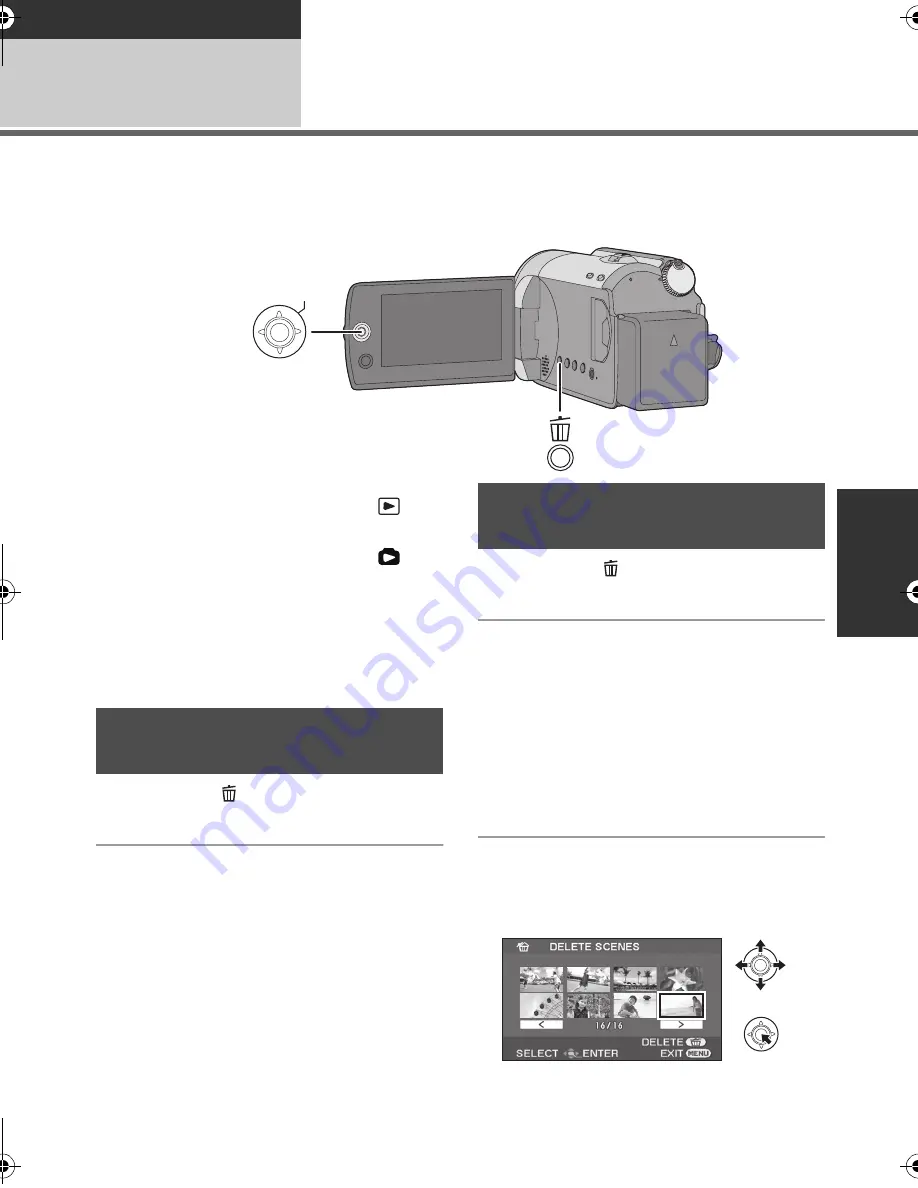
55
LSQT1555
Playback
Editing
1
Deleting scenes/files
[HDD]
[SD]
Important:
The deleted scenes/files cannot be restored.
¬
Deleting motion picture scenes:
Rotate the mode dial to select
.
¬
Deleting still picture files:
Rotate the mode dial to select
.
¬
Select [HDD] or [SD CARD] in
[MEDIA SELECT].
1
Press the button during
playback.
2
When the confirmation message appears
Select [YES], then press the
joystick.
1
Press the button in the
thumbnail display.
2
Select [SELECT] or [ALL] and
press the joystick.
(Only when [ALL] is selected)
≥
All the scenes/files on the HDD or SD card
except the locked scenes/files will be deleted.
Proceed to step 5.
≥
When the date is selected in motion picture
playback, all scenes on the selected date are
deleted.
3
(Only when [SELECT] is selected in step 2)
Select the scene/file to be
deleted, then press the joystick.
The selected scene/file is encircled by a red
frame.
ENTER
≥
To delete an unwanted part of a scene, use the
SPLIT&DELETE function. (
l
58)
Deleting scenes/files one at
a time
Deleting multiple scenes/
files
SDR-H81EB-LSQT1555_mst.book 55 ページ 2009年1月6日 火曜日 午後4時28分
















































