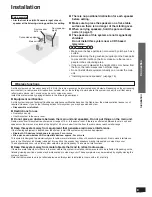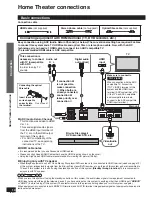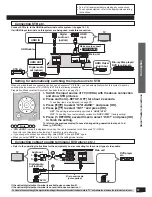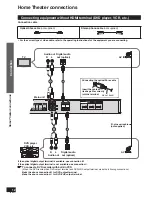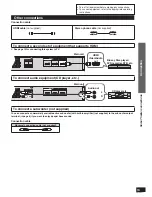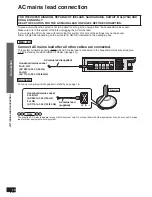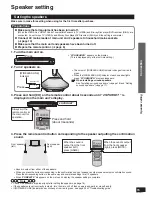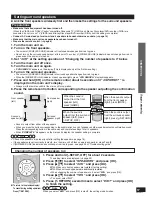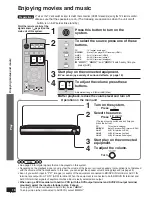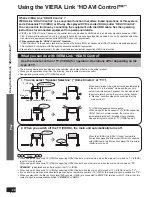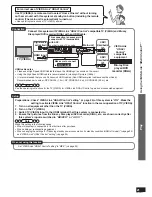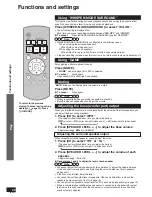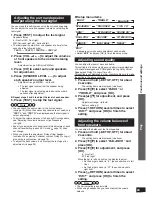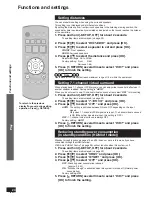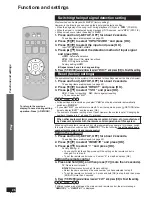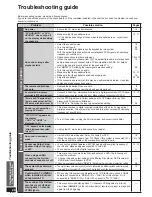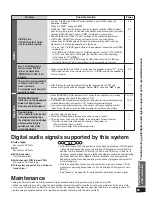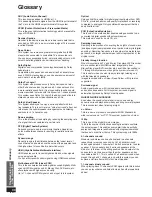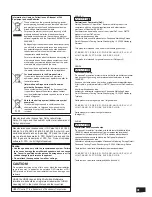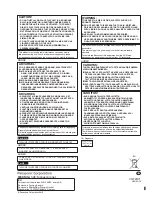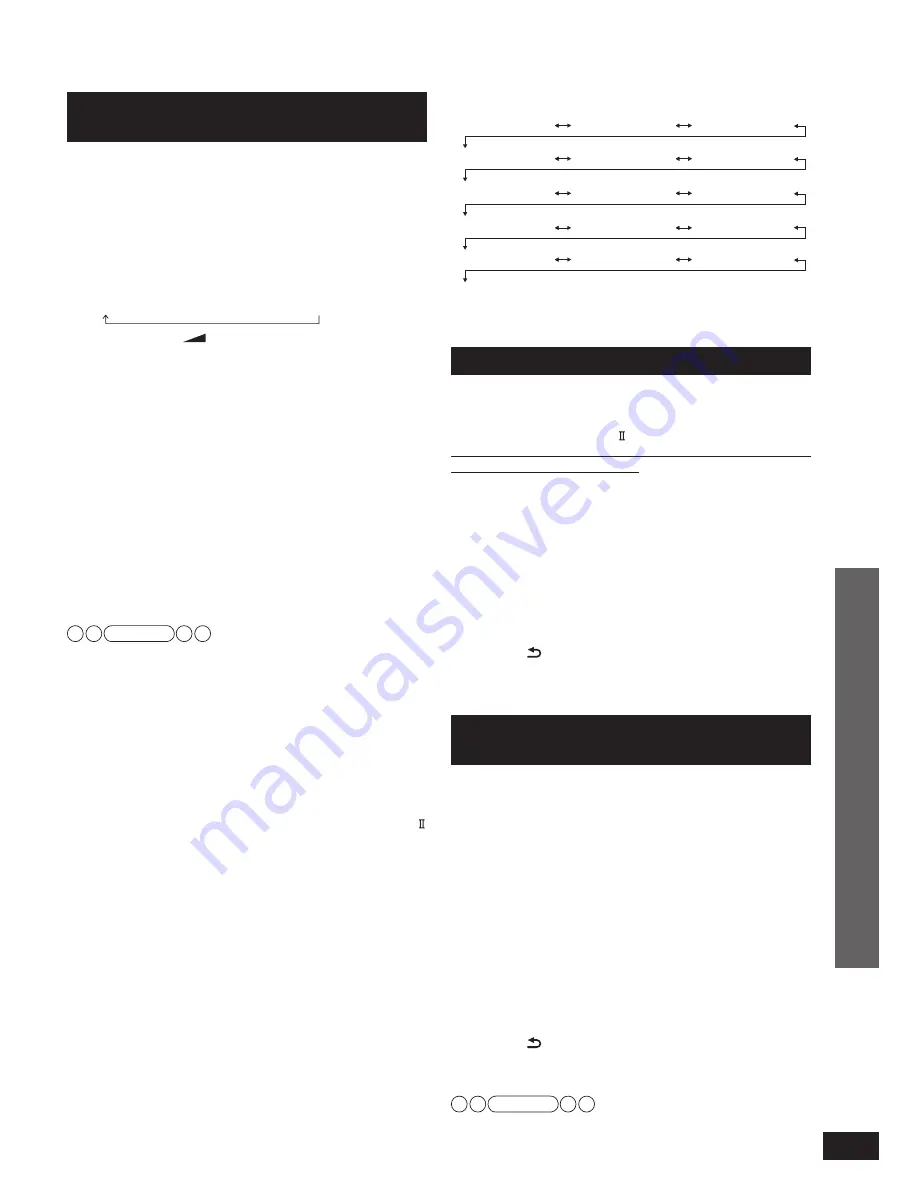
VQT2R71
23
Functions and settings
Setup menu items
•
✽
appears only when audio adjustment can be made.
• Select “
EXIT
” and press [OK] to finish the setup mode.
Adjusting sound quality
You can adjust the level of bass and treble.
This setting is effective only when you perform stereo playback
of 2-channel analogue and PCM signals (during Dolby Virtual
Speaker and Dolby Pro Logic are off).
This setting is not displayed in other conditions. Be sure to make
the setting in the above condition.
1. Press and hold [–SETUP, OFF] for about
2 seconds.
The setting items are displayed. (
➜
above)
2. Press [
w
][
q
] to select “
BASS
” or
“
TREBLE
” and press [OK].
3. Press [
e
][
r
] for adjustment, and press
[OK].
Adjustment range:
–6
to
+6
Factory setting:
0
4. Press [ RETURN] several times to select
“
EXIT
” and press [OK] to
fi
nish the
setting.
Adjusting the volume balance of
front speakers
You can adjust the balance of the front speakers.
1. Press and hold [–SETUP, OFF] for about
2 seconds.
The setting items are displayed. (
➜
above)
2. Press [
w
][
q
] to select “
BALANCE
” and
press [OK].
3. Press [
w
][
q
] for adjustment, and press
[OK].
L
: Front left
R
: Front right
Move the bar to left and right on the display to adjust.
• As the bar gets closer to “
L
”, the sound moves to left
front.
• As the bar gets closer to “
R
”, the sound moves to
right front.
4. Press [ RETURN] several times to select
“
EXIT
” and press [OK] to
fi
nish the
setting.
Note
• The bar indication is approximate.
• When using headphones, you cannot adjust the volume
balance.
Adjusting the surround speaker
output using the test signal
You can make this setting when using the surround speakers.
You can adjust the surround speaker volume by outputting the
test signal.
1. Press [TEST] to output the test signal.
Speaker
display
L
: Front left,
R
: Front right,
RS
: Surround right,
LS
: Surround left
• The test signal is output from one speaker at a time for two
seconds in the following order.
TEST L
→
TEST R
→
TEST RS
→
TEST LS
2. Press [VOL
+, –] to adjust the volumes
of front speakers to the normal listening
level.
Adjustment range:
0
(Min) to
50
(Max)
3. Press [CH] to select surround speakers
for adjustment.
4. Press [SPEAKER LEVEL +, –] to adjust
each speaker’s output level.
Adjustment
range:
RS
,
LS
:
–10
to
+10
• The test signal comes from the speaker being
adjusted.
• The test signal is output again in above the order 2
seconds after adjustment.
Repeat steps 3 and 4 to adjust the level of each speaker.
5. Press [TEST] to stop the test signal.
• You can check the audio output of the front speakers.
(
➜
page 16) (When the surround speakers are not used, only
“
TEST L
” and “
TEST R
” are displayed and the test signal is
output alternately.)
• To adjust the volume balance of left and right front speakers,
see “Adjusting the volume balance of front speakers”
(
➜
right).
• Even if you adjust each channel level in this adjustment, each
channel level setting in each SFC mode (
➜
page 19) does
not change.
• When you make this adjustment, Dolby Virtual Speaker
functions. When playing 2-channel sources, Dolby Pro Logic
also works in conjunction. (
➜
page 19)
• To adjust the bass volume, do not output the test signal for
adjustment. (
➜
page 22)
Note
“REMOTE”
“INPUT MODE” “RESET”
✽
“BASS”
✽
“TREBLE”
✽
“BALANCE”
“SPEAKERS”
✽
“DISTANCE”
✽
“STB AUDIO”
“7.1CH VS”
“HDMI”
“SOUND DLY”
“DUAL PRG”
“DRCOMP”
“ATTENUATOR”
“EXIT”
Play