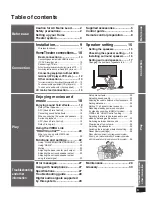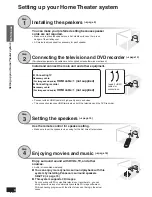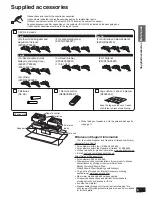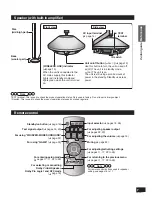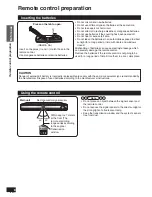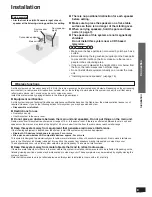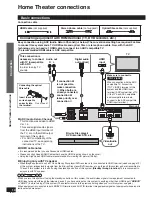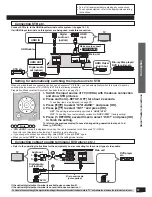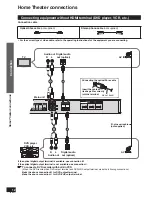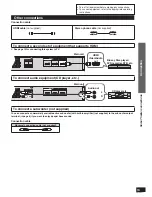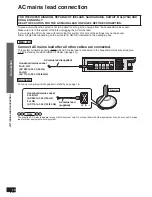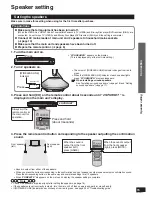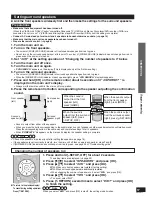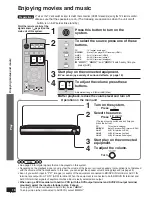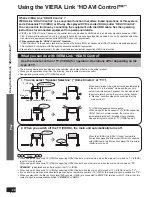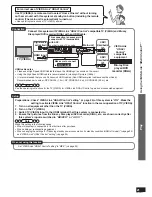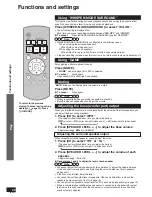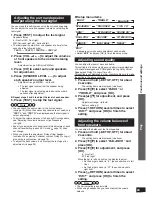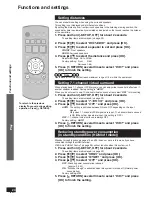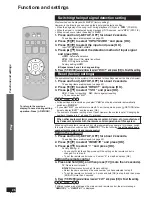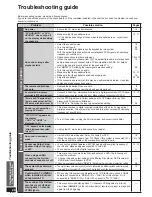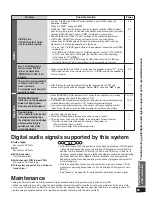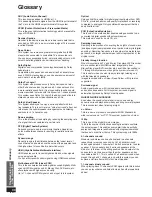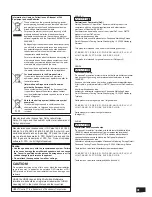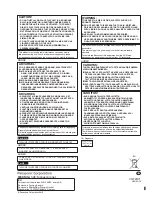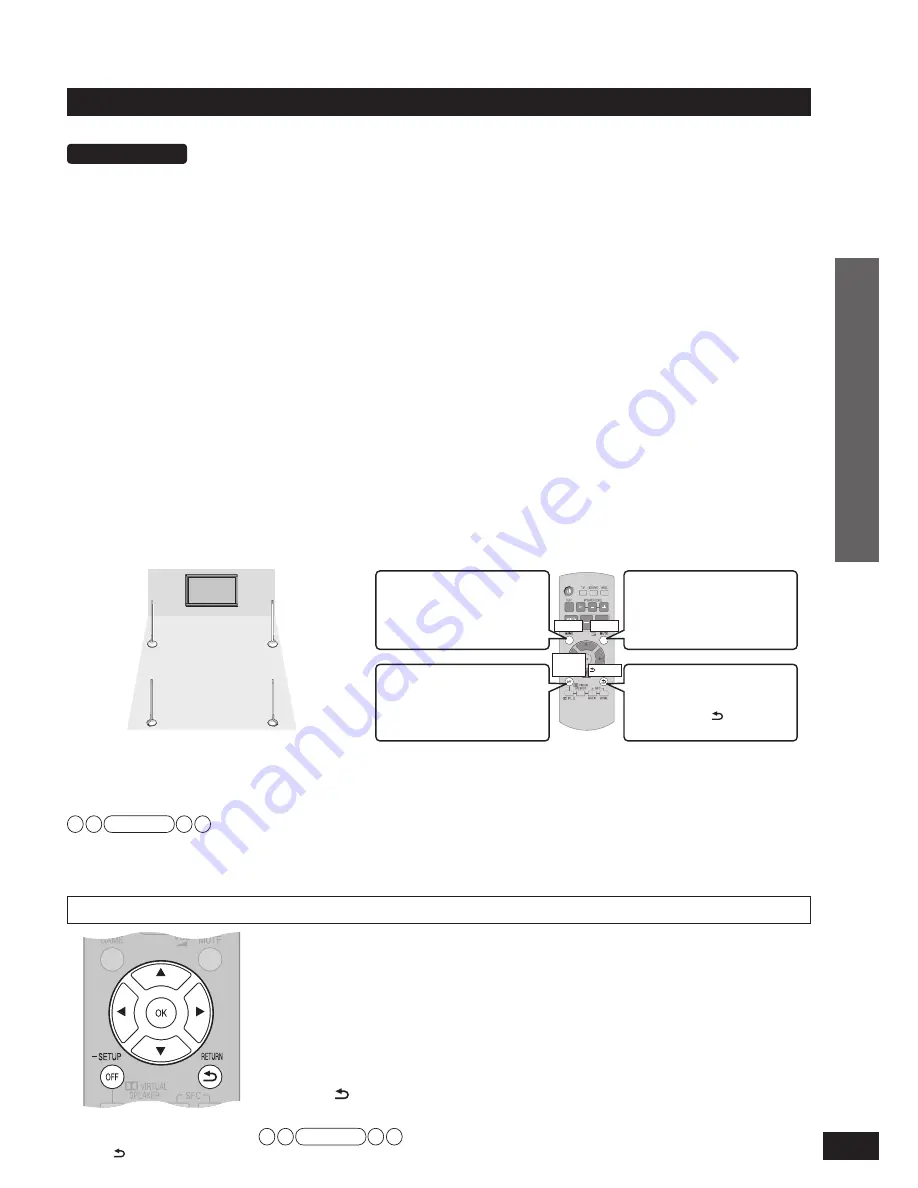
VQT2R71
17
Changing the number of speakers to 4
1. Press and hold [–SETUP, OFF] for about 2 seconds.
The setting items are displayed. (
➜
page 23)
2. Press [
w
][
q
] to select “
SPEAKERS
” and press [OK].
3. Press [
e
][
r
] to select “
4CH
” and press [OK].
2CH
: When only front speakers are installed (factory setting)
4CH
: When surround speakers are additionally installed
• When changing the number of speakers to 2, select “
2CH
” and press [OK].
4. Press [
e
][
r
] to select “
YES
” and press [OK].
• To cancel, select “
NO
”.
5. Press [ RETURN] several times to select “
EXIT
” and press [OK]
to
fi
nish the setting.
Note
When you select “
EXIT
” and press [OK] in step
2
, the setting mode
fi
nishes.
Setting surround speakers
Link the front speakers wirelessly
fi
rst and then make the settings for the surround speakers.
Preparations
• Make sure that all equipment has been turned off.
(When the VIERA Link “HDAVI Control” compatible Panasonic TV (VIERA) and Blu-ray Disc player/DVD recorder (DIGA) are
connected, do not turn on TV (VIERA) and Blu-ray Disc player/DVD recorder (DIGA) until the setting is complete.)
• Connect AC mains leads of main unit and 4 speakers to household mains sockets. (
➜
page 14)
• Make sure that the main unit and speakers have been turned off.
• Prepare the remote control. (
➜
page 8)
1. Turn the main unit on.
2. Turn on the front speakers.
•
The colour of [WIRELESS LINK] indicator of front speaker changes from red to green.
•
Do not turn on the surround speakers yet at this point. The colour of [WIRELESS LINK] indicator does not change from red to
green even if the power is turned on.
3. Set “
4CH
” at the setting operation of “Changing the number of speakers to 4” below.
4. Turn the main unit off once.
5. Turn the main unit on again.
•
“
4CH SEARCH
” appears on the display. (This is displayed only at the
fi
rst-time setting.)
6. Turn on the surround speakers.
•
The colour of [WIRELESS LINK] indicator of surround speaker changes from red to green.
•
When the [WIRELESS LINK] indicator of each speaker lights green, “
4CH SEARCH
” display disappears.
7. Press and hold [CH] on the remote control about 3 seconds until “
4 SPKR SET
” is
displayed on the main unit’s display.
•
Always aim the remote control at the main unit for operation.
8. Press the remote control button corresponding to the speaker outputting the con
fi
rmation
sound.
•
Sound is output from either of the speakers.
•
When you press the button corresponding to the con
fi
rmation sound of speaker, another speaker outputs con
fi
rmation sound.
Press the corresponding button in the same way and complete settings for all 4 speakers.
•
When “
COMPLETE
” disappears on the main unit’s display, the speaker setting is complete.
Note
• Check if the speakers are properly set after setting the speakers. (
➜
page 16)
• If the speakers are set incorrectly in step
8
, turn the main unit off then on again and perform steps
7
and
8
.
• If [WIRELESS LINK] indicator does not change from red to green, see page 29 of “Troubleshooting guide”.
Speaker setting
When the sound is output
from the surround speaker
(right), press [ RETURN].
When the sound is
output from the surround
speaker (left), press
[–SETUP, OFF].
When the sound is
output from the front
speaker (left),
press [GAME].
When the sound is output
from the front speaker
(right), press [MUTE].
Front speaker
(left)
Front speaker
(right)
Surround
speaker (left)
Surround
speaker (right)
GAME
MUTE
RETURN
–SETUP,
OFF
Connection
To return to the previous display/
To cancel during setting operation:
Press [ RETURN].