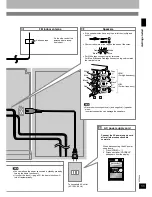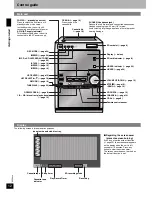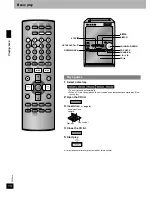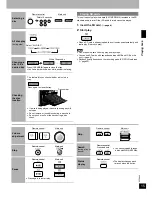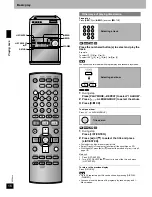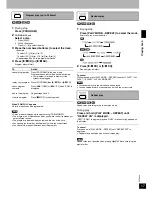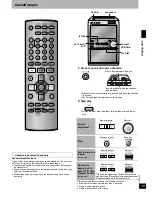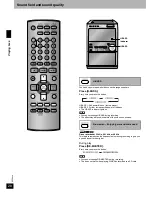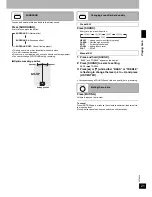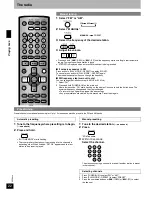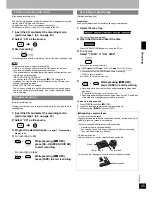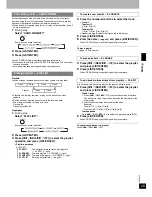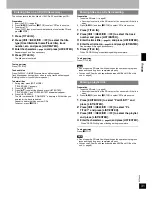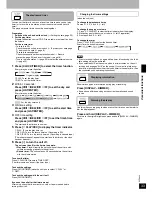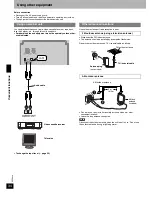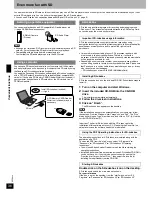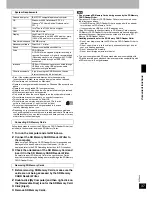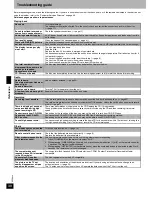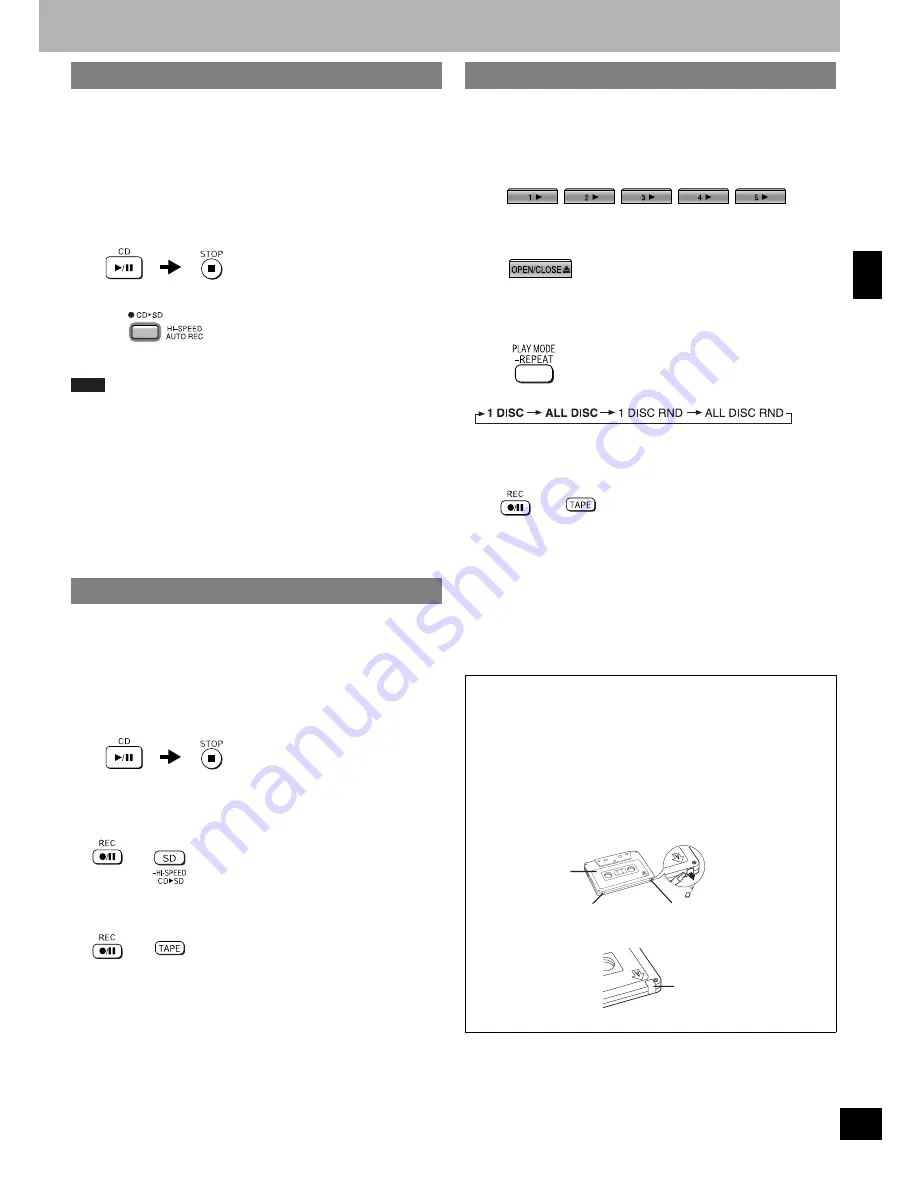
R
Q
T
804
6
25
(High-speed recording only)
This function high-speed records all loaded CDs in succession from the
first tray onto a SD card with one-touch.
•
All tracks on one CD are recorded as one playlist.
•
All titles on the CDs (
⇒
page 31) are copied to the SD.
1
Insert the CD and select the recording mode.
(perform steps 1 to 3 on page 24.)
2
Select “CD” as the source.
3
Start recording.
•
Recording starts after the information from all the discs has been read.
Note
•
Program and random modes are canceled.
•
If there is not enough space to record all the tracks, the amount
recorded is displayed for approximately 6 seconds.
(The example below indicates that all the tracks until the tenth one on
the fifth disc were recorded)
“REC UNTIL DISC 5 TRACK 10”
You can cancel AUTO REC by pressing [
g
STOP] while this is
displayed. You may be able to fit all the tracks on the SD card if you
change the recording mode.
•
When “REC RETRY” is displayed
The unit was not able to read the information from the discs properly
and is automatically recording again. Do not press any buttons while
this is displayed.
(Normal recording only)
Program record allows you to specify the tracks to be recorded to SD or
cassette tape.
1
Insert the CD and select the recording mode.
(perform steps 1 to 3 on page 24.)
2
Select “CD” as the source.
3
Program the desired tracks.
(
⇒
page 17, Program play,
steps 1 to 3)
4
For recording to SD
For recording to tape
(Normal recording only)
Preparation
Wind up the leader tape so recording can begin immediately.
1
Select the disc tray.
The unit turns on automatically.
2
Open the CD lid and insert the disc.
Press [OPEN/CLOSE
;
] again to close the CD lid.
3
During stop
Select “1 DISC” or “ALL DISC”.
Every time you press the button:
•
You cannot select RANDOM modes when recording.
1 DISC: To record one disc
ALL DISC: To record all the discs
4
•
Recording starts from the first track and automatically stops when
play stops.
•
To record the other side, turn the tape over.
•
Recording automatically stops when play stops on the CD or the end
of the side of the tape being recorded to is reached.
To erase a recorded sound
1 Press [TAPE
q
] and then [
g
STOP].
2 Insert the recorded cassette with the tape facing out.
3 While pressing [
*
/
h
REC], press [TAPE].
5CD auto recording (CD
è
SD)
Program recording
+
While pressing [
*
/
h
REC],
press [SD, -HI-SPEED CD
q
SD]
to start recording.
+
While pressing [
*
/
h
REC],
press [TAPE] to start recording.
Recording to cassette tape
n
Regarding cassette tapes
•
Use normal position tapes.
High position and metal position tapes can be used, but the unit will not
be able to record or erase them correctly.
•
Volume, surround effects, sound field and quality
– Recording level is set automatically.
– The volume, sound field and quality have no effect on recording.
They can be adjusted for playback.
•
Erasure prevention
Use a screwdriver or similar object to break out the tab.
To record on the tape again, cover the hole with adhesive tape.
+
While pressing [
*
/
h
REC],
press [TAPE] to start recording.
Side A
Tab for side B
Tab for side A
Adhesive tape
R
eco
rd
in
g