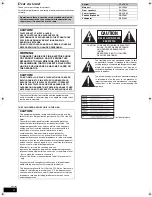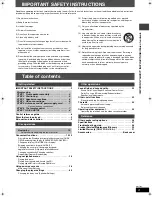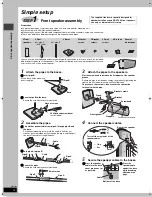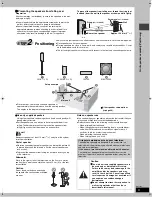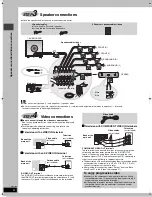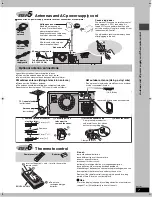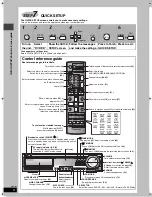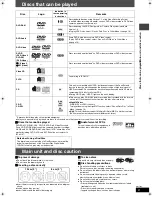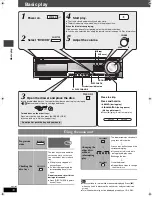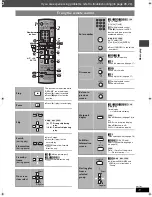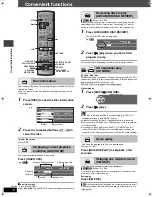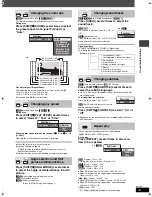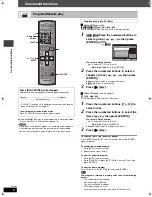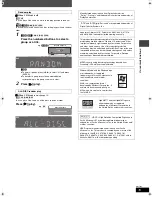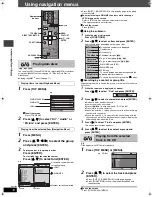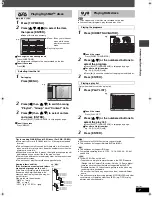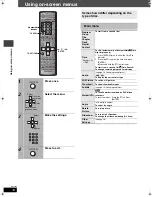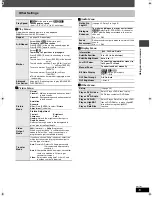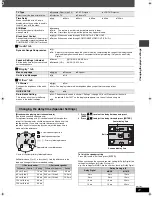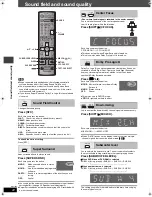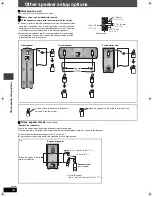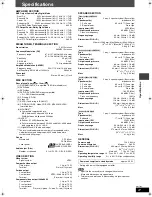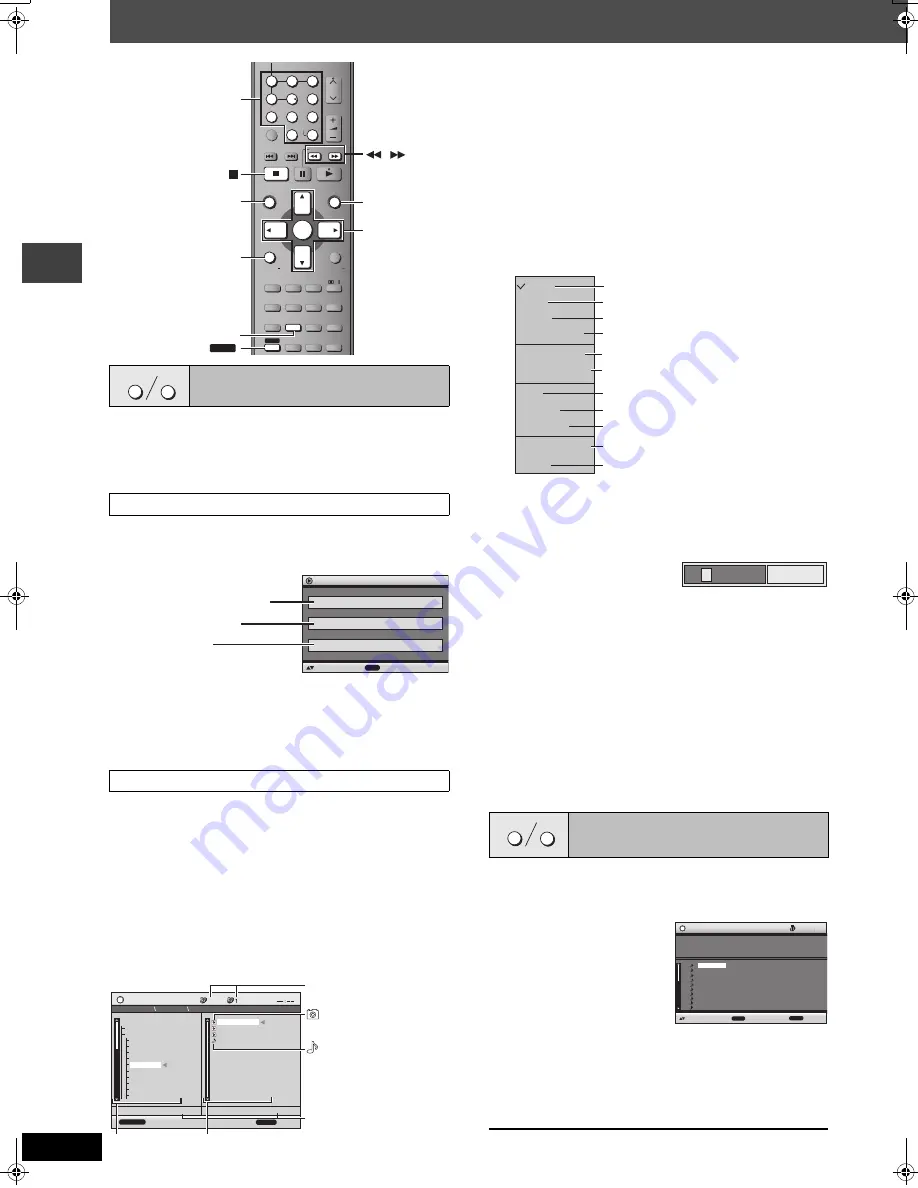
16
RQT7969
Us
in
g na
v
iga
tion me
n
u
s
Using navigation menus
[WMA]
[MP3]
[JPEG]
You can play JPEG files on DVD-RAM or play HighMAT discs without
using the HighMAT function (
➜
page 19, “Play as Data Disc” in
Other Menu).
≥
Playing HighMAT
TM
discs (
➜
page 17)
1
Press [TOP MENU].
≥
To exit the screen
Press [TOP MENU].
2
Press [
3
,
4
] to select “All”, “Audio” or
“Picture” and press [ENTER].
1
Press [MENU].
2
Press
[
3
,
4
,
2
,
1
]
to select the group
and press
[ENTER]
.
3
To play content in the group in order
Press [ENTER].
To start play from the selected content
Press [
3
,
4
]
to select and
[ENTER].
≥
Press [SHIFT]
i
[ANGLE/PAGE] to skip page by page in the group
or content field.
≥
To enjoy listening to WMA/MP3 contents while showing a
JPEG image on the screen
Select a JPEG file first, and then select audio contents.
(The opposite order is not effective.)
≥
To exit the screen
Press [MENU].
∫
Using the submenu
1
While the menu is displayed
Press [FUNCTIONS].
2
Press [
3
,
4
] to select an item and press [ENTER].
Items shown differ depending on the type of disc.
∫
Searching by a content or group title
Highlight a group title to search the group, or a content title to search
its content.
1
While the submenu is displayed (
➜
above)
Press [
3
,
4
] to select “Find” and press [ENTER].
2
Press [
3
,
4
] to select a character and press [ENTER].
≥
Repeat to enter another character.
≥
Lower case is also searched.
≥
Press [
6
,
5
] to skip between A, E, I, O and U.
≥
Press [
2
] to erase a character.
≥
Leave the asterisk (
¢
) when you search for the titles including
the character you enter.
≥
Erase the asterisk (
¢
) to search for the titles starting with the
character you enter. To add the asterisk (
¢
) again, display the
submenu again and select “Find”.
3
Press [
1
] to select “Find” and press [ENTER].
The search result screen appears.
4
Press [
3
,
4
] to select the content or group and
press [ENTER].
[CD]
Titles appear with CD Text disc playback.
1
Press [TOP MENU] or [MENU].
2
Press [
3
,
4
] to select the track and press
[ENTER].
≥
Press [SHIFT]
i
[ANGLE/PAGE] to skip page by page.
≥
Press [FUNCTIONS] to show the playback condition and
current position.
≥
To exit the screen
Press [TOP MENU] or [MENU].
Playing data discs
Playing items in order (Playback Menu)
Playing from the selected item (Navigation Menu)
V
OLUME
CH
SKIP
SLO
W
/SEARCH
ME
N
U
DIRECT
N
A
V
IGATOR
TOP ME
N
U
RETUR
N
FU
N
CTIO
N
S
E
N
TER
SUB
W
OOFER
LE
V
EL
SUPER SR
N
D
C.FOCUS
SFC
CD MODE
PLAY MODE
TEST
CH SELECT
SETUP
MUTI
N
G
MIX
2CH
PL
ZOOM
CM SKIP
SUBTITLE
AUDIO
PLAY SPEED
QUICK REPLAY
SLEEP
QUICK OSD
AD
V
A
N
CED
DISC RE
V
IE
W
FL DISPLAY
REPEAT
SHIFT
A
N
GLE/PAGE
GROUP
PLAY
LIST
T
V
V
OL
T
V
V
OL
E
N
TER
1
2
6
9
4
5
7
8
CA
N
CEL
0
5
10
3
,
,
,
ENTER
SHIFT
ANGLE/PAGE
FUNCTIONS
TOP MENU,
DIRECT NAVIGATOR
MENU,
PLAY LIST
,
Numbered
buttons
TOP MENU
MENU
Playback Menu
ENTER
to select and press
All
Total 436
Audio
Total 7
Picture
Total 427
WMA/MP3/JPEG
WMA/MP3
JPEG
e.g.
Navigation Menu
FUNCTIONS
RETURN
to display the sub menu
Group 005/023
Content 0001/0004
to exit
Perfume
001 Brazilian
002 Chinese
003 Czech
004 Hungarian
005 Japanese
006 Mexican
007 Philippine
00
8
Swedish
009 Piano
010 Vocal
001 Lady Starfish
002 Metal Glue
003 Life on Jupiter
004 Starperson
001 My favorite1
002 My favorite2
5
JPEG
002 My favorite2 005 Japanese 001 Lady Starfish
Group and content number
currently playing
:JPEG
:WMA/MP3
Number currently selected
Content
Group
e.g.
Playing from the selected
track in the CD
Multi
List
Tree
Thumbnail
All
Audio
Picture
Next group
Previous group
Help display
Find
Contents only
Thumbnail images
[JPEG]
WMA/MP3 and JPEG
WMA/MP3 only
JPEG only
To switch between guide messages and the
elapsed play time indicator
To search by content or group title (
➜
below)
Groups and contents are displayed.
To go to next group
[WMA]
[MP3]
To go to previous group
[WMA]
[MP3]
Groups only
A
¢
Find
TOP MENU
MENU
CD Text
1.
2.
3.
4.
5.
6.
7.
8
.
9.
Ashley at Prom
10.
63 00
1/23
Disc Title: All By Artist
Disc Artist: Pink Island
Track title: Long John Platinum
Track Artist: SHIPWRECKED
City Penguin
Formura one
Soccer
Baseball
Neanderthal
Cartoons
Trilobites
White Dwarf
Discovery
ENTER
RETURN
to select and press
to exit
e.g. CD text
HT680.book Page 16 Tuesday, December 14, 2004 8:55 AM