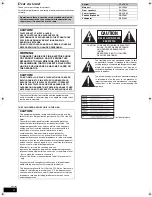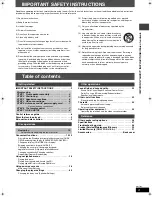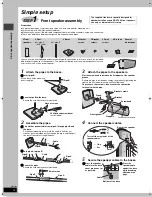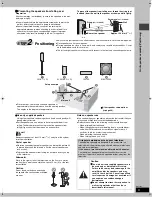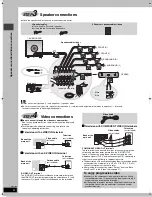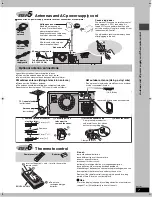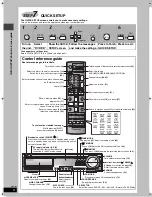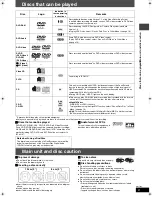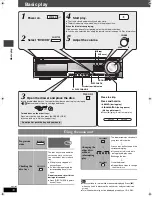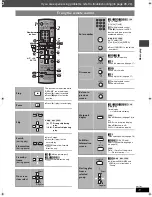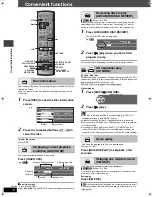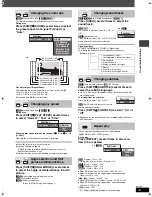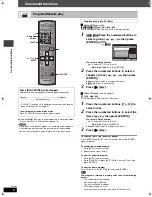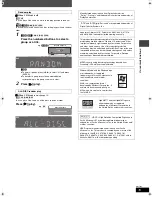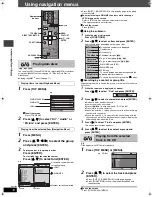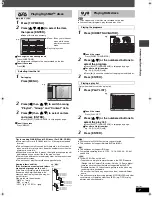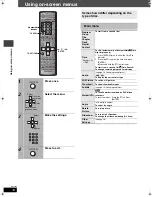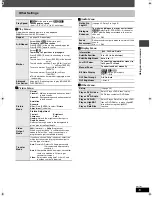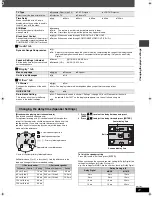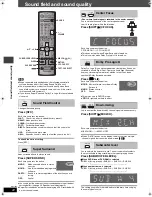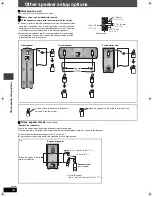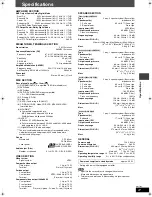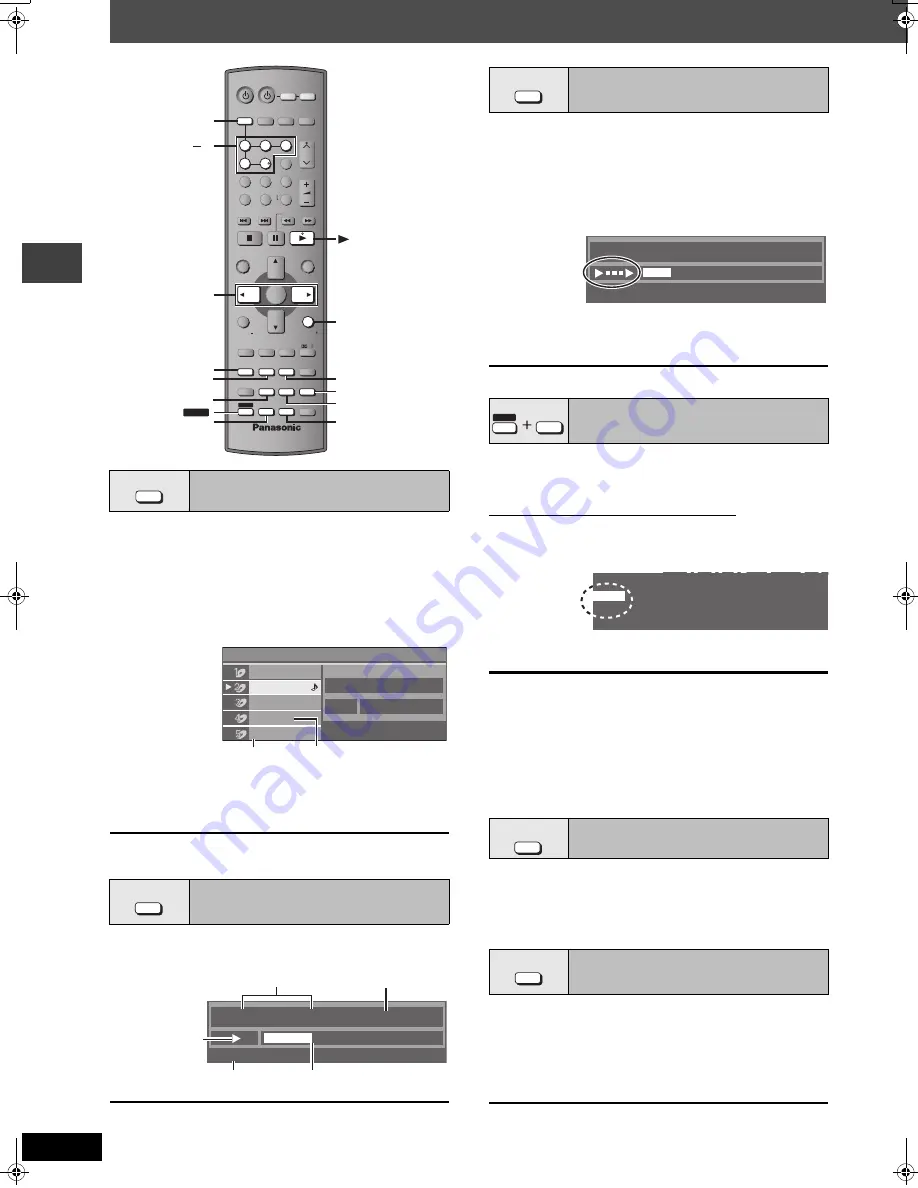
12
RQT7969
C
o
n
v
e
n
ie
nt f
unc
ti
ons
Convenient functions
You can select the disc after checking the discs loaded with the Disc
information screen.
≥
You can also select the disc directly with the disc buttons on the
main unit.
1
Press [DISC] to show the Disc information
screen.
2
Press the numbered buttons ([1] – [5]) to
select the disc.
To clear the screen
Press [DISC].
The current playback condition is displayed.
Press [QUICK OSD].
≥
To exit the screen
Press [QUICK OSD].
≥
[CD]
[MP3]
[WMA]
The QUICK OSD screen will appear automatically.
[RAM]
[DVD-V]
(Except
i
R/
i
RW)
Allows you to browse the disc contents and start playing from the
selected position. You can select either “Intro Mode” or “Interval
Mode” in “Advanced Disc Review” in the “Disc” tab (
➜
page 20).
1
Press [ADVANCED DISC REVIEW].
The QUICK OSD screen is displayed.
2
Press [
1
] (play) when you find a title/
program to play.
This may not work depending on the disc and the play condition.
[VCD]
[CD]
[WMA]
[MP3]
This feature is very convenient if you want to play several music CD’s
sequentially. Make sure that the applicable disc is in the play position
before playing (
➜
Disc information, left).
DVD and JPEG are skipped without being played.
While stopped
1
Press [SHIFT]
i
[CD MODE].
2
Press [
1
] (play).
[Note[
≥
If the disc in the play position is not applicable (e.g. DVD), CD
Mode does not work and “MODE” flashes.
≥
HighMAT menus and Video CD playback control are disabled.
≥
You cannot turn CD Mode on or off during play, or while in program
or random mode.
≥
If you want to play a DVD, press [SHIFT]
i
[CD MODE] again to
cancel CD Mode. (CD Mode is also canceled when you open the
current disc tray, select another source, or switch the unit to standby.)
(Only when the elapsed play time can be displayed.)
(Except
i
R/
i
RW)
Press [QUICK REPLAY] to skip back a few
seconds.
(Only when the elapsed play time can be displayed.)
[RAM] [DVD-V]
(Except
i
R/
i
RW)
Play restarts from approximately a minute later. Convenient when
you want to skip commercials etc.
During play
Press [CM SKIP].
[RAM]
It is not possible to skip through the current program if the start
of the next program is within about one minute of the point you are
skipping from.
Disc information
Displaying current playback
condition (QUICK OSD)
VOLUME
CH
SKIP
SLOW/SEARCH
MENU
DIRECT
NAVIGATOR
TOP MENU
RETURN
FUNCTIONS
VCR
TV
TUNER/BAND
DISC
ENTER
SUBWOOFER
LEVEL
SUPER SRND
C.FOCUS
SFC
CD MODE
PLAY MODE
TEST
CH SELECT
SETUP
MUTING
MIX
2CH
PL
ZOOM
CM SKIP
SUBTITLE
AUDIO
PLAY SPEED
QUICK REPLAY
SLEEP
QUICK OSD
ADVANCED
DISC REVIEW
FL DISPLAY
REPEAT
SHIFT
ANGLE/PAGE
GROUP
AV SYSTEM
DVD/CD
PLAY
LIST
TV VOL
TV VOL
ENTER
1
2
6
9
4
5
7
8
CANCEL
0
10
3
TV/VIDEO
AUX
,
SHIFT
QUICK OSD
DISC
1 5
ZOOM, CM SKIP
ANGLE/PAGE
ADVANCED
DISC REVIEW
SUBTITLE, AUDIO
CD MODE
REPEAT
PLAY SPEED,
QUICK REPLAY
RETURN
DISC
Not yet read
Empty
Disc Information
CD
DVD-Audio
Unchecked
No Disc
DVD-Video
Track 10
Time 60:15
e.g.
SLEEP
QUICK OSD
Chapter
Time
4
Title
1
0:41:23
Program Playback
e.g.
[DVD-V]
Elapsed play time
Current playback number
Current position
Play mode
Playback
condition
Reviewing titles to play
(ADVANCED DISC REVIEW)
CD sequential play
(CD MODE)
Quick replay
Skipping one minute forward
(CM SKIP)
ADVANCED
DISC REVIEW
Program
Time
4
0:01:06
04
e.g.
[RAM]
SHIFT
CD MODE
PLAY MODE
MODE
CD
PLAY SPEED
QUICK REPLAY
ZOOM
CM SKIP
HT680.book Page 12 Thursday, March 10, 2005 10:38 AM