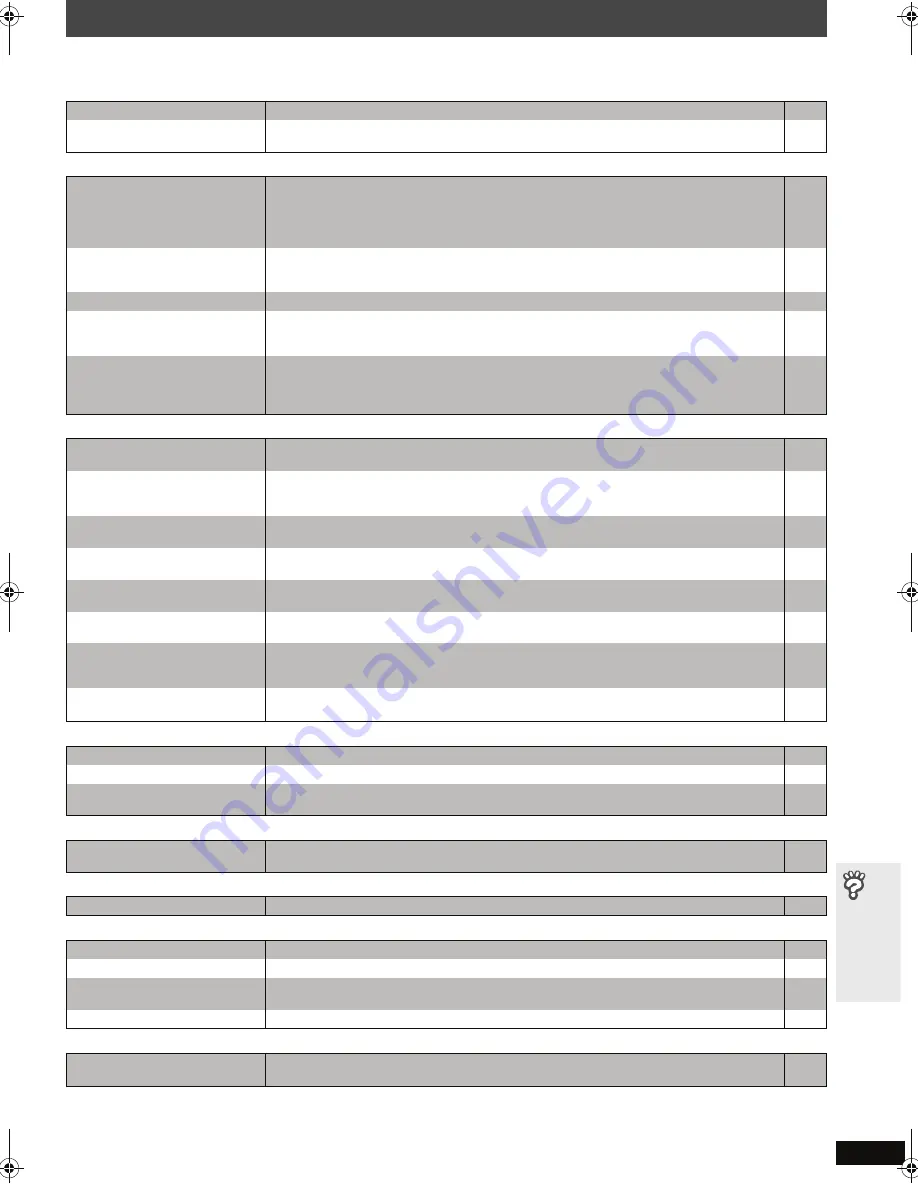
RQ
T
8
7
7
9
33
T
roub
le
sho
o
ting
guid
e
Troubleshooting guide
Before requesting service, make the following checks. If you are in doubt about some of the check points, or if the solutions indicated in the table do not
solve the problem, refer to “Customer Services Directory” on page 38.
Power
Page
Unresponsive or inoperable function
Specific operation undesirable or unexpected
Subtitle
Marker
A-B repeat
Sound abnormal or improper
Menus
(Continued on next page)
No power.
≥
Insert the AC power supply cord securely.
9
The unit is automatically switched
to standby mode.
≥
The Sleep timer was working and had reached the set time limit.
32
No response when any buttons
are pressed.
≥
This unit cannot play discs other than the ones listed in these operating instructions.
≥
The unit may not be operating properly due to lightning, static electricity or some other external
factor. Turn the unit off and then back on. Alternatively, turn the unit off, disconnect the AC power
supply cord, and then reconnect it.
≥
Condensation has formed. Wait 1 to 2 hours for it to evaporate.
12
—
—
No response when remote control
buttons are pressed.
≥
Check that the batteries are installed correctly.
≥
The batteries are depleted. Replace them with new ones.
≥
Aim the remote control at the display and operate.
10
10
11
Cannot play DVDs.
≥
CD Mode is on. Press and hold [—CD MODE] to turn CD Mode off.
16
No picture or sound.
≥
Check the video or speaker connection.
≥
Check the power or input setting of the connected equipment.
≥
Check that the disc has something recorded on it.
6, 8
—
—
You have forgotten your ratings
password.
Reset all the settings to Factory
Preset.
≥
While stopped and “DVD/CD” is the source, press and hold [
∫
] (Stop) on the main unit and [
S
10]
on the remote control until “Initialized” disappears from the television. Turn the unit off and on
again.
All settings will return to the default values.
—
It takes time before play starts.
[MP3]
≥
Play may take time to begin when an MP3 track has still picture data. Even after the track starts, the
correct play time will not be displayed. This is normal.
—
Folders on a data CD are not
displayed correctly.
[WMA]
[MP3]
[JPEG]
≥
Folders deeper than the eighth layer are displayed as the eighth layer.
—
A menu screen appears during
skip or search.
[VCD]
≥
This is normal for Video CDs.
—
Playback control menu does not
appear.
[VCD]
with playback control
≥
Press [
∫
STOP] twice and then press [
1
PLAY].
—
Program and Random play do not
work.
[DVD-V]
≥
These functions do not work with some DVD-Videos.
—
Selecting audio soundtrack “2”
does not change the audio.
[DVD-A]
≥
Even if a second soundtrack is not recorded, two numbers are normally shown.
—
Play restarts from the beginning
when the soundtrack is changed.
[DVD-A]
≥
This is normal for DVD-Audio.
—
Scenes are skipped intermittently.
[DVD-VR]
[DVD-V]
≥
If you change the volume or sound effects during Advanced Disc Review, the function continues
without the on-screen display. Cancel the function.
21
Subtitle position is wrong.
≥
Adjust the position. (“Subtitle Position” in Display Menu)
22
No subtitles.
≥
Display the subtitles. (“Subtitle” in Main menu)
20
Subtitles overlap the closed
captions.
≥
Clear the subtitles.
20
Cannot add markers.
≥
You cannot add markers with DVD-RAM.
≥
If the disc’s elapsed play time does not appear on the unit’s display, you cannot add markers.
—
—
Point B is automatically set.
≥
The end of an item becomes point B when it is reached.
—
Sound is distorted.
≥
Noise may occur when playing WMA.
—
Effects do not work.
≥
Some audio effects do not work or have less effect with some discs.
—
Humming is heard during play.
≥
An AC power supply cord or fluorescent light is near the main unit or wireless system. Keep other
appliances and cables away from the main unit and wireless system.
—
No sound
≥
There may be a slight pause in sound when you change the play speed.
—
The Setup menu cannot be
accessed.
≥
Select “DVD/CD” as the source.
≥
Cancel Program and Random play.
—
17
HT441WEn.book Page 33 Friday, June 9, 2006 5:43 PM








































