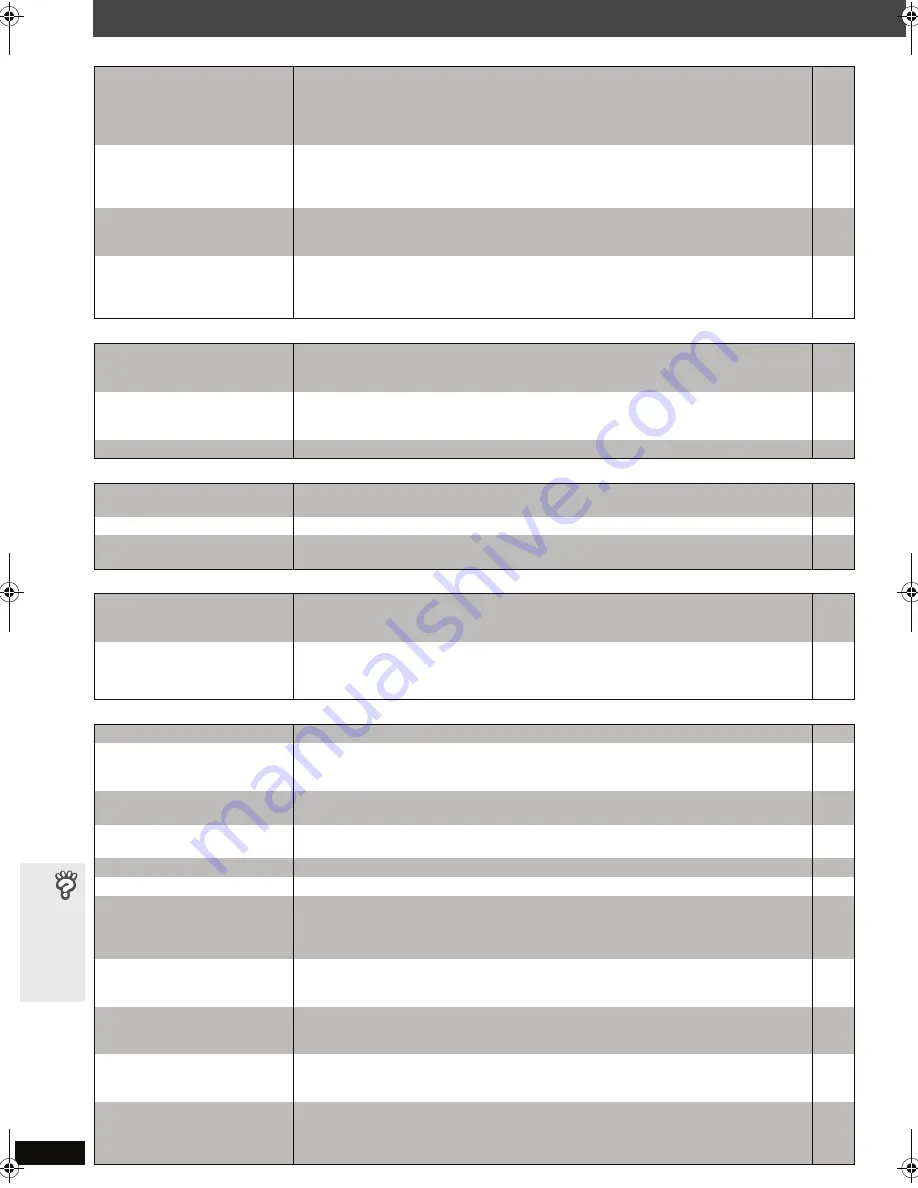
RQ
T
8
7
7
9
34
T
roub
le
sho
oting
guid
e
Troubleshooting guide
Picture abnormal or unviewable
Page
Progressive video
Listening to the radio
Wireless system
Unit displays
The picture on the television is
not displayed correctly or
disappears.
≥
Ensure that the unit is connected directly to the television, and is not connected through a video
cassette recorder.
≥
Mobile telephone chargers can cause some disturbance.
≥
If you are using an indoor television, change to an outdoor antenna.
≥
The television antenna wire is too close to the unit. Move it away from the unit.
8
—
—
—
Picture size does not fit the
screen.
≥
Change “TV Aspect” in the “Video” tab.
≥
Use the television to change the aspect. If your television does not have that function, change “4:3
Aspect” in Display Menu.
≥
Change the zoom setting. (“Just Fit Zoom” or “Manual Zoom” in Display Menu)
24
22
22
Menu is not displayed correctly.
≥
Restore the zoom ratio to “
k
1.00”. (“Manual Zoom” in Display Menu)
≥
Set “Subtitle Position” in Display Menu to “0”.
≥
Set “4:3 Aspect” in Display Menu to “Normal”.
22
22
22
Auto zoom function does not work
well.
≥
Turn off television’s zoom function.
≥
Use the other preset aspect ratios or manual adjustment.
≥
Zoom function may not work well, especially in dark scenes and may not work depending on the
type of disc.
—
22
—
There is ghosting when
progressive is on.
≥
This problem is caused by the editing method or material used on DVD-Video, but should be
corrected if you use interlaced output. Set “Video Output Mode” in Picture Menu to “480i”.
(Alternatively, press and hold [CANCEL] to switch to “480i”.)
21
Pictures not in progressive
output.
≥
Select “480p” in “Video Output Mode” in Picture Menu.
≥
The unit’s VIDEO OUT or S-VIDEO OUT terminal outputs the interlaced signal even if “PRG” is
displayed.
21
8
Closed captions not displayed.
≥
When progressive output is on, closed captions will not be displayed.
—
Distorted sound or noise is heard.
“ST” flickers or does not light.
≥
Adjust the position of the FM or AM antenna.
≥
Use an outdoor antenna.
—
27
A beat sound is heard.
≥
Turn the television off or move it away from the unit.
—
A low hum is heard during AM
broadcasts.
≥
Separate the antenna from other cables.
—
No sound.
≥
Ensure that the digital transceiver is fully inserted into the slot of the main unit.
≥
Ensure that the wireless system is plugged into the AC outlet, and
“
[W]
”
is displayed on the main
unit’s display.
7
9
Sound is mixed.
≥
When the selected source on the main unit is not “REAR MUSIC P.”, audio from an external device
connected to the rear MUSIC PORT is mixed with audio from the main unit (e.g. listening to music
from an MP3 player while playing a DVD).
Select “REAR MUSIC P.” as the source. Alternatively, disconnect the external device.
11,
32
The display is dark.
≥
Select “Bright” in “FL Dimmer” in the “Others” tab.
24
“NOPLAY”
≥
You inserted a disc the unit cannot play; insert one it can.
≥
You inserted a blank disc.
≥
You inserted a disc that has not been finalized.
12
—
—
“NODISC”
≥
You have not inserted a disc; insert one.
≥
You have not inserted the disc correctly; insert it correctly.
—
14
“F61”
≥
Check and correct the speaker cable connections.
If this does not fix the problem, consult the dealer.
6
“DVD U11”
≥
Disc may be dirty. Wipe it clean.
12
“ERROR”
≥
Incorrect operation performed. Read the instructions and try again.
—
“DVD H
∑∑
”
∑∑
stands for a number.
≥
Trouble may have occurred. The number following “H” depends on the status of the unit. Turn the
unit off and then back on. Alternatively, turn the unit off, disconnect the AC power supply cord, and
then reconnect it.
≥
If the service numbers fail to clear, note the service number and contact a qualified service person.
—
—
“
[W]
” is flashing.
(When using the wireless system
and digital transceiver)
≥
There is no link between the main unit and the wireless system. Check that the wireless system is
plugged into the AC outlet.
≥
Ensure that the digital transceiver is fully inserted into the slot of the main unit.
—
—
“D.MIX” is flashing.
[DVD-A]
≥
Down-mixing is the process of remixing the multiple-channel audio found on some discs into two
channels. The disc contains single-channel or multiple-channel signals which may not be
reproduced authentically.
—
“XM RADIO”
≥
It takes a short time for the XM radio to power up after turning on the main unit, during which time
“XM RADIO” is displayed (only when the selected source is XM).
Wait a few seconds for this process to complete.
—
“XM ERROR”
≥
An error in the XM radio module has been detected.
Turn the main unit off, and then back on to clear the error.
≥
If the error message persists, the XM radio module may need repair.
For repair work, refer to “Customer Services Directory” in the limited warranty section of this manual.
—
38
HT441WEn.book Page 34 Friday, June 16, 2006 3:19 PM







































