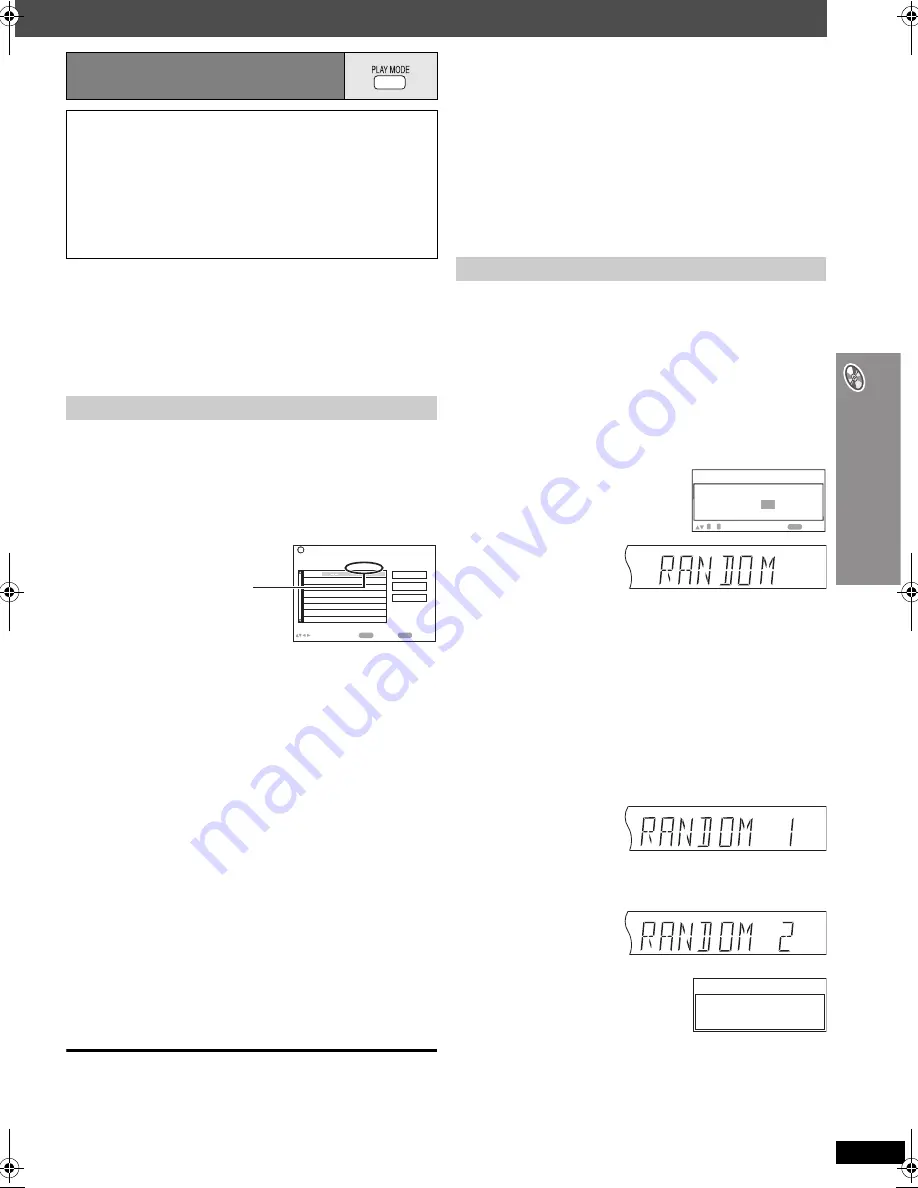
RQ
T
8
5
9
3
15
Con
venient functions
≥
Selecting “Play as Data Disc” in Other Menu (
➜
page 20) will be
effective if the following functions are not available to play WMA, MP3 or
JPEG files.
≥
[DVD-V]
Some items cannot be played even if you have programmed
them.
≥
[DVD-A]
Some discs contain bonus groups. If a password screen
appears after selecting a group, enter the password with the numbered
buttons to play the bonus group. Refer also to the disc’s jacket.
∫
When CD Mode is off
[DVD-A]
[DVD-V] [VCD] [CD] [WMA] [MP3] [JPEG]
You can program all the items on a disc in the play position.
1
[VCD]
[CD]
Skip to step
2
Press the numbered buttons to select a group or title.
(
[WMA]
[MP3]
[JPEG]
Press [ENTER] to register the selection.)
≥
To select a 2-digit number
e.g. To select 12: [
S
10]
➜
[1]
➜
[2]
[WMA]
[MP3]
[JPEG]
[1]
➜
[2]
➜
[ENTER]
2
Press the numbered buttons to select a chapter or track.
(
[WMA]
[MP3]
[JPEG]
Press [ENTER] to register the selection.)
≥
Repeat steps
1
and
2
to program other items.
3
Press [
1
PLAY].
∫
When CD Mode is on
(
➜
page 14)
[VCD] [CD] [WMA] [MP3]
You can program all the items on all the discs.
1
Press the numbered buttons ([1] – [5]) to select a disc.
2
[WMA]
[MP3]
Press the numbered buttons to select a group.
(Press [ENTER] to register the selection.)
≥
To select a 2-digit number
e.g. To select 12: [1]
➜
[2]
➜
[ENTER]
3
Press the numbered buttons to select a track.
(
[WMA]
[MP3]
Press [ENTER] to register the selection.)
≥
To select a 2-digit number
e.g. To select 12: [
S
10]
➜
[1]
➜
[2]
[WMA]
[MP3]
[1]
➜
[2]
➜
[ENTER]
≥
Repeat steps
1
to
3
to program other items.
4
Press [
1
PLAY].
To select an item using the cursor buttons
Press [ENTER] and [
3
,
4
] to select an item, and then press [ENTER]
again to register.
To change the selected program
1
Press [
3
,
4
] to select the program number.
2
Press the numbered buttons to change each item.
(
[WMA]
[MP3]
Press [ENTER] to register the selection.)
To clear the selected program
1
Press [
3
,
4
] to select the program number.
2
Press [CANCEL] (or press [
3
,
4
,
2
,
1
] to select “Clear” and press
[ENTER]).
To clear the whole program
Select “Clear all” with [
3
,
4
,
2
,
1
] and press [ENTER].
The whole program is also cleared when the disc is moved out of the play
position, the unit is turned off or another source is selected.
∫
When CD Mode is off
[VCD] [CD]
You can play all the items on a disc in the play position in random
order.
[DVD-A]
[DVD-V] [WMA] [MP3] [JPEG]
You can play selected item(s) on a disc in the play position in
random order.
1
[DVD-A]
[DVD-V] [WMA]
[MP3]
[JPEG]
Press the numbered buttons to select a group or a title.
(
[WMA]
[MP3]
[JPEG]
Press [ENTER] to register the selection.)
[DVD-A]
≥
To enter all groups, press [
2
,
1
] to select “All” and press
[ENTER].
≥
To deselect a group, press numbered buttons corresponding to
the group you want to clear.
2
Press [
1
PLAY].
∫
When CD Mode is on
(
➜
page 14)
[VCD] [CD] [WMA] [MP3]
You can select either “RANDOM 1” or “RANDOM 2”.
≥
RANDOM 1
You can play all the items on all the discs in random order.
≥
RANDOM 2
You can play all the discs in sequence, but all the items on each
disc are played in random order.
Press [
1
PLAY].
Program and Random play
Press [PLAY MODE] while stopped.
Program and random playback screens appear sequentially.
Program
__-----------------------------------------------------)
Random
§
^------------------------
off (Normal play)
(__-----------}
§
“RANDOM 1” and “RANDOM 2” (
➜
right) are displayed on the main
unit’s display when CD Mode is on (
➜
page 14).
To exit the program and random mode
Press [PLAY MODE] several times while stopped.
Program play (up to 32 items)
Program Playback
ENTER
to select and press
PLAY
to start
Disc
No.
T/G
Play
Clear
Clear all
Choose a title and chapter.
1
C/T
e.g.
[DVD-V]
T/G
: Title/Group
C/T
: Chapter, Content/
Track
Random play
DISC SFC
TG HDMI D.MIX MONO SLP ST CT
MODE
AC
PRG
RDS
DTS
PL
A
PS
PTY
H.BASS
2
SRD
PGM
HDCD
E.
1
RND
CD
DVD
W
D
Random Playback
Title
Choose a title.
1
0
~
9
PLAY
to start
to select
e.g.
[DVD-V]
DISC SFC
TG HDMI D.MIX MONO SLP ST CT
MODE
AC
PRG
RDS
DTS
PL
A
PS
PTY
H.BASS
2
SRD
PGM
HDCD
E.
1
RND
CD
DVD
W
D
DISC SFC
TG HDMI D.MIX MONO SLP ST CT
MODE
AC
PRG
RDS
DTS
PL
A
PS
PTY
H.BASS
2
SRD
PGM
HDCD
E.
1
RND
CD
DVD
W
D
Random Playback
Press PLAY to start
e.g.
[CD]
HT440En.book Page 15 Thursday, December 29, 2005 7:56 PM






























