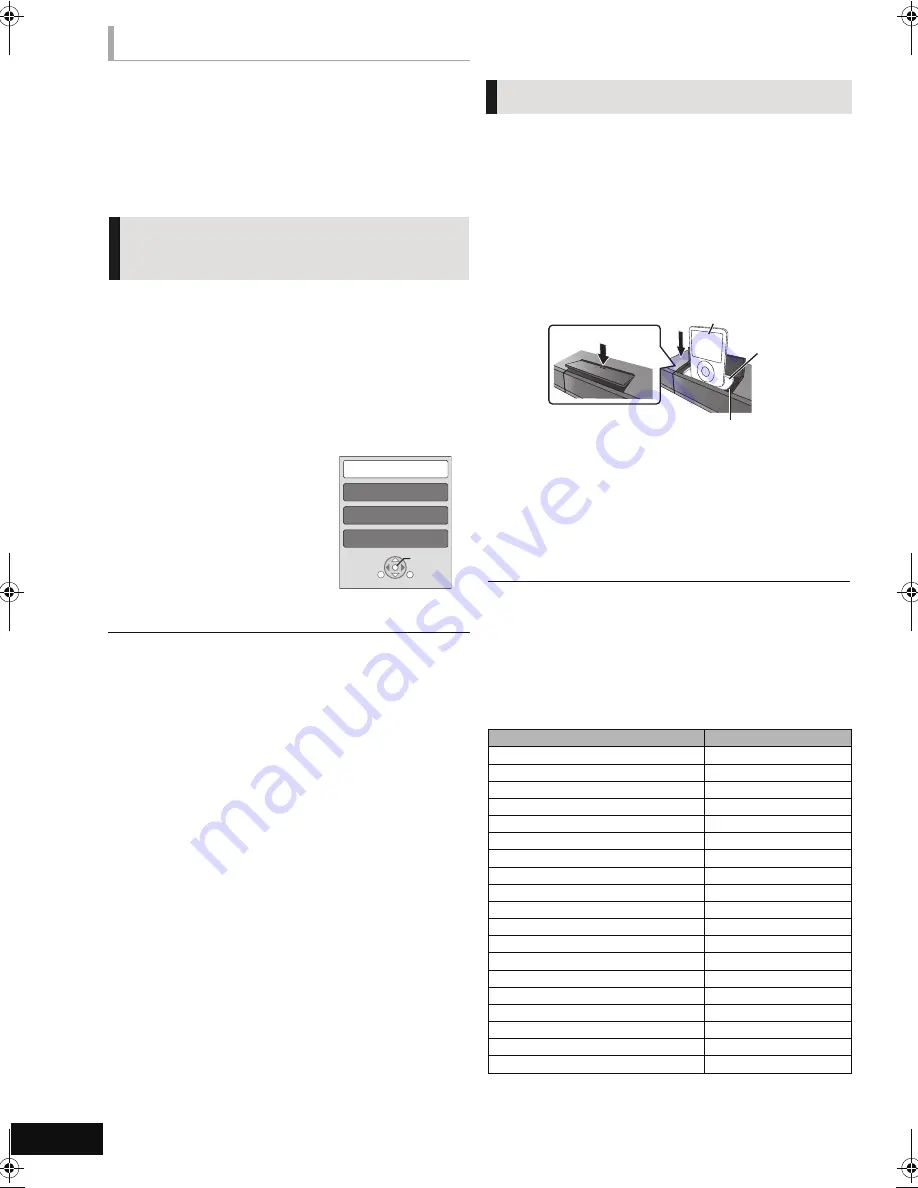
32
VQT2M13
All connected equipment compatible with “HDAVI Control”,
including this unit, automatically turns off when you switch the
television off.
Playing music continuously even after turning off the TV
(When the unit is connected to a Panasonic TV (VIERA) that
supports HDAVI Control 2 or later.)
Select “Video” in “Power Off Link” (
>
37)
Only TV supports “HDAVI Control 2” or later
By using the TV remote control, you can play discs using the
“Control Panel” and display the Top Menu or Pop-up Menu,
etc.
≥
This works only during “BD/DVD” or “SD” playback and
resume modes.
1
Press [SUB MENU].
2
Select an item and press
[OK].
≥
The sub menu may not appear
while the Top Menu for BD-Video
or DVD-Video is displayed.
≥
The buttons that you can use for this unit vary depending on the TV. For
details, refer to the operating instructions of the TV.
≥
The operation of this unit may be interrupted when you press incompatible
buttons on the TV remote control.
≥
Depending on the menu, some button operations cannot be performed
from the TV’s remote control.
Other devices
Using the iPod/iPhone
Preparation
≥
Before connecting/disconnecting the iPod/iPhone, turn the
main unit off or reduce the volume of the main unit to its
minimum.
≥
Make sure that the video cable connection is made to view
photos/videos from the iPod/iPhone.
1
Push
#
to open the iPod/iPhone lid.
2
Connect the iPod/iPhone (not included)
firmly.
About recharging the battery
≥
iPod/iPhone will start recharging regardless of whether this unit is on or off.
≥
“IPOD
¢
” will be shown on the main unit’s display during iPod/iPhone
charging in main unit standby mode.
≥
Once fully recharged, additional recharging will not occur.
Compatible iPod/iPhone (as of December 2009)
≥
Compatibility depends on the software version of your iPod/
iPhone.
Power off link
Easy control only with VIERA
remote control
Control Panel
Screen Aspect
Top Menu
Pop-up Menu
SUB
MENU
OK
RETURN
iPod/iPhone Connection
A
Dock adapter (not included)
≥
Attach the dock adapter until firmly fitting into the
dock. The adapter should be supplied with your
iPod/iPhone for the stable use.
If you need an adapter, consult your iPod/iPhone
dealer.
B
Dock for iPod/iPhone
Name
Memory size
iPhone 3GS
16 GB, 32 GB
iPhone 3G
8 GB, 16 GB
iPod nano 5th generation (video camera)
8 GB, 16 GB
iPod touch 2nd generation
8 GB, 16 GB, 32 GB, 64 GB
iPod classic
120 GB, 160 GB (2009)
iPod nano 4th generation (video)
8 GB, 16 GB
iPod classic
160 GB (2007)
iPod touch 1st generation
8 GB, 16 GB, 32 GB
iPod nano 3rd generation (video)
4 GB, 8 GB
iPod classic
80 GB
iPod nano 2nd generation (aluminum)
2 GB, 4 GB, 8 GB
iPod 5th generation (video)
60 GB, 80 GB
iPod 5th generation (video)
30 GB
iPod nano 1st generation
1 GB, 2 GB, 4 GB
iPod 4th generation (color display)
40 GB, 60 GB
iPod 4th generation (color display)
20 GB, 30 GB
iPod 4th generation
40 GB
iPod 4th generation
20 GB
iPod mini
4 GB, 6 GB
Main unit
iPod/iPhone
1
2
SC-BT230_330_730P_PC_VQT2M13_eng.book 32 ページ 2010年3月16日 火曜日 午後5時57分















































