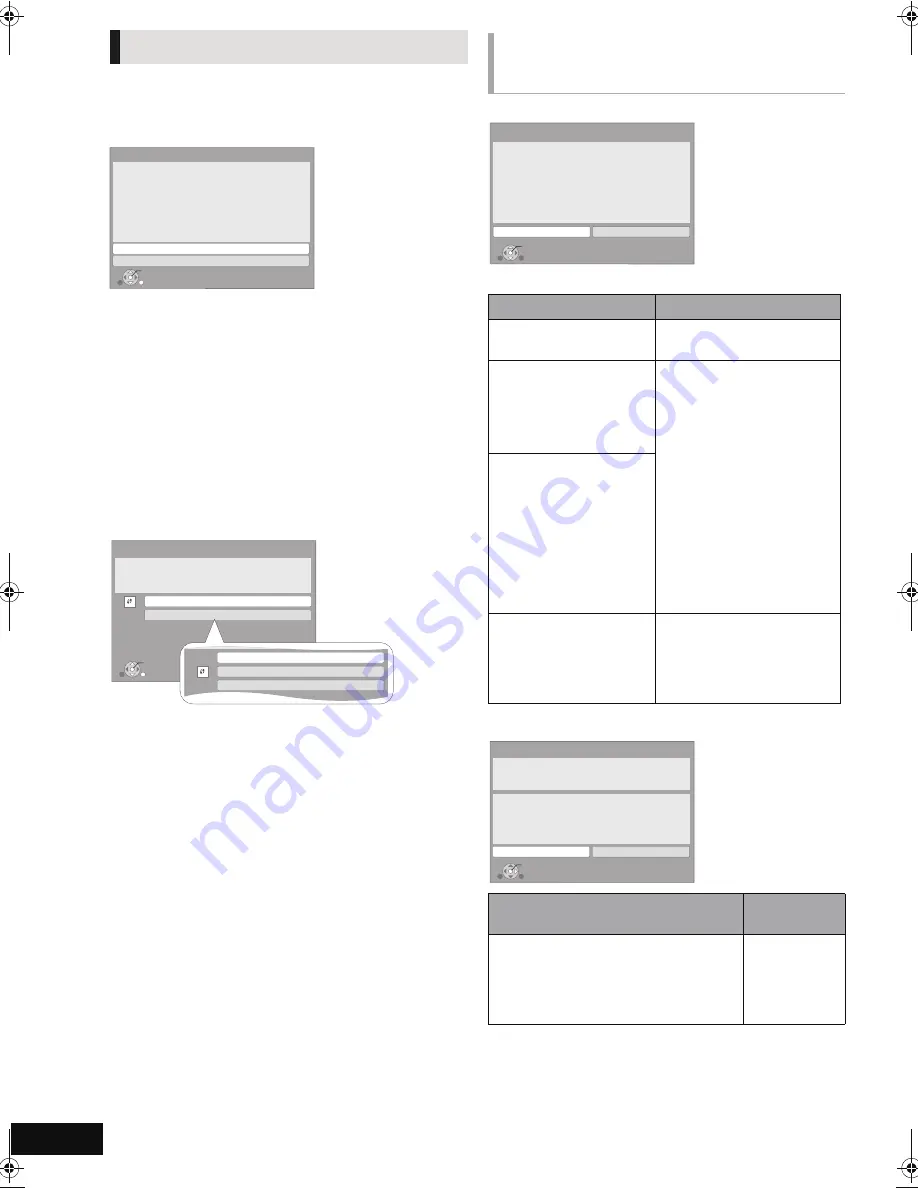
20
VQT2M13
[BT730]
[BT330]
[BT230]
1
Select “Wired” or “Wireless” and press
[OK].
If “Wireless LAN Adaptor is not connected.” is displayed, check
that the Wireless LAN Adaptor is fully inserted. Alternatively,
disconnect and reconnect it. If there is still no change in the
display, consult your dealer.
2
Follow the on-screen instructions and
make the settings with [
3
,
4
] and press
[OK].
For wireless LAN connection:
If you are using a Wireless router (Access point) that supports
WPS, you can easily perform the settings by selecting “WPS
(PUSH button method)”.
Otherwise, perform the settings by selecting “Search for
access point” or “Manual setting” in “Other methods”.
≥
WPS (Wi-Fi Protected Setup) is a function that facilitates
settings relating to the connection and security of wireless
LAN devices. To see whether your Wireless router (Access
point) supports WPS, check the Wireless router operating
instructions.
[BT235]
Follow the on-screen instructions and make
the settings with [
3
,
4
] and press [OK].
[BT730]
[BT330]
[BT230]
Access Point Connection Setting
Network Easy Setting (Connection Check)
Network Easy Setting
OK
RETURN
Network Easy Setting (Connection Check)
Wired
Wireless
A settings check for home network and Internet connections
is now being conducted.
Please select a connection mode first.
Current setting
: Wired
LAN cable connection:
Connect a LAN cable to the unit and select “Wired.”
Wireless LAN connection:
Insert a compatible Wireless LAN Adaptor to USB port
and select “Wireless.”
Access point is necessary for Wireless LAN connection.
OK
RETURN
Access Point Connection Setting
Select a connection method to use with an access point
of Wireless LAN.
Please refer to the operating instructions of the access
point about connection methods.
WPS (PUSH button method)
Other methods
p
WPS (PIN code method)
Search for access point
Manual setting
When you experience
problems with settings
Display
Check the following
A conflict with another
device occurred.
≥
Please wait a few moments,
and then try again.
A time out error occurred.
≥
Setting of the Wireless
router (Access point) for
MAC Address etc.
≥
The signal may be weak.
Using the USB extension
cable included with the
Wireless LAN Adaptor,
adjust the position of the
Wireless LAN Adaptor.
≥
The SSID* and the
encryption key of the
Wireless router (Access
point).
≥
Please wait a few moments,
and then try again.
An authentication error or a
time out error occurred.
A device error occurred.
≥
Connection of Wireless LAN
Adaptor
If there is no improvement in
symptom, contact our
Customer Service Center.
Display
Check the
following
1. LAN cable connection or
Connection to access point
:Fail
≥
Connection of
the LAN
cables (
>
17)
2. IP address setting
:Fail
3. Connection to gateway
:Fail
OK
Access Point Connection Setting
Failed to connect to the access point.
A conflict with another device occurred.
Do you want to configure Access Point Connection
Setting again ?
Yes
No
OK
Network Easy Setting (Connection Check)
Yes
No
Complete.
1. LAN cable connection
2. IP address setting
3. Connection to gateway
LAN cable is not connected.
Please check the connection.
Select “Yes” and press [OK] to check network
connection again. Select “No” and press [OK]
to finish Network Easy Setting.
: Fail
: Fail
: Fail
SC-BT230_330_730P_PC_VQT2M13_eng.book 20 ページ 2010年3月16日 火曜日 午後5時57分






























