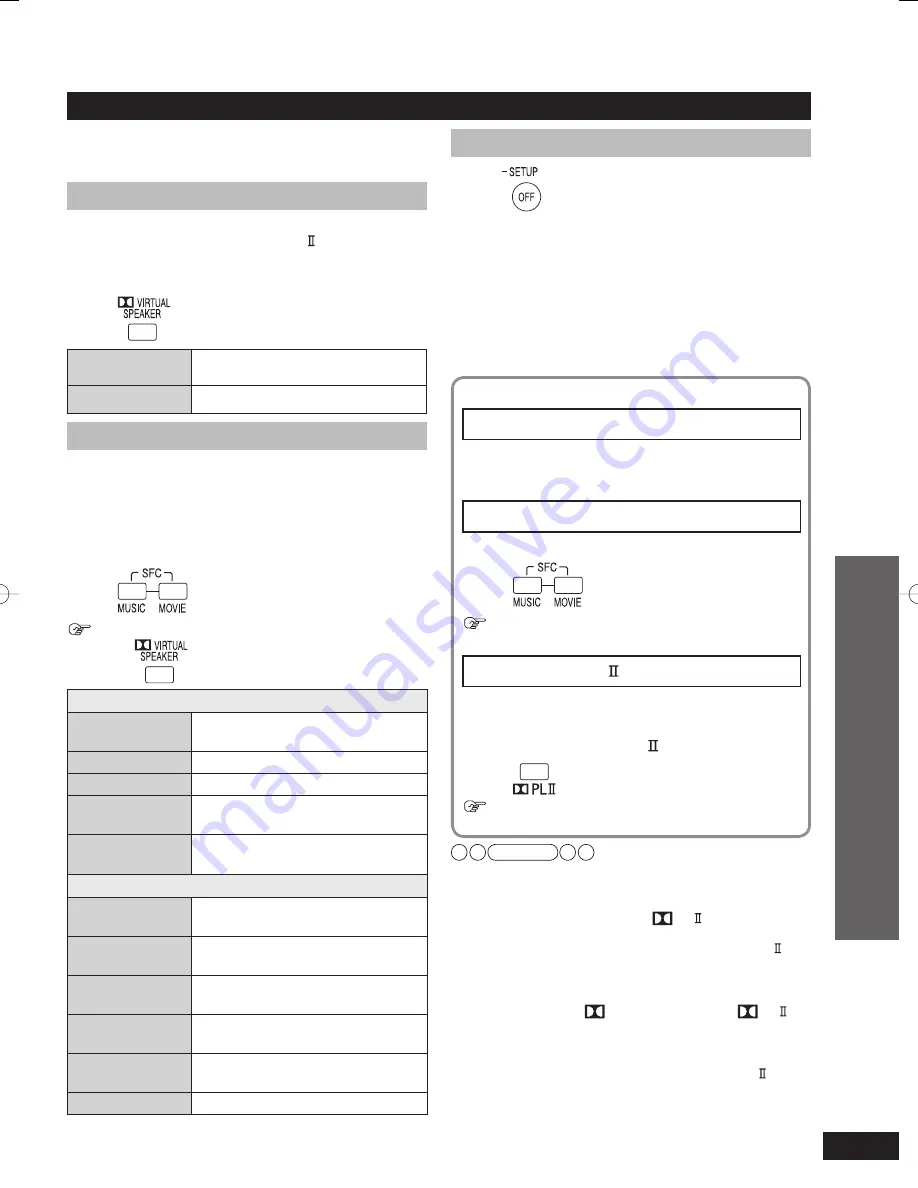
VQT2R70
17
Canceling sound
fi
eld effects
Press
• The surround effects disappear for 2-channel sources such as
CD and TV.
• When the input signals are multi-channel LPCM or surround
digital signals such as Dolby Digital or DTS, those signals
are converged and are output from the left and right front
speakers. When you use surround speakers, the surround
playback (
➜
below) is achieved.
• The condition before the sound field effect is canceled is
restored when you turn the unit off/on, switch input sources or
plug/unplug the headphones.
Enjoying sound
fi
eld effects
Sound
fi
eld effects differ depending on input sources.
Select the mode you prefer after listening to the actual
sound.
Dolby Virtual Speaker
You can enjoy surround effects as if you were listening to
5.1 channel sources. (Dolby Pro Logic also works for
stereo signals of video, CD, etc.)
Using Dolby Virtual Speaker
Press
• The mode switches each time you
press the button. (
➜
below)
REFERENCE
(Standard mode)
Standard sound effect.
WIDE
(Wide mode)
Broadens the effect to the left and right.
SFC (Sound Field Control)
You can enjoy more dynamic and broader surround
effects when using SFC with Dolby Digital, DTS and
stereo signals (video, CD, etc.).
Using SFC (Sound Field Control)
You can enjoy by adding your favorite surround effect to
the Dolby Virtual Speaker (
➜
above) effect.
Press
• The mode switches each time you
press the button. (
➜
below)
To cancel SFC mode
Press
MUSIC
LIVE
Sound re
fl
ection and spread as if
you were in a large concert hall.
POP/ROCK
Best suited for pop and rock music.
VOCAL
Enhance vocals.
JAZZ
Sound re
fl
ections as if you were in a
small Jazz club.
DANCE
Sound spread echoing in a large
space such as a dance hall.
MOVIE
NEWS
Best suited for dialogs in news and
drama movies.
ACTION
Best suited for action movies with
impact.
STADIUM
Enjoy the feeling of being at a live
sporting event.
MUSICAL
Enjoy the feeling of being at a live
musical performance.
GAME
Enjoy games with greater audio
impact.
MONO
Enjoy older monaural audio movies.
Note
• See page 5 about how to display the surround digital signal/
sound field.
• If the input signal is 2-channel, Dolby Virtual Speaker also
works in conjunction by pressing [
PL ]. (Only when not
connecting the surround speakers)
• You cannot use Dolby Virtual Speaker, Dolby Pro Logic and
SFC when the source contains PCM signals with sampling
frequencies of over 48 kHz. They are automatically canceled
if those signals are input. To use the effect when playing back
other sources, press [
VIRTUAL SPEAKER], [
PL ] or
[SFC MUSIC, MOVIE] again to select.
• You can also press [GAME] on the remote control to select
“
GAME
” mode (
➜
left) of SFC. (
➜
page 20)
• When using the surround speakers, Dolby Pro Logic cannot
be used for surround signals such as Dolby Digital and DTS,
and multi-channel LPCM signals.
• When playing back 7.1-channel LPCM signals, you can enjoy
wider sound field effects as if another speaker is added.
You can make the setting without using this effect. (
➜
page 22)
Enjoying movies and music
Play
When connecting the surround speakers
Surround playback
Multi-channel signals are distributed to the left and
right front speakers, and the left and right surround
speakers to output.
SFC (Sound Field Control) (
➜
left)
Using SFC (Sound Field Control)
Press
• The mode switches each time you
press the button. (
➜
left)
To cancel SFC mode
Press [–SETUP, OFF]. (
➜
above)
Dolby Pro Logic
You can enjoy 2-channel sources such as CD with the
surround effect.
Using Dolby Pro Logic
Press
To cancel sound
fi
eld effects
Press [–SETUP, OFF]. (
➜
above)
5%<6228364'PKPFF
5%<6228364'PKPFF
ඦ೨
ඦ೨
















































