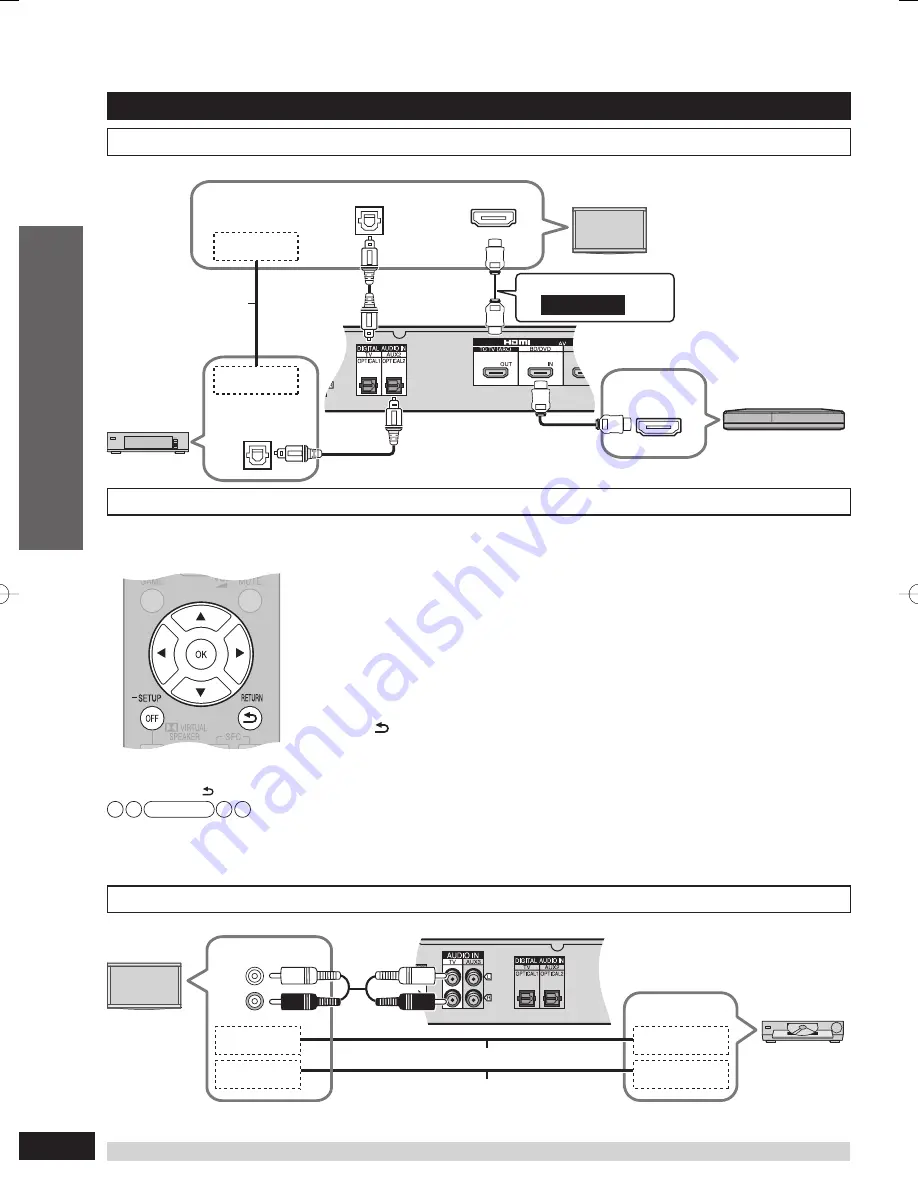
VQT2R70
10
Home Theater connections
Home Theater connections
Connection
Basic connections
Connecting STB etc.
Use this connection to enjoy STB multi-channel sources on this system.
Main unit
HDMI input
TV
HDMI Video/
Audio out
Digital audio out (optical)
Blu-ray Disc player/
DVD recorder, etc.
Make sure to connect
to
TO TV (ARC)
.
Digital audio
out (optical)
STB etc.
Setting for automatically switching the input source to STB
When you make the above connection and you use the Panasonic TV (VIERA), you can automatically switch this system’s input by
switching the input source of the TV (VIERA) to STB in the following procedure.
Preparation: Make sure that this system has been turned on. (
➜
page 16)
1. Switch the input source of TV (VIERA) with the above connection
and show STB pictures.
2. Press and hold [–SETUP, OFF] for about 2 seconds.
The setting items are displayed. (
➜
page 21)
3. Press [
w
][
q
] to select “
STB AUDIO
” and press [OK].
4. Press [
e
][
r
] to select “
SET
” and press [OK].
SET
: The setting is automatically switched to “
AUX2 / STB
”.
OFF
: The setting is not automatically switched to “
AUX2 / STB
”. (factory setting)
5. Press [ RETURN] several times to select “
EXIT
” and press [OK]
to
fi
nish the setting.
A
:
Connect the video cable directly from the other equipment to the television.
B
:
Use this connection so audio from the equipment can be heard through the television speakers even if this system is in Standby mode.
Reduce the volume on the television and select “
TV
” after you have made connections as above if you want to use this system.
Connecting cables to audio terminals (DVD player, etc.)
TV
Audio out
Video cable (
A
)
Audio cable (
B
)
VIDEO IN
AUDIO IN
VIDEO OUT
AUDIO OUT
L
R
Main unit
DVD player
etc.
Note
• “
STB AUDIO
” in step
3
is displayed only when the unit is connected to the Panasonic TV (VIERA).
Also, this is not displayed when the step
1
operation is not performed.
• If you change the connection after setting, select “
OFF
” once and “
SET
” again.
• When you select “
EXIT
” and press [OK] in step
3
, the setting mode finishes.
HDMI IN
HDMI OUT
To return to the previous display/To
cancel during setting operation in
steps 2 to 5: Press [ RETURN].
HDMI cable
• Refer to the operating instructions for the equipment you are connecting for the correct type of video cable.
5%<6228364'PKPFF
5%<6228364'PKPFF
ඦ೨
ඦ೨

























