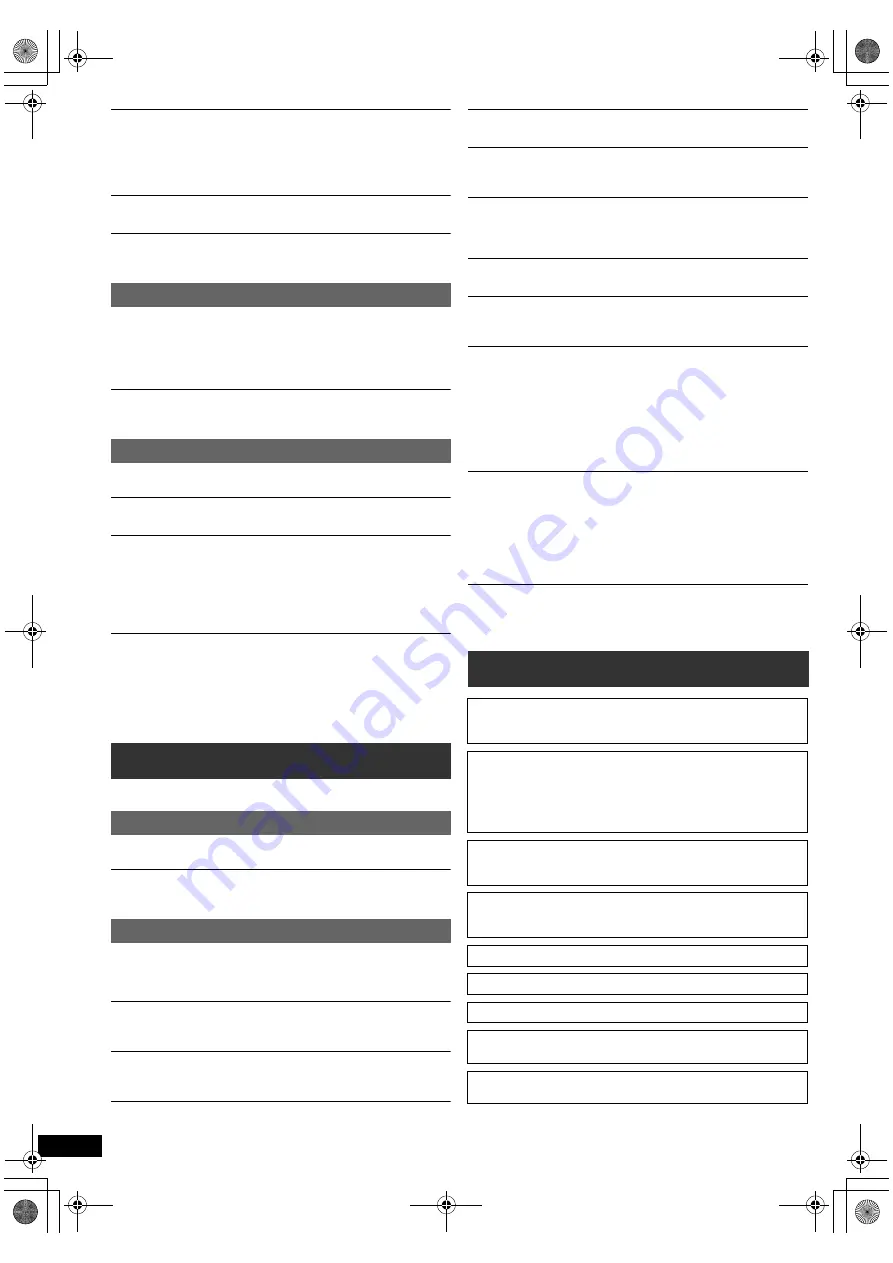
20
RQ
T
9
59
6
Getting S
tarted
Playing
Discs
Ot
her Op
era
tions
Reference
Picture size does not fit the screen.
≥
Change “TV Aspect” in the Video menu. (
B
15)
≥
Use the TV to change the aspect.
≥
Change the zoom setting. (“Zoom” in Menu 2) (
B
13)
≥
[JPEG]
This is normal during HD JPEG playback. Set “HD JPEG Mode”
to “Off” if you want to perform zoom function. (
B
16)
Menu is not displayed correctly.
Restore the zoom ratio to “Normal”. (“Zoom” in Menu 2) (
B
13)
Display is distorted.
[JPEG]
This is normal when the display switches to/from HD JPEG
playback.
There is ghosting when HDMI progressive output is on.
This problem is caused by the editing method or material used on
DVD-Video, but should be corrected if you use interlaced output. When
using the HDMI AV OUT terminal, set “Video Resolution” in Video menu
to “480i”. Or, disable the HDMI connection and use the other video
connection. (
B
7, 16)
Closed captions not displayed.
When HDMI progressive output is used, closed captions will not be
displayed.
Distorted sound or noise is heard.
Adjust the position of the FM antenna.
A beat sound is heard.
Try to keep a certain amount of distance between the antenna and the TV.
Stations cannot be selected.
Change the FM frequency step.
1 Press [RADIO]
4
to select “FM”.
2 Press and hold [
<
OPEN/CLOSE]
2
on the main unit.
After a few seconds the display changes to show the current lowest
frequency. Continue to hold the button down. The lowest frequency
changes and the step is changed.
If noise is excessive.
Change the audio to be output as monaural.
Press and hold [PLAY MODE]
9
to select “MONO”.
The sound becomes monaural.
≥
To cancel the mode, press and hold the button again until “AUTO ST” is
displayed. (The mode is also cancelled when you change the
frequency.)
In normal circumstances, select “AUTO ST”.
The following messages or service numbers may appear on the TV or
unit's display.
“
/
”
The operation is prohibited by the unit or disc.
“
/
Incorrect Disc Region”
Only DVD-Video discs that include or have the same region number as
the one on the rear panel of this unit can be played. (
B
18)
“NO PLAY”
≥
You inserted a disc the unit cannot play; insert one it can. (
B
17)
≥
You inserted a blank disc.
≥
You inserted a disc that has not been finalized.
“NO DISC”
≥
You have not inserted a disc; insert one.
≥
You have not inserted the disc correctly; insert it correctly. (
B
11)
“F61”
Check and correct the speaker cable connections. If this does not fix the
problem, consult the dealer. (
B
6)
“F76”
There is a power supply problem. Consult the dealer.
“DVD U11”
Disc may be dirty. Wipe it clean.
“SET OK”
“SET OK” is displayed when the stations are set, and the radio tunes to
the last preset station.
“ERROR”
≥
Incorrect operation performed. Read the instructions and try again.
≥
“ERROR” is displayed when automatic presetting is unsuccessful.
Preset the stations manually.
“TUNED/STEREO”
Displayed when receiving stereo broadcasting.
“TUNED”
Displayed when receiving monaural broadcasting or monaural sound is
selected.
“DVD H
∑∑
”
“DVD F
∑∑∑
”
∑
stands for a number.
≥
Trouble may have occurred. The numbers following “H” and “F” depend
on the status of the unit. Turn the unit off and then back on.
Alternatively, turn the unit off, disconnect the AC power supply cord, and
then reconnect it.
≥
If the service numbers fail to clear, note the service number and contact
a qualified service person.
“U70
∑
”
∑
stands for a number. (The actual number following “U70” will depend on
the state of the main unit.)
≥
The HDMI connection acts unusually.
– The connected equipment is not HDMI-compatible.
– Use the High Speed HDMI Cables.
– The HDMI cable is too long.
– The HDMI cable is damaged.
“REMOTE 1” or “REMOTE 2”
Match the modes on the main unit and remote control. Depending on the
number being displayed (“1” or “2”), press and hold [OK]
8
and the
corresponding numbered button ([1] or [2]) for at least 2 seconds. (
B
4)
HDMI progressive video
Radio
Messages
TV displays
Unit displays
Licenses
Manufactured under license from Dolby Laboratories.
Dolby, Pro Logic, and the double-D symbol are trademarks of Dolby
Laboratories.
Manufactured under license under U.S. Patent Nos: 5,956,674;
5,974,380; 6,487,535 & other U.S. and worldwide patents issued &
pending. DTS, the Symbol, & DTS and the Symbol together are
registered trademarks & DTS Digital Surround and the DTS logos are
trademarks of DTS, Inc. Product includes software. © DTS, Inc. All
Rights Reserved.
This item incorporates copy protection technology that is protected by
U.S. patents and other intellectual property rights of Rovi Corporation.
Reverse engineering and disassembly are prohibited.
HDMI, the HDMI Logo, and High-Definition Multimedia Interface are
trademarks or registered trademarks of HDMI Licensing LLC in the
United States and other countries.
HDAVI Control
TM
is a trademark of Panasonic Corporation.
VIERA Link
TM
is a trademark of Panasonic Corporation.
EZ Sync
TM
is a trademark of Panasonic Corporation.
“DVD Logo” is a trademark of DVD Format/Logo Licensing
Corporation.
MPEG Layer-3 audio coding technology licensed from Fraunhofer
II
S
and Thomson.
SC-XH70 PPC_eng.book Page 20 Tuesday, December 27, 2011 9:25 AM







































