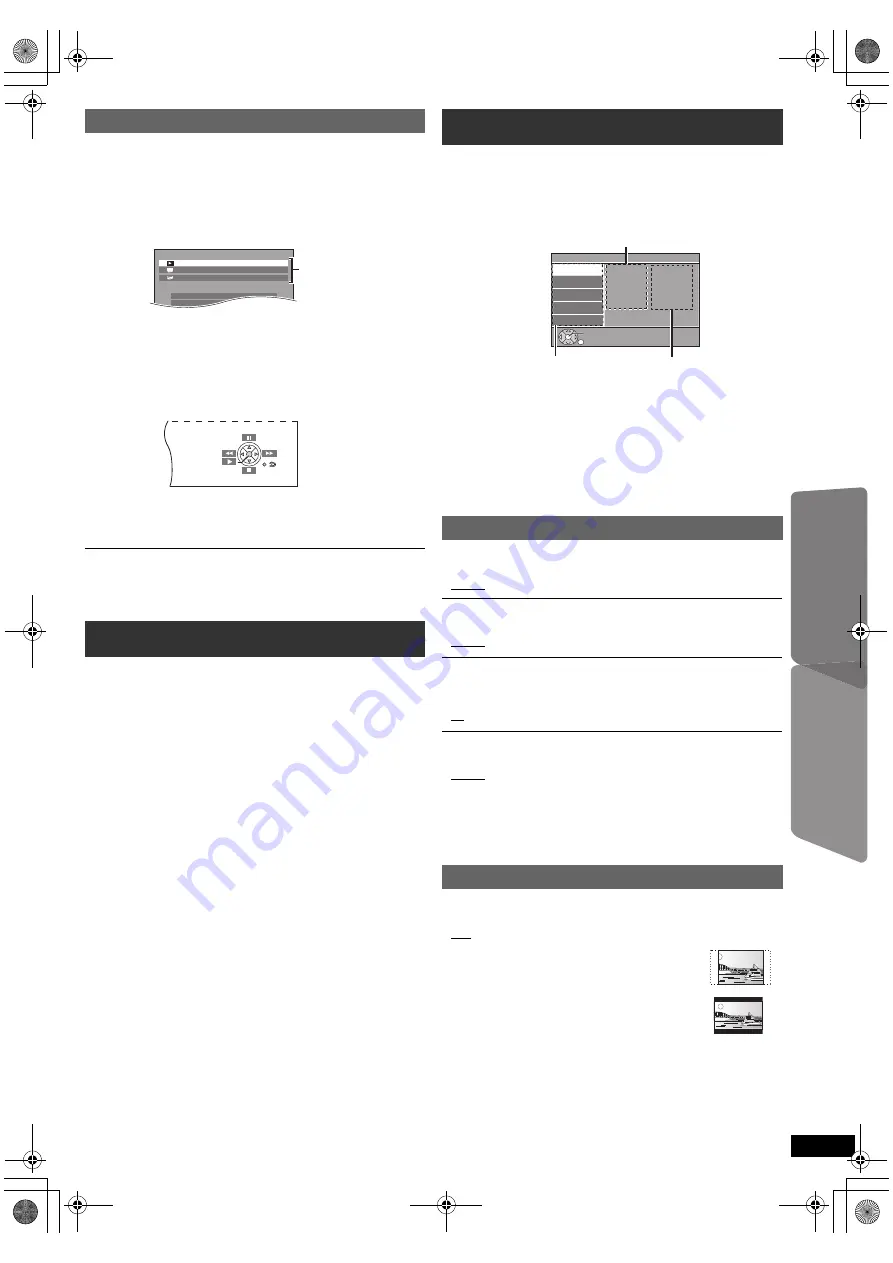
15
RQ
T
9
59
6
Getting S
tarted
Playing
Discs
Ot
her Op
era
tions
Reference
(For “HDAVI Control 2 or later”)
You can control the playback menus of this unit with the TV’s remote
control. When operating the TV’s remote control, refer to the below
illustration for operation buttons.
You can operate the playback with the indicated controls.
≥
The on-screen control panel can also be shown by using a button on the
TV’s remote control (e.g. [SUB MENU]).
– This works only during “DVD/CD” playback and resume modes.
≥
Depending on the menu, some button operations cannot be performed from
the TV’s remote control.
≥
You cannot input numbers with the numbered buttons on the TV’s remote
control ([0] to [9]). Use this unit’s remote control to select the play list etc.
The MUSIC PORT allows you to connect and enjoy music from an
external music device (e.g. MP3 player) through your home theater
system.
Preparation
≥
To avoid distorted sound, make sure that any equalizer function of your
external device is turned off.
≥
Reduce the volume of the main unit and external music device.
Adjust the volume on the external music device to a normal listening level,
and then adjust the volume of the main unit.
≥
To return to the previous screen, press [RETURN]
D
.
≥
To exit the screen, press [START]
B
.
≥
The settings remain intact even if you switch the unit to standby.
≥
Underlined items are the factory settings in the following menus.
Easy control only with VIERA remote control
1 Select this unit’s operation menu by using the TV menu settings.
(For details, refer to the operating instructions for your TV.)
The START menu will be shown.
e.g.
[DVD-V]
≥
The START menu can also be shown by using a button on the TV’s
remote control (e.g. [SUB MENU]).
– When “DVD/CD” is selected as the source, the TV’s remote control
works only during stop mode.
2 Select the desired item on the START menu (
B
9).
When the on-screen control panel appears
e.g.
[DVD-V]
(when “Playback Disc” is selected from the START menu.)
Playing from MUSIC PORT
1
Connect the external music device (not supplied) to the
MUSIC PORT
6
.
Plug type:
‰
3.5 mm (
1
/
8
q
) stereo mini plug
2
Press [EXT-IN]
4
to select “MUSIC P.”.
DVD/CD
Home theater
Input select
Setup
P l a y b a c k D i s c
TOP MENU(DVD)
MENU(DVD)
Playback/menu access
Changing the player settings
1
Press [DVD]
4
to select “DVD/CD”.
2
Press [START]
B
to show the START menu.
3
Press [
3
,
4
]
8
to select “Setup” and press [OK]
8
.
4
Press [
3
,
4
]
8
to select menu and press [OK]
8
.
5
Press [
3
,
4
]
8
to select the item and press [OK]
8
.
6
Press [
3
,
4
]
8
to make the settings and press [OK]
8
.
Language menu
Display
Choose the language for the on-screen messages.
≥
English
≥
Français
≥
Español
Audio
§
Choose the audio language.
≥
English
≥
French
≥
Spanish
Subtitle
§
Choose the subtitle language.
≥
Auto
≥
English
≥
French
≥
Spanish
≥
Off
DVD Menu
§
Choose the language for disc menus.
≥
English
≥
French
≥
Spanish
§
Some discs start in a certain language despite any changes you make
here.
When the selected language is not available on the disc, the default
language is played. There are discs where you can only switch the
language from the menu screen (
B
11).
Video menu
TV Aspect
Choose the setting to suit your TV.
≥
16:9: Widescreen TV (16:9)
≥
4:3 Pan&Scan: Regular aspect TV (4:3)
The sides of the widescreen picture are cut off so it
fills the screen (unless prohibited by the disc).
≥
4:3 Letterbox: Regular aspect TV (4:3)
Widescreen picture is shown in the letterbox style.
Setup
Display
Audio
Subtitle
DVD Menu
: English
: English
: Off
: English
Language
Video
Audio
HDMI
Others
Set
RETURN
Menu
Item
Current setting
SC-XH70 PPC_eng.book Page 15 Tuesday, December 27, 2011 9:25 AM












































