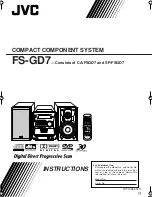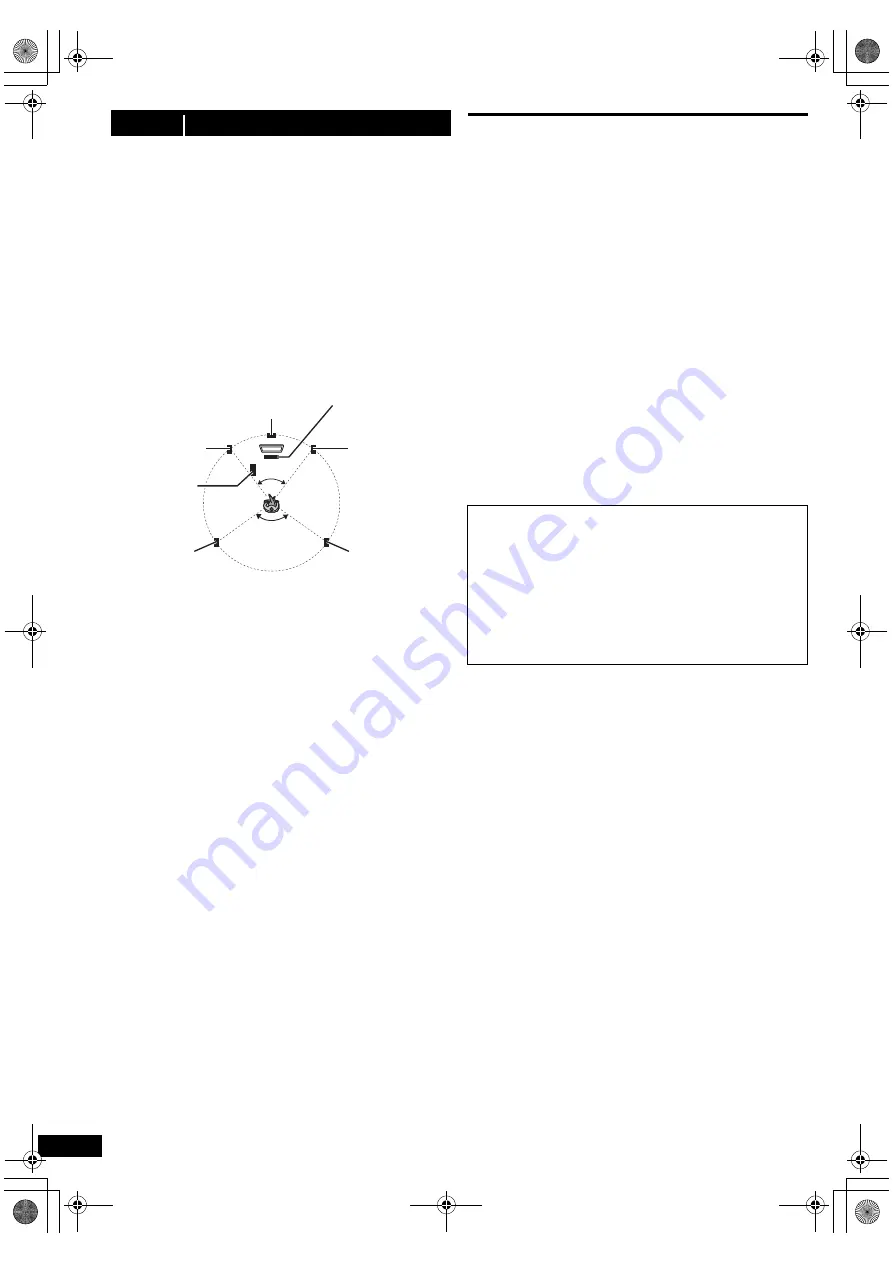
6
RQ
TX13
25
How you set up your speakers can affect the bass and
the sound field.
Note the following points:
≥
Place speakers on flat secure bases.
≥
Keep your speakers at least 10 mm away from the
system for proper ventilation.
≥
Placing speakers too close to floors, walls, and corners
can result in excessive bass. Cover walls and windows
with thick curtains.
≥
For optional wall mount, refer to page 23.
Setup example
(“
Surround layout (Recommended)
”:
Standard surround placement)
Place the front, center, and surround speakers at
approximately the same distance from the seating
position. The angles in the diagram are approximate.
§
1 Position with at least 5 cm of space on all sides for
proper ventilation.
§
2 Put on a rack or shelf. Vibration caused by the
speaker can disrupt the picture if it is placed directly
on the TV.
§
3 Place to the right or left of the TV, on the floor or a
sturdy shelf so that it will not cause vibration. Leave
about 30 cm from the TV.
Depending on the room layout, you may like to use all the
speakers at the front (“Front layout (Alternative)”)
(
B
9, Easy setup).
Notes on speaker use
≥
Use only supplied speakers
Using other speakers can damage the unit, and sound
quality will be negatively affected.
≥
You can damage your speakers and shorten their useful
life if you play sound at high levels over extended
periods.
≥
Reduce the volume in the following cases to avoid
damage:
–When playing distorted sound.
–When the speakers are reverberating due to a record
player, noise from FM broadcasts, or continuous
signals from an oscillator, test disc, or electronic
instrument.
–When adjusting the sound quality.
–When turning the unit on or off.
If irregular colouring occurs on your TV
The center speaker is designed to be used close to a TV,
but the picture may be affected on some TVs and setup
combinations.
If this occurs, turn the TV off for about 30 minutes.
The demagnetising function of the TV should correct the
problem. If it persists, move the speakers further away
from the TV.
Caution
Do not touch the front netted area of the speakers. Hold
by the sides.
step 1
Installation
120°
60°
Center speaker
§
2
Front speaker
(left)
Subwoofer
§
3
Surround
speaker (left)
Surround
speaker (right)
Front speaker
(right)
This unit
§
1
Caution
≥
This unit and supplied speakers are to be used only
as indicated in this setup. Failure to do so may lead
to damage to the amplifier and/or the speakers, and
may result in the risk of fire. Consult a qualified
service person if damage has occurred or if you
experience a sudden change in performance.
≥
Do not attempt to attach these speakers to walls using
methods other than those described in this manual.
SC-XH50 EB_RQTX1325-B_eng.book Page 6 Friday, January 14, 2011 3:59 PM