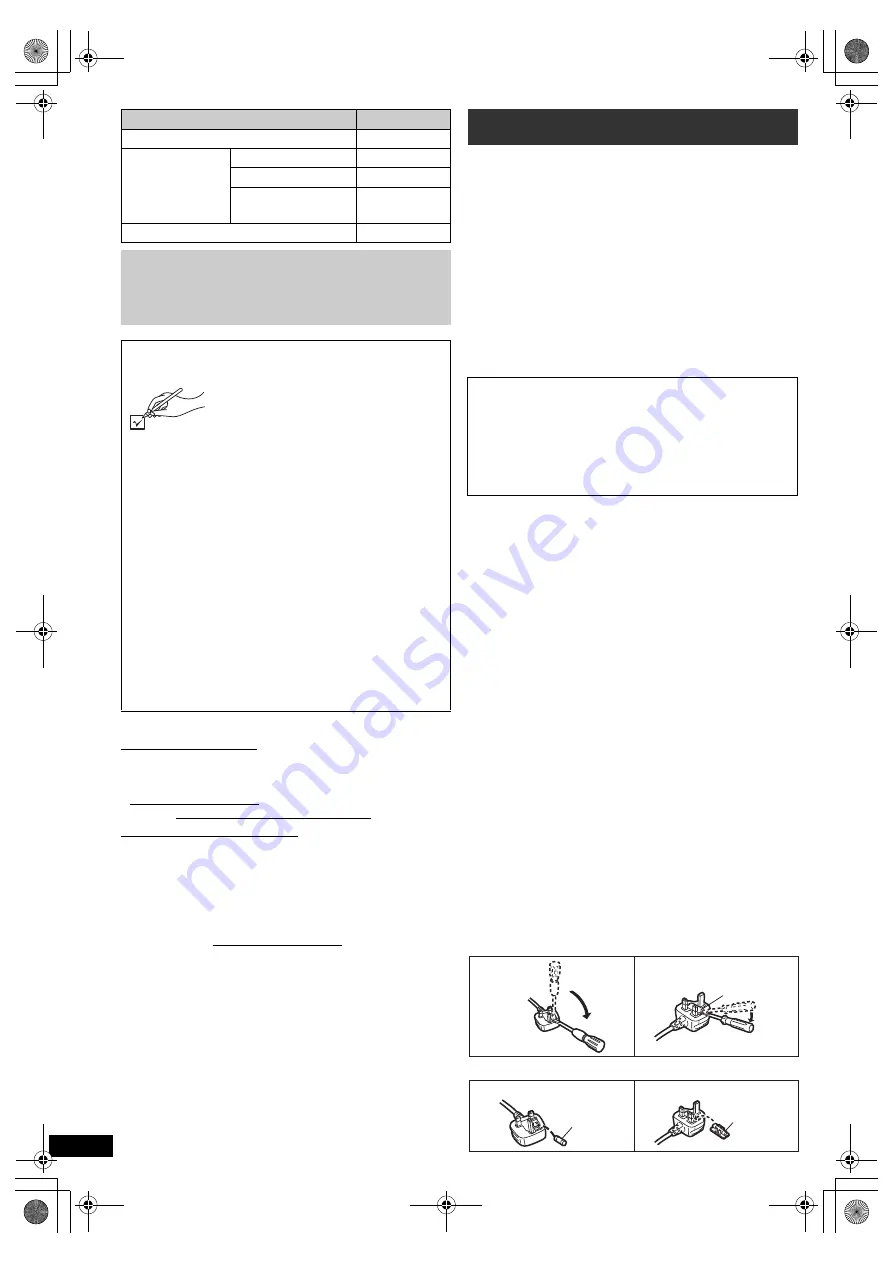
2
RQ
TX13
25
∫
Sales and Support Information
Customer Care Centre
≥
For customers within the UK: 0844 844 3852
≥
For customers within Ireland: 01 289 8333
≥
Visit our website for product information
www.panasonic.co.uk
≥
E-mail: [email protected]
Direct Sales at Panasonic UK
≥
For customers: 0844 844 3856
≥
Order accessory and consumable items for your
product with ease and confidence by phoning our
Customer Care Centre Monday-Thursday 9:00am-
5:30pm, Friday 9:30am-5:30pm (Excluding public
holidays).
≥
Or go on line through our Internet Accessory ordering
application at www.pas-europe.com.
≥
Most major credit and debit cards accepted.
≥
All enquiries transactions and distribution facilities are
provided directly by Panasonic UK Ltd.
≥
It couldn’t be simpler!
≥
Also available through our Internet is direct shopping
for a wide range of finished products, take a browse
on our website for further details.
For your safety, please read the following text carefully.
This appliance is supplied with a moulded three pin
mains plug for your safety and convenience.
A 5-ampere fuse is fitted in this plug.
Should the fuse need to be replaced please ensure that
the replacement fuse has a rating of 5-ampere and that
it is approved by ASTA or BSI to BS1362.
Check for the ASTA mark
Ï
or the BSI mark
Ì
on the
body of the fuse.
If the plug contains a removable fuse cover you must
ensure that it is refitted when the fuse is replaced.
If you lose the fuse cover the plug must not be used
until a replacement cover is obtained.
A replacement fuse cover can be purchased from your
local dealer.
If a new plug is to be fitted please observe the wiring
code as stated below.
If in any doubt please consult a qualified electrician.
IMPORTANT
The wires in this mains lead are coloured in accordance
with the following code:
Blue: Neutral, Brown: Live.
As these colours may not correspond with the coloured
markings identifying the terminals in your plug, proceed
as follows:
The wire which is coloured Blue must be connected to
the terminal which is marked with the letter N or
coloured Black or Blue.
The wire which is coloured Brown must be connected
to the terminal which is marked with the letter L or
coloured Brown or Red.
WARNING: DO NOT CONNECT EITHER WIRE TO
THE EARTH TERMINAL WHICH IS MARKED WITH
THE LETTER E, BY THE EARTH SYMBOL
Ó
OR
COLOURED GREEN OR GREEN/YELLOW.
THIS PLUG IS NOT WATERPROOF—KEEP DRY.
Before use
Remove the connector cover.
How to replace the fuse
The location of the fuse differ according to the type of
AC mains plug (figures A and B). Confirm the AC mains
plug fitted and follow the instructions below.
Illustrations may differ from actual AC mains plug.
1. Open the fuse cover with a screwdriver.
2. Replace the fuse and close or attach the fuse cover.
System
SC-XH50
This unit
SA-XH50
Speaker
system
Front speakers
SB-HF70
Center speaker
SB-HC70
Surround
speakers
SB-HS70
Subwoofer
SB-HW22
Operations in these instructions are described
mainly with the remote control, but you can
perform the operations on this unit if the
controls are the same.
Accessories
Please check and identify the
supplied accessories. Use numbers
indicated in parentheses when
asking for replacement parts.
(Product numbers correct as of
January 2011. These may be subject
to change.)
∏
1 Remote control
(N2QAYB000627)
∏
2 Remote control batteries
∏
1 FM indoor antenna
(RSAX0002)
∏
1 Antenna plug adaptor
(K1YZ02000013)
∏
Speaker cables
≥
3 short cables (REEX1184)
≥
2 long cables (REEX1184A)
∏
1 AC mains lead
(K2CZ3YY00005)
∏
2 Sheets of speaker cable stickers
Caution for AC Mains Lead
CAUTION!
IF THE FITTED MOULDED PLUG IS UNSUITABLE
FOR THE SOCKET OUTLET IN YOUR HOME THEN
THE FUSE SHOULD BE REMOVED AND THE
PLUG CUT OFF AND DISPOSED OF SAFELY.
THERE IS A DANGER OF SEVERE ELECTRICAL
SHOCK IF THE CUT OFF PLUG IS INSERTED
INTO ANY 13-AMPERE SOCKET.
Figure A
Figure B
Fuse cover
Figure A
Figure B
Fuse
(5 ampere)
Fuse
(5 ampere)
SC-XH50 EB_RQTX1325-B_eng.book Page 2 Friday, January 14, 2011 3:59 PM



































