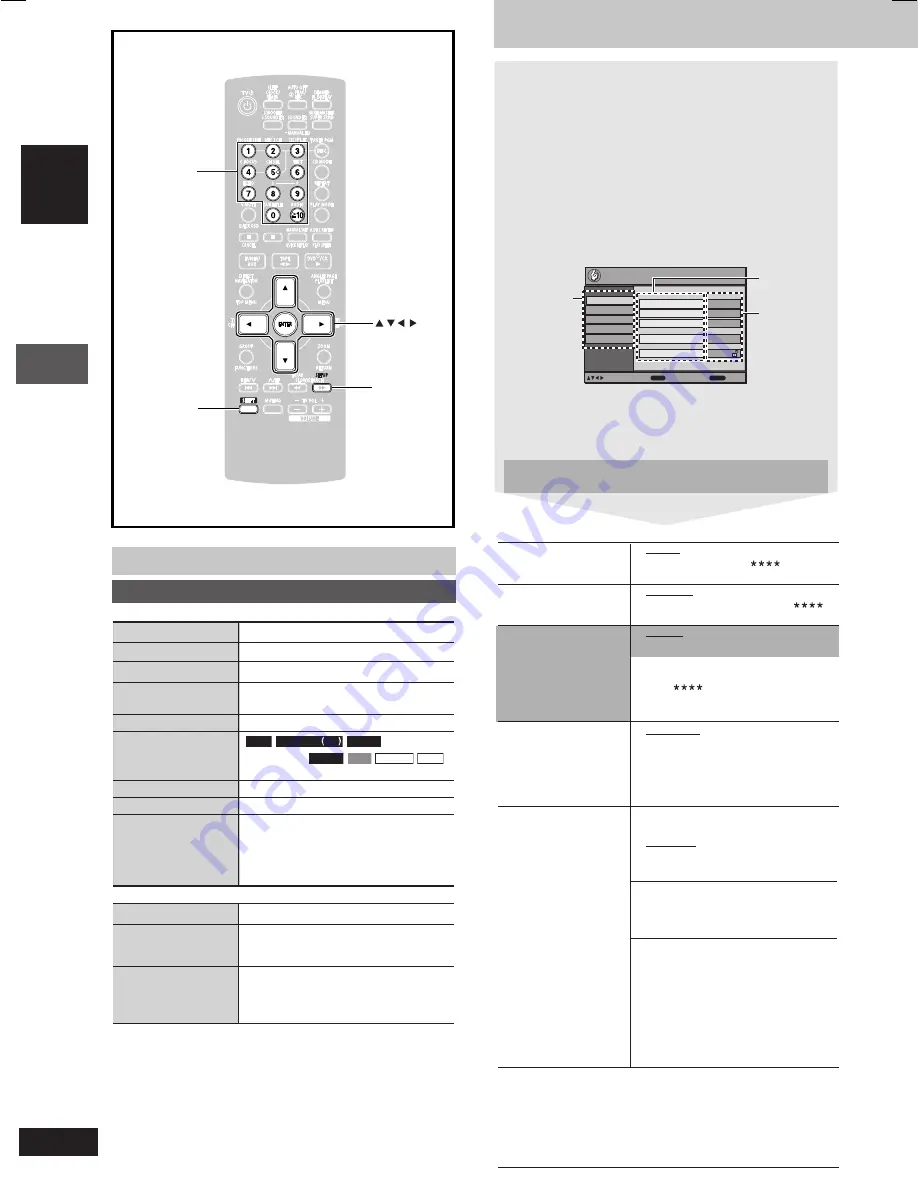
RQT8251
20
20
Discs — Using on-screen menus / Discs — Changing the player settings
ENGLISH
Discs — Changing the player settings
1
Press [SHIFT] + [SETUP] to show the setup menu.
•
If you have not set QUICK SETUP (
A
page 9), the QUICK
SETUP screen appears.
2
Press [
8
,
9
] to select the tab, then press [
:
] to
begin selecting the items.
3
Press [
8
,
9
] to select the item, then press [ENTER]
to begin selecting the settings.
4
Press [
8
,
9
,
;
,
:
] to select, then press [ENTER] to
make the settings.
Alternatively, press the numbered buttons.
e.g.
Setup menu
Video
Audio
Display
Others
Disc
Setup
Audio
English
Menus
English
Advanced Disc Review
Intro Mode
Subtitle
Automatic
Ratings
Level 8
ENTER
RETURN
to select and press
to exit
Tab
Item
Setting
•
To exit, press [SHIFT]+[SETUP].
•
The settings remain intact even if you switch the unit to
standby.
•
Underlined items in the following diagram are the factory
preset.
The QUICK SETUP enables successive settings of the items
in the shaded area.
SHIFT
Numbered
buttons
, , , ,
ENTER
SETUP
Discs — Using on-screen menus
Other Settings
Information
On
↔
Off
Subtitle Position
0 to –60
(in 2 unit steps)
Subtitle Brightness
Auto, 0 to –7
Just Fit Zoom
To select the appropriate screen size
to fit your TV screen
Manual Zoom
To zoom in and out manually
Bit Rate Display
RAM
DVD-RW VR
DVD-A
(Motion
picture part)
DVD-V
VCD
MPEG4
DivX
On
↔
Off
GUI See-through
Off, On, Auto
GUI Brightness
–3 to +3
To display current playback condition
Off, Basics, Details
Quick OSD
After registering the item, press
[RETURN] to show the QUICK OSD
screen (
A
page 14).
L
L
L
L
L
Display Menu
L
L
L
L
L
Other Menu
Setup
(
A
see right)
Play as DVD-Video
•
Select “Play as DVD-Video” to play
or
DVD-Video contents of DVD-Audio.
Play as DVD-Audio
Play as DVD-VR,
•
Select “Play as Data Disc” to play JPEG,
Play as HighMAT
MPEG4 or DivX video contents on
or
DVD-RAM or to play HighMAT
Play as Data Disc
disc without using the HighMAT function.
L
L
L
L
L
“Disc” tab
Audio
•
English
•
(Language options)
\
1
Choose the audio
•
Original
\
2
•
Other
\
3
language.
Subtitle
•
Automatic
\
4
•
English
Choose the subtitle
•
(Language options)
\
1
•
Other
\
3
language.
Menus
•
English
Choose the language
•
(Language options)
\
1
for disc menus.
Changing the menu
language in QUICK
•
Other
\
3
SETUP also changes
this setting.
Advanced Disc Review
•
Intro Mode:
(
A
page 14)
Reviews each title/program.
• Interval Mode:
Reviews not only each title/program
but also each 10 minute interval within
a title/program.
Ratings
Setting ratings
(When level 8 is
Set a ratings level to
selected)
limit DVD-Video play.
•
8 No Limit
•
1 to 7
•
Follow the on-screen
•
0 Lock All: To prevent play of discs
instructions.
without rating levels.
Changing ratings
(When level 0 to 7 is
selected)
•
Unlock Player
•
Change Password
•
Change Level
•
Temporary Unlock
When you select your ratings level, a
password screen is shown.
Follow the on-screen instructions.
Do not forget your password.
A message screen will be shown if a
DVD-Video exceeding the ratings level
is inserted in the unit.
Enter your password and then follow
the on-screen instructions.
\
1
Language options
French, German, Italian, Spanish, Portuguese, Russian and
Dutch
\
2
The original language designated on the disc is selected.
\
3
Input a code number referring to the table on page 34.
\
4
If the language selected for “Audio” is not available, subtitle
appears in that language (if available on the disc).
RQT8251(20_21)new1
6/3/05, 3:49 PM
20






























