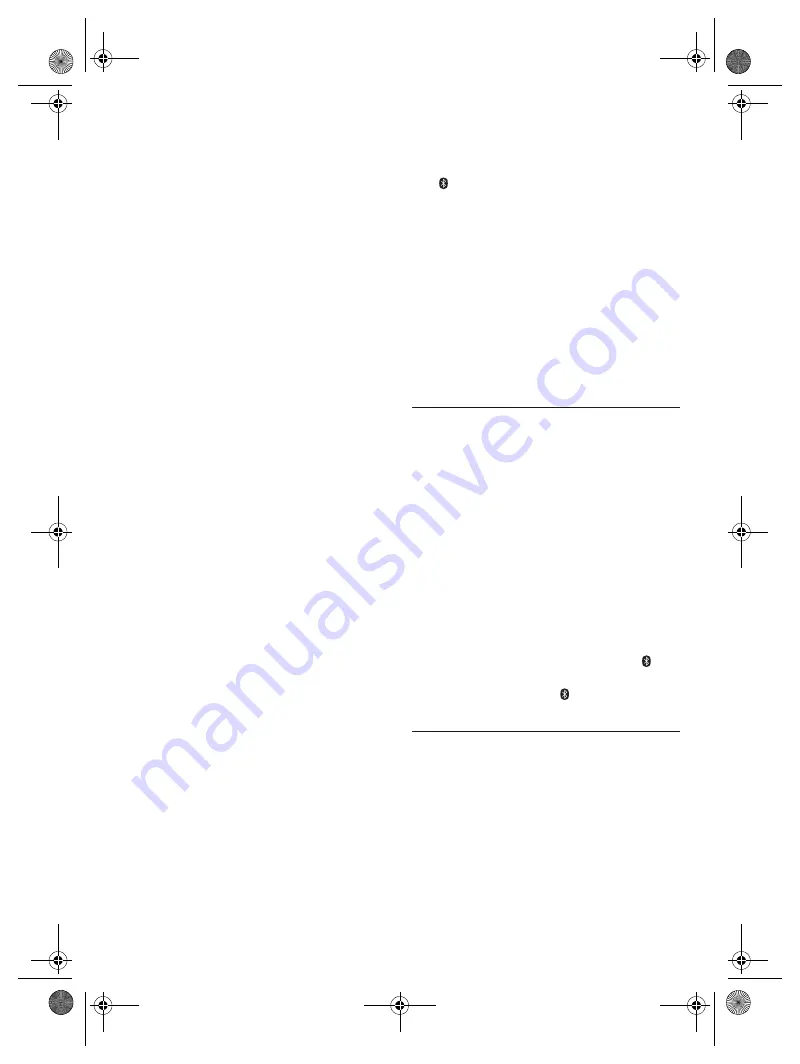
16
TQ
BJ
20
15
16
█
Unit displays
“--:--”
•
Track play time is more than 99 minutes.
“ADJUST CLOCK”
•
The clock is not set. Adjust the clock.
“ADJUST TIMER”
•
The play timer is not set. Adjust the play timer.
“AUDIO UNSUPPORTED”
•
The signal format or frequency is not supported.
•
This system does not support bitstream signals. Change
the digital audio output setting on the external equipment
to PCM.
•
This system supports sampling frequencies of 32 kHz,
44.1 kHz, 48 kHz, up to 96 kHz. Select only the supported
sampling frequencies on the connected equipment.
•
Try connecting the external equipment by using the
auxiliary input.
“AUTO OFF”
•
The system has not been used for 20 minutes and will
switch off within a minute. To cancel, press any button.
“ERROR”
•
An incorrect operation was done. Read the instructions and
try again.
“F61”
•
There is a problem with the amplifier of the system.
•
Disconnect the USB device. Switch off the system and then
switch on again.
“F703”
•
Examine the Bluetooth
®
connection.
•
Disconnect the Bluetooth
®
device. Switch off the system
and then switch on again.
“F76”
•
There is a problem with the power supply.
•
Disconnect the AC mains lead and consult your dealer.
“F77”
•
Disconnect the AC mains lead and consult your dealer.
“NO DISC”
•
You have not put in a disc.
“NO PLAY”
“UNSUPPORT”
•
There is no album or track in the USB device.
•
Examine the content. You can only play supported format.
•
The system may have a problem. Switch off the system and
then switch on again.
“NO PRESET”
•
DAB memory presetting has not been done.
“NO SIGNAL”
•
The station cannot be received. Adjust the antenna.
“NOT SUPPORTED”
•
To use Karaoke effect in D-IN or AUX source, set “D-IN
MODE” or “AUX MODE” to “MODE 1”.
“PLAYERROR”
•
An unsupported MP3 file has been played. The system will
skip that track and play the next one.
“REMOTE 1”
“REMOTE 2”
•
The remote control and the unit are using different codes.
Change the code of the remote control.
–
When “REMOTE 1” is shown, press and hold [OK] and
[
] on the remote control for a minimum of 4 seconds.
–
When “REMOTE 2” is shown, press and hold [OK] and
[USB/CD] on the remote control for a minimum of
4 seconds.
“SCAN FAILED”
•
Stations cannot be received. Adjust the antenna or do
manual tuning.
“USB NO DEVICE”
•
The USB device is not connected. Examine the connection.
“USB OVER CURRENT ERROR”
•
The USB device is using too much power. Disconnect the
USB device, switch off the system and then switch on
again.
“VBR”
•
The system cannot show the remaining play time for
variable bit rate (VBR) tracks.
Remote control code
When other Panasonic equipment responds to the
remote control of this system, change the remote control
code for this system.
Preparation
Press [USB/CD] repeatedly to select “CD”.
█
To set the code to “REMOTE 2”
1
Press and hold [USB/CD] on the unit and
[USB/CD] on the remote control until “REMOTE 2”
is shown.
2
Press and hold [OK] and [USB/CD] on the remote
control for a minimum of 4 seconds.
█
To set the code to “REMOTE 1”
1
Press and hold [USB/CD] on the unit and [
] on
the remote control until “REMOTE 1” is shown.
2
Press and hold [OK] and [
] on the remote
control for a minimum of 4 seconds.
System memory reset
Reset the memory when the following situations occur:
• There is no response when buttons are pressed.
• You want to clear and reset the memory contents.
1
Disconnect the AC mains lead.
2
While you press and hold [
1
] on the unit, connect
the AC mains lead again.
Continue to press and hold the button until
“– – – – – – – – –” is shown.
3
Release [
1
].
All the settings are set back to the factory preset.
It is necessary to set the memory items again.
UA3.4E_TQBJ2015.book Page 16 Wednesday, June 7, 2017 3:28 PM
















































