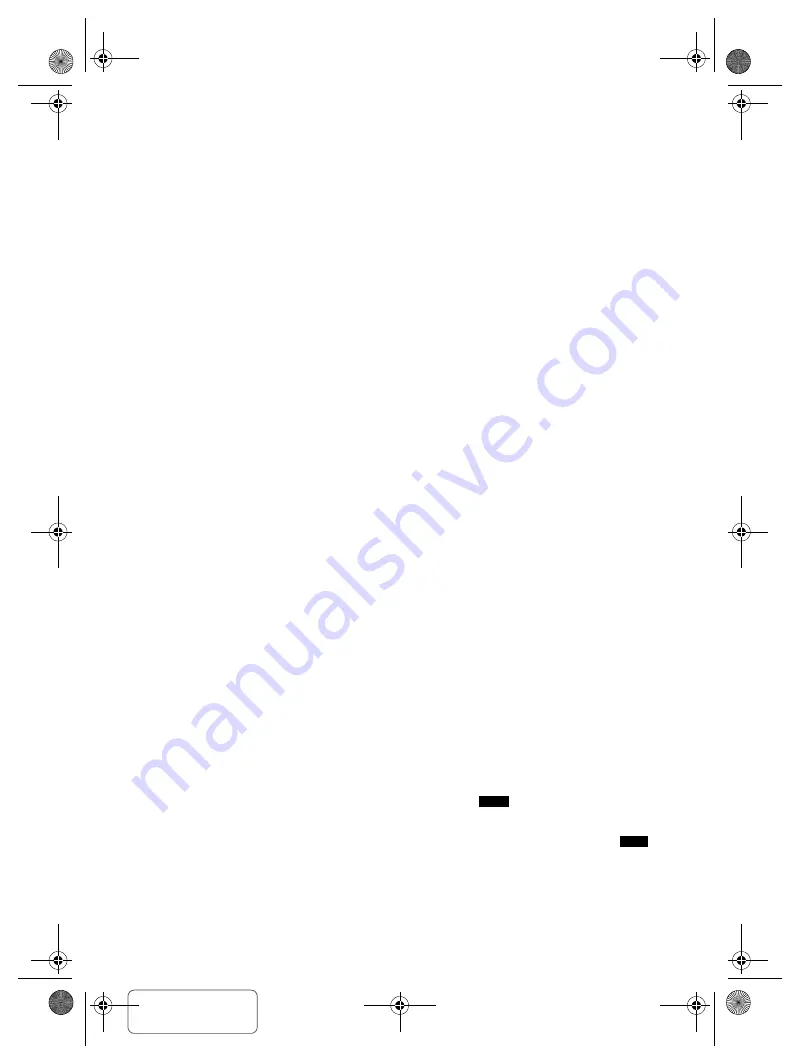
Confidential
Until:
24 Jun 2019
18
T
Q
BJ
218
9
█
Bluetooth
®
Pairing cannot be done.
• Check the Bluetooth
®
device condition.
• The device is out of the 10 m communication range. Move
the device nearer to the system.
The device cannot be connected.
• The pairing of the device was unsuccessful. Do pairing again
(
~
8).
• The pairing of the device has been replaced. Do pairing
again (
~
8).
• This system might be connected to a different device.
Disconnect the other device and try connecting the device
again.
• The system may have a problem. Switch off the system and
then switch on again.
The device is connected but audio cannot be heard
through the system.
• For some built-in Bluetooth
®
devices, you have to set the
audio output to “SC-TMAX40” or “SC-TMAX50” manually.
Read the operating instructions of the device for details.
Playback during Multi Connect is not working or no
sound.
• Restart the app of the device.
• The control of the device was not switched successfully.
Disconnect the existing connected devices and try again.
Sound from the device is interrupted.
• The device is out of the 10 m communication range. Move
the device nearer to the system.
• Remove any obstacle between the system and the device.
• Other devices that use the 2.4 GHz frequency band
(wireless router, microwaves, cordless phones, etc.) are
interfering. Move the device nearer to the system and
distance it from the other devices.
█
Radio
Sound is distorted.
• Use an optional FM outdoor antenna. The antenna should
be installed by a competent technician.
A beat sound is heard.
• Switch off the TV or move it away from the system.
• Move mobile telephones away from the system if the
interference is apparent.
█
Unit displays
“--:--”
• You connected the AC power supply cord for the first time or
there was a power failure recently. Set the clock.
• Track play time is more than 99 minutes.
“ADJUST CLOCK”
• The clock is not set. Adjust the clock.
“ADJUST TIMER”
• The play timer and/or record timer is not set. Adjust the play
timer and/or record timer.
“AUDIO UNSUPPORTED”
• The signal format or frequency is not supported.
• This system does not support bitstream signals. Change the
digital audio output setting on the external equipment to
PCM.
• This system supports sampling frequencies of 32 kHz,
44.1 kHz, 48 kHz, up to 96 kHz. Select only the supported
sampling frequencies on the connected equipment.
• Try connecting the external equipment by using the auxiliary
input.
“AUTO OFF”
• The system has not been used for 20 minutes and will
switch off within a minute. To cancel, press any button.
“CAN’T REC”
“DEVICE FULL”
• You cannot do recording because the remaining recording
time of the USB device is less than the total time of the
music source. Change to a USB device which has enough
recording time and do the recording again.
• You cannot do recording because the USB device is
write-protected. Remove the write protection of the USB
device and try again.
“DEVICE CONNECTED FULL”
• You have connected 3 Bluetooth
®
devices. To connect
another device, disconnect one of the connected devices
and try again.
“ERROR”
• An incorrect operation was done. Read the instructions and
try again.
• This MP3 track or album cannot be deleted, it might be due
to the track is “Read-only”, etc.
“ERROR” (during recording)
• You cannot select other playback source (example: radio,
USB etc.) or press [
2
/
3
] or [
5
/
6
] during
recording. Stop the recording function.
“F
” / “F
” (“
” represents a number.)
• The protection circuit has been activated and the system
may be switched off automatically.
• Disconnect the AC power supply cord and wait for a few
seconds before connecting it again. If the problem persists,
disconnect the AC power supply cord and consult your
dealer.
“INSERT USB B”
• You cannot do recording because there is no USB device
connected to
:
USB B
.
“NO DEVICE”
• You cannot do recording or check available storage space
because there is no USB device connected to
:
USB B
.
“NO DISC”
• You have not put in a disc.
SC-TMAX40.50PU_TQBJ2189 En.fm Page 18 Wednesday, June 12, 2019 3:29 PM
offset printing






































