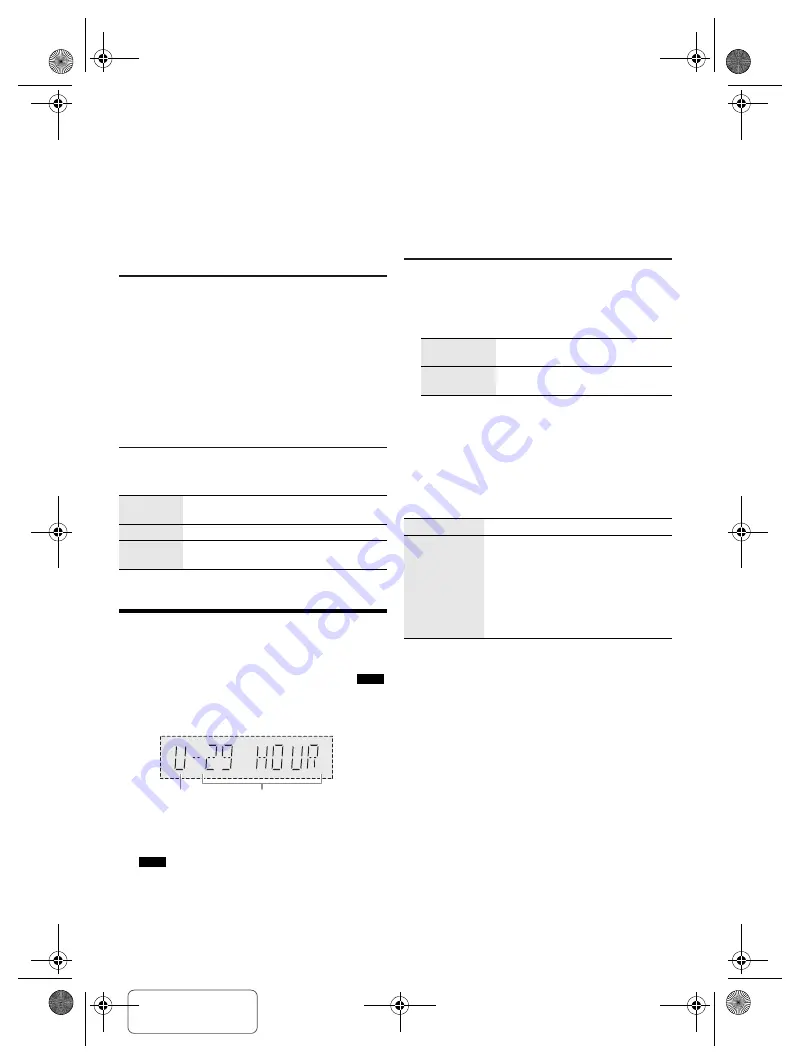
Confidential
Until:
24 Jun 2019
11
T
Q
BJ
218
9
█
Selecting a preset station
1
Press [PLAY MENU] repeatedly to select
“TUNE MODE”.
Or press [
8
] on the unit to select “PRESET”. Continue
with step 3.
2
Press [
R
,
T
] to select “PRESET” and then press
[OK].
3
Press [
2
/
3
] or [
5
/
6
] to select the preset
station.
Improving the sound quality
1
Press [PLAY MENU] repeatedly to select
“FM MODE”.
2
Press [
R
,
T
] to select “MONO” and then press
[OK].
To cancel, select “STEREO”.
“MONO” is also canceled when you change the
frequency.
To memorize the setting
Continue with step 4 of “Manual presetting” (
~
10).
Checking the signal status
Press [DISPLAY].
Recording
This system can record up to 800 folders (maximum 999
tracks in an album) or a total of 8000 tracks, depending on
the available storage capacity of the USB device in
:
USB B
.
To check storage space
In the stop mode, press [DISPLAY] repeatedly.
Example: Remaining recording time of the USB device.
• “
UPDATE”
is shown when the system is reading the USB
device.
• “
NO DEVICE” is shown if the USB device is not connected
to
:
USB B
.
Note:
• All recordings are in “.mp3” format.
• You cannot do recording when you are using random
playback mode or in the optical input or Bluetooth
®
source.
• The DJ function or Karaoke function is switched off when
you start recording.
• Repeat playback mode is canceled during recording.
• A new album is added each time you do a recording.
• The sequence of album may change after the recording.
• The recordings are kept in a folder named “REC_DATA” in
the USB device.
Basic recording
1
Select the source you want to record.
CD-DA
Prepare the disc playback mode.
Make sure the disc is stopped.
Radio
Tune in to the radio station.
AUX
Connect and play the equipment (
~
16).
2
Press [USB REC
7
/
9
] to start recording.
The name of the folder that keeps the recording is
shown.
Note:
• Wait for a few seconds for the system to prepare the USB
device before you start recording.
• When the next track of the disc is being recorded, it will be
shown on the display.
█
High-speed recording
CD-DA disc recording speed:
CD, CD-R: Three times (3x) the normal speed.
CD-RW: Two times (2x) the normal speed.
1
Put in the disc you want to record.
2
Press [SETUP] repeatedly to select “REC MODE”.
3
Press [
R
,
T
] to select “NORMAL” or “HI-SPEED”
and then press [OK].
4
Press [USB REC
7
/
9
] to start recording.
Note:
• If you cannot record at high-speed because of the condition
of the disc, record at normal speed.
• The sound is muted during high-speed recording.
FM – – – –
The FM signal is weak.
The system is not tuned in to a station.
FM ST
The FM signal is in stereo.
FM MONO
“MONO” is selected as the “FM MODE”.
The FM signal is in monaural.
USB source
Remaining recording time
Record all
tracks
Select “OFF PLAYMODE” (
~
9).
Record a
specified track
Select “1-TRACK” (
~
9).
Stop recording
Press [
8
]. “WRITING” is shown.
Pause
recording
Press [USB REC
7
/
9
] during
recording.
Press again to continue recording.
Note:
You can pause during recording from the
radio or AUX (except in “SYNCHRO”
mode). A track mark is added every time
you pause (
~
12).
SC-TMAX40.50PU_TQBJ2189 En.fm Page 11 Wednesday, June 12, 2019 3:29 PM
offset printing
























