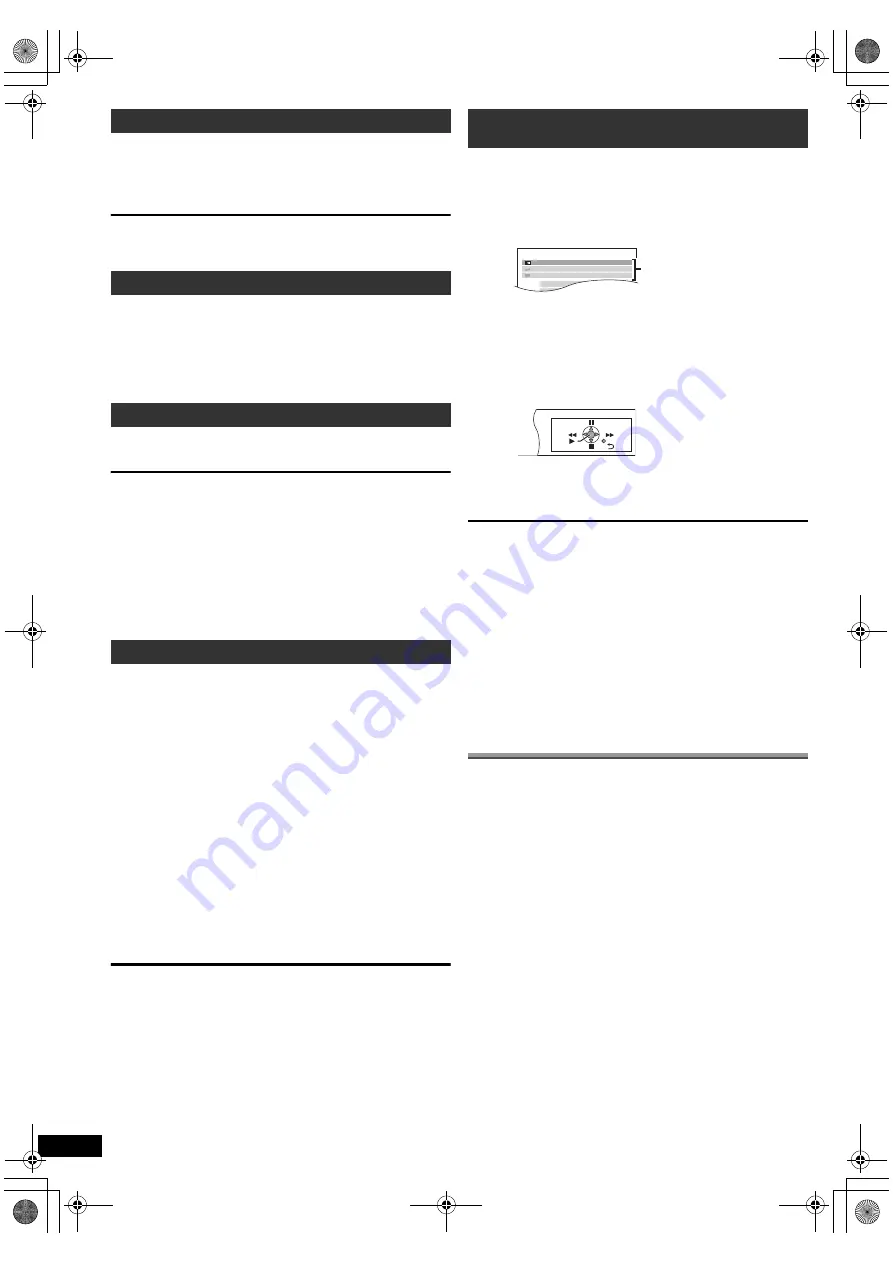
14
RQ
TX10
24
Getting S
tarted
Playing
Discs
Ot
her Op
era
tions
Reference
ENGL
ISH
You can turn on this unit and the TV, and start playing the disc with a
single press of a button.
[Note]
Playback may not be immediately displayed on the TV. If you miss the
beginning portion of playback, press [
:
]
5
or [
6
]
5
to go back to
where playback started.
≥
When you switch the TV input to TV tuner mode, this unit will
automatically switch to “AUX/TV”.
≥
When this unit is in “DVD/CD” mode, the TV will automatically switch its
input mode for this unit.
≥
When playback stops (
[DVD-V]
[VCD]
) or when this unit turns off, the TV
will automatically return to TV tuner mode.
≥
When you select “AUX/TV” from “Input Selection” in START menu (
B
9),
the TV will automatically switch to TV tuner mode.
When the TV is turned off, this unit goes into standby mode automatically.
To continue audio playback even when the TV is turned off, select
“VIDEO” (
B
16, “POWER OFF LINK” in HDMI menu).
[Note]
≥
When you press [
Í
]
1
, only this unit turns off. Other connected
equipment compatible with VIERA Link “HDAVI Control” stays on.
≥
If this unit is connected to a “HDAVI Control 4” compatible TV with the
“Intelligent Auto Standby” setting activated on the TV, the main unit will
be automatically turned to standby under the following conditions:
e.g.,
For details, refer also to the operating instructions for your TV.
You can select whether audio is output from this unit’s speakers or the TV
speakers by using the TV menu settings. For details, refer to the
operating instructions for your TV.
Home Cinema
This unit’s speakers are active.
≥
When you turn on this unit, this unit’s speakers will be automatically
activated.
≥
When this unit is in standby mode, changing the TV speakers to this
unit’s speakers in the TV menu will automatically turn this unit on and
select “AUX/TV” as the source.
≥
The TV speakers are automatically muted.
≥
You can control the volume setting using the volume or mute button on
the TV’s remote control. (The volume level is displayed on the main
unit’s display.)
≥
To cancel muting, you can also use this unit’s remote control (
B
4).
≥
If you turn off this unit, TV speakers will be automatically activated.
TV
TV speakers are active.
≥
The volume of this unit is set to “0”.
– This function works only when “DVD/CD” or “AUX/TV” is selected as
the source on this unit.
≥
Audio output is 2-channel audio.
When switching between this unit speakers and TV speakers, the TV
screen may be blank for several seconds.
You can control the playback menus of this unit with the TV’s remote
control. When operating the TV’s remote control, refer to the below
illustration for operation buttons.
You can operate the playback with the indicated controls.
≥
The on-screen control panel can also be shown by using a button on the
TV’s remote control (e.g. [OPTION]).
– This works only during “DVD/CD” playback and resume modes.
If the TV has automatically switched to the HDMI input mode for this
unit (
B
left, Auto input switching
)
The TV will automatically switch to TV tuner mode when:
– you press [EXIT] button on the TV’s remote control.
– you press [EXIT] or [RETURN] button on the TV’s remote control to exit
the START menu.
This does not work during playback or resume mode when “DVD/CD” is
selected as the source.
[Note]
≥
Depending on the menu, some button operations cannot be performed
from the TV’s remote control.
≥
You cannot input numbers with the numbered buttons on the TV’s
remote control ([0] to [9]). Use this unit’s remote control to select the
play list etc.
Playing from MUSIC PORT
The MUSIC PORT allows you to connect and enjoy music from an
external music device (e.g. MP3 player) through your home theater
system.
Preparation
≥
To avoid distorted sound, make sure that any equalizer function of your
external device is turned off.
≥
Reduce the volume of the main unit and external music device.
Adjust the volume on the external music device to a normal listening level,
and then adjust the volume of the main unit.
One touch play
(Remote control only)
During standby mode, press [
1
PLAY]
5
to start disc playback.
This unit’s speakers will be automatically activated (
B
below).
Auto input switching
Power off link
– when changing the TV input from the one the main unit is
connected to
– when changing the speaker use from this unit’s speakers to the
TV speakers
Speaker control
VIERA Link Control only with TV’s remote control
(for “HDAVI Control 2 or later”)
1 Select this unit’s operation menu by using the TV menu settings.
(For details, refer to the operating instructions for your TV.)
The START menu will be shown.
e.g.
[DVD-V]
≥
The START menu can also be shown by using a button on the TV’s
remote control (e.g. [OPTION]).
– When “DVD/CD” is selected as the source, the TV’s remote control
works only during stop mode.
2 Select the desired item on the START menu (
B
9).
When the on-screen control panel appears
e.g.
[DVD-V]
(when “Playback Disc” is selected from the START menu.)
1
Connect the external music device (not included) to the
MUSIC PORT
5
.
Plug type:
‰
3.5 mm stereo mini plug
2
Press [EXT-IN]
@
to select “MUSIC P.”.
DVD/CD
Home Cinema
Input Selection
Sound
Playback Disc
TOP MENU (DVD)
MENU (DVD)
Playback/menu access
14
SC-PT70EP-RQTX1024-Z_eng.book Page 14 Thursday, August 20, 2009 10:19 AM















































