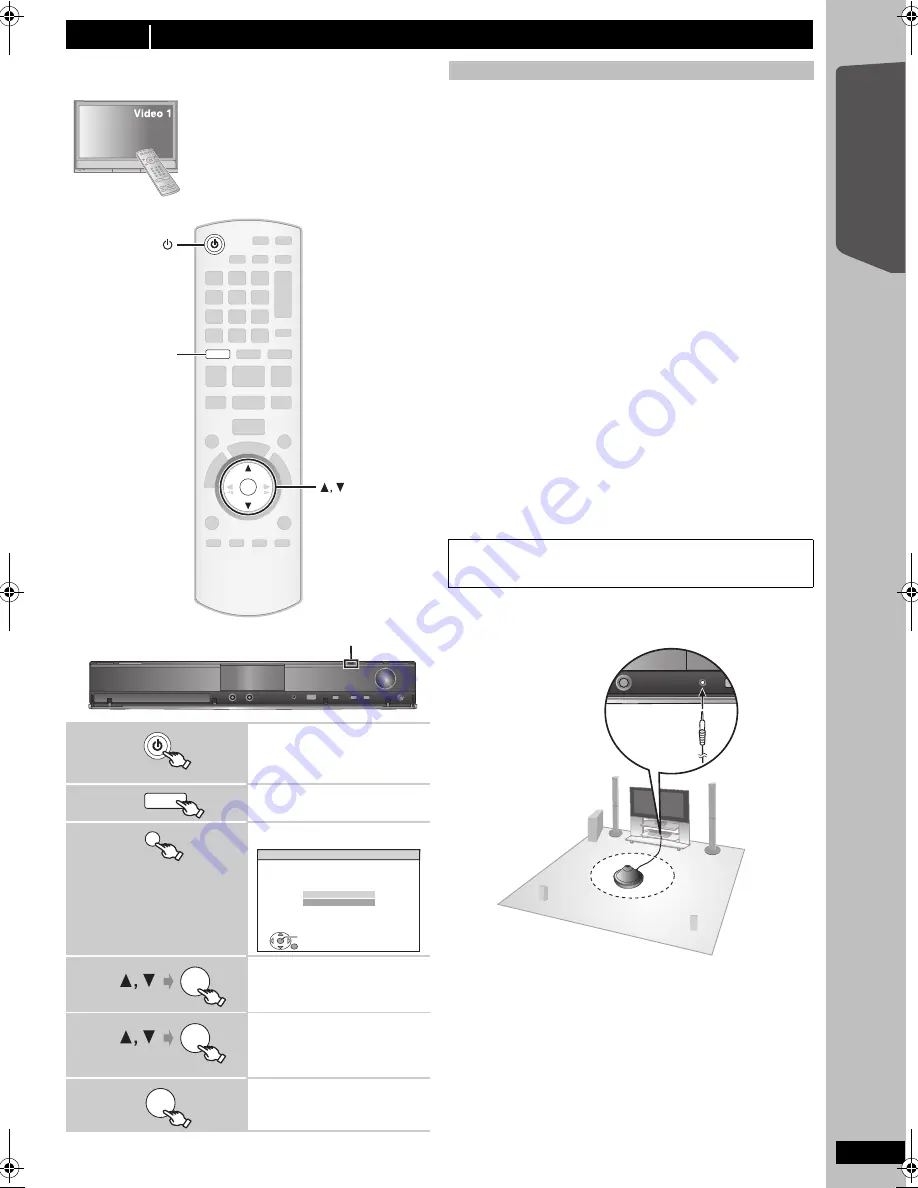
11
RQ
TX02
29
Getting S
tarted
Quick Start
Gu
ide
The Smart setup screen assists you in making necessary
settings.
≥
Language
Select the language used on menu screen.
≥
TV aspect
Select the aspect to suit your TV.
≥
Speaker check
Listen to speaker output to confirm speaker connections.
≥
Auto speaker setup
Adjust the speaker output level automatically. (
B
below)
≥
Speaker output
Make surround sound setting for speaker output.
≥
TV audio
Select the audio input connection from your TV.
For AUX connection (
B
9): Select “AUX”.
For OPTICAL IN connection (
B
9): Select “DIGITAL IN”.
This will be the TV audio setting for VIERA Link “HDAVI Control”. (
B
22)
[Note]
≥
If this unit is connected to a “HDAVI Control 3 or later” compatible TV
via HDMI cable, the menu language and TV aspect information will be
retrieved via VIERA Link.
≥
If this unit is connected to a “HDAVI Control 2” compatible TV via
HDMI cable, the menu language information will be retrieved via
VIERA Link.
≥
Settings in the Smart setup can also be changed in the player settings
[e.g. language, TV aspect, speaker level and TV audio (
B
27)].
∫
Adjusting the speaker output level automatically:
Auto speaker setup
The speaker level settings can be optimized to accommodate your
room’s listening conditions so that you can enjoy the ideal surround
sound experience.
≥
Place the Auto speaker setup microphone at actual seating position.
(At ear level when seated.)
≥
The test signal is output from each speaker.
[Note]
Auto speaker setup can be activated through Smart setup only.
step 6
SMART SETUP
Preparation
Turn on your TV and select the appropriate
video input mode (e.g. VIDEO 1, AV 1, HDMI,
etc.) to suit the connections to this unit.
≥
To change your TV’s video input mode, refer
to its operating instructions.
≥
This remote control can perform some basic
TV operations (
B
36).
1
Turn on the unit.
≥
When the Smart setup screen
appears automatically, skip step 2
and 3.
2
Select “DVD/CD”.
3
Show the Smart setup.
4
Select “Yes”.
5
Follow the messages
and make the settings.
(
B
right, Smart setup settings)
6
Finish Smart setup.
RETURN
OK
DVD
OK
DVD
SMART SETUP
DVD
SMART SETUP
(Main unit only)
SET
RETURN
Smart setup
Would you like to start smart
setup?
Yes
No
OK
OK
OK
Smart setup settings
Keep as quiet as possible during the Auto speaker setup. Loud
voices, air-conditioning noise, or excessive wind may lead to incorrect
settings. The speakers output loud test signals during setup.
S
ETUP MIC
e.g.
[PT570]
RQTX0229-B_eng.book Page 11 Tuesday, January 20, 2009 6:54 PM












































