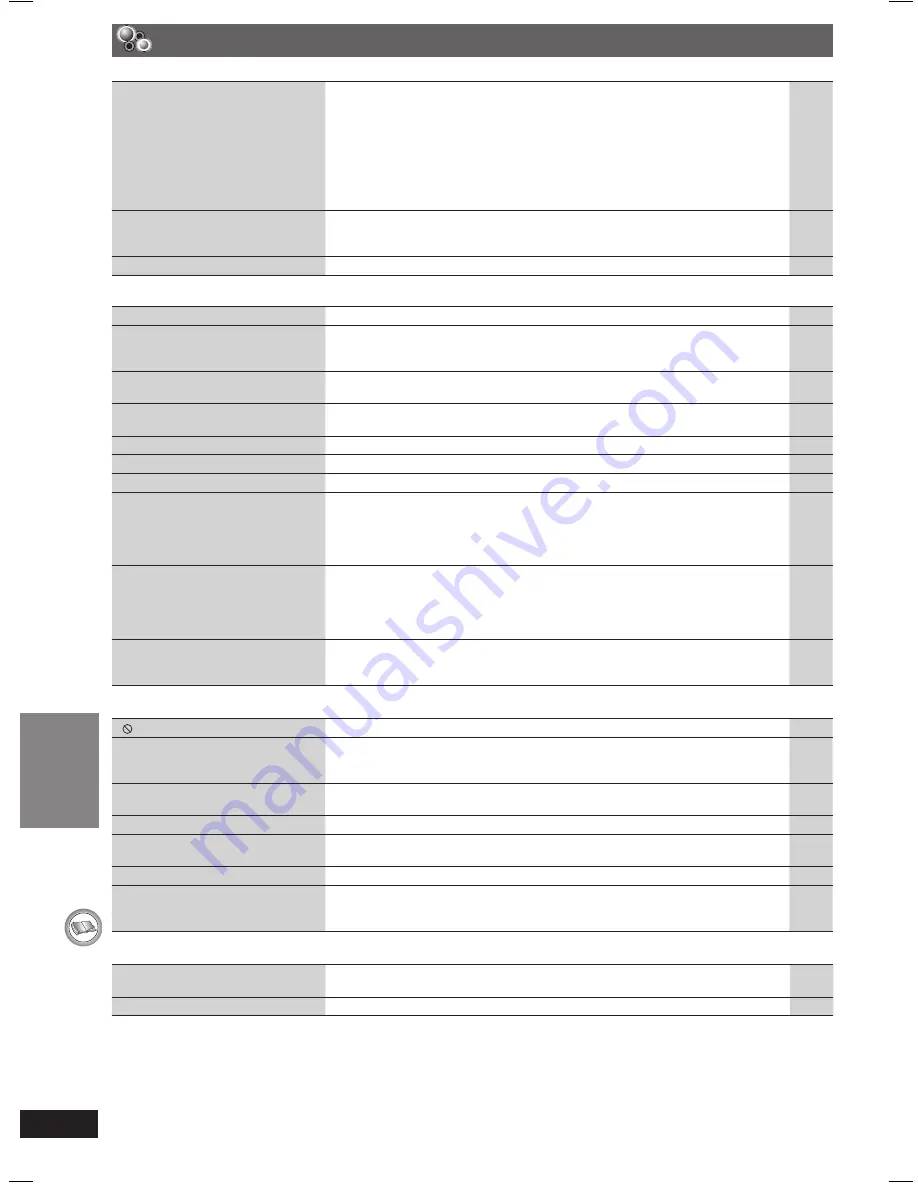
REFERENCE
36
RQT8043
RQTX0066
ENGLISH
ENGLISH
7
Progressive video
Page
There is ghosting when
progressive or HDMI output is on.
• This problem is caused by the editing method or material used on DVD-Video,
but should be corrected if you use interlaced output. Set “Video Output Mode” in
Picture Menu to “480i” or “576i”. (Alternatively, press and hold [CANCEL] to switch
to “480i” or “576i”.)
• Disable the HDMI AV OUT connection and use other video connections. Make the
settings in the following order:
1 Set “Video Mode” in the “HDMI” tab to “Off”.
2 Set “Video Output Mode” in Picture Menu to “480i” or “576i”. (Alternatively, press
and hold [CANCEL] to switch to “480i” or “576i”.)
20
24
20
Pictures not in progressive output.
• Select “480p” or “576p” in “Video Output Mode” in Picture Menu.
• The unit’s VIDEO OUT terminal outputs an interlaced signal even if “PRG” is
displayed.
20
9
Closed captions not displayed.
• When HDMI or progressive output is on, closed captions will not be displayed.
—
7
Unit displays
The display is dark.
• Select “Bright” in “FL Dimmer” in the “Others” tab.
25
“NO PLAY”
• You inserted a disc the unit cannot play; insert one it can.
• You inserted a blank disc.
• You inserted a disc that has not been fi nalized.
11
—
—
“NO DISC”
• You have not inserted a disc; insert one.
• You have not inserted the disc correctly; insert it correctly.
—
14
“F61”
• Check and correct the speaker cable connections.
If this does not fi x the problem, consult the dealer.
8
“F76”
• There is a power supply problem. Consult the dealer.
—
“DVD U11”
• Disc may be dirty. Wipe it clean.
26
“ERROR”
• Incorrect operation performed. Read the instructions and try again.
—
“DVD H
&
&
”
“DVD F
&
&
&
”
&
stands for a number.
• Trouble may have occurred. The numbers following “H” and “F” depend on the
status of the unit. Turn the unit off and then back on. Alternatively, turn the unit off,
disconnect the AC mains lead, and then reconnect it.
• If the service numbers fail to clear, note the service number and contact a qualifi ed
service person.
—
—
“U70
&
”
&
stands for a number.
The actual number following “U70”
will depend on the state of the main
unit.
• The HDMI connection acts unusually.
– The connected equipment is not HDMI-compatible.
– The HDMI cable is too long.
– The HDMI cable is damaged.
—
—
—
“REMOTE 1” or “REMOTE 2”
• Match the modes on the main unit and remote control. Depending on the number
being displayed (“1” or “2”), press and hold [ENTER] and the corresponding
numbered button ([1] or [2]) for at least 2 seconds.
33
7
Television displays
“ ”
• The operation is prohibited by the unit or disc.
—
“Cannot play group xx, content xx”
“Cannot display group xx, content
xx”
• You are trying to display an incompatible group or content.
—
“Group xx, content xx is
protected”
• You are trying to play a protected group or content. You cannot play it.
—
“Check the disc”
• This disc may be dirty.
—
“This disc may not be played in
your region”
• Only DVD-Video discs that include or have the same region number as the one on
the rear panel of this unit can be played.
Cover
page
No on-screen display.
• Select “On” in “On-Screen Messages” in the “Display” tab.
25
Main unit’s screen saver remains.
• When using the HDMI connection, audio/video information is continually
transferred between the main unit and the television regardless of which source
has been selected on the main unit. This is normal.
—
7
Listening to the radio
Distorted sound or noise is heard.
“ST” fl ickers or does not light.
• Adjust the position of the FM antenna.
• Use an outdoor antenna.
—
31
A beat sound is heard.
• Turn the television off or move it away from the unit.
—
Troubleshooting guide (continued)
RQTX0066-L_new12.indd 36
RQTX0066-L_new12.indd 36
3/21/07 9:58:51 AM
3/21/07 9:58:51 AM





































