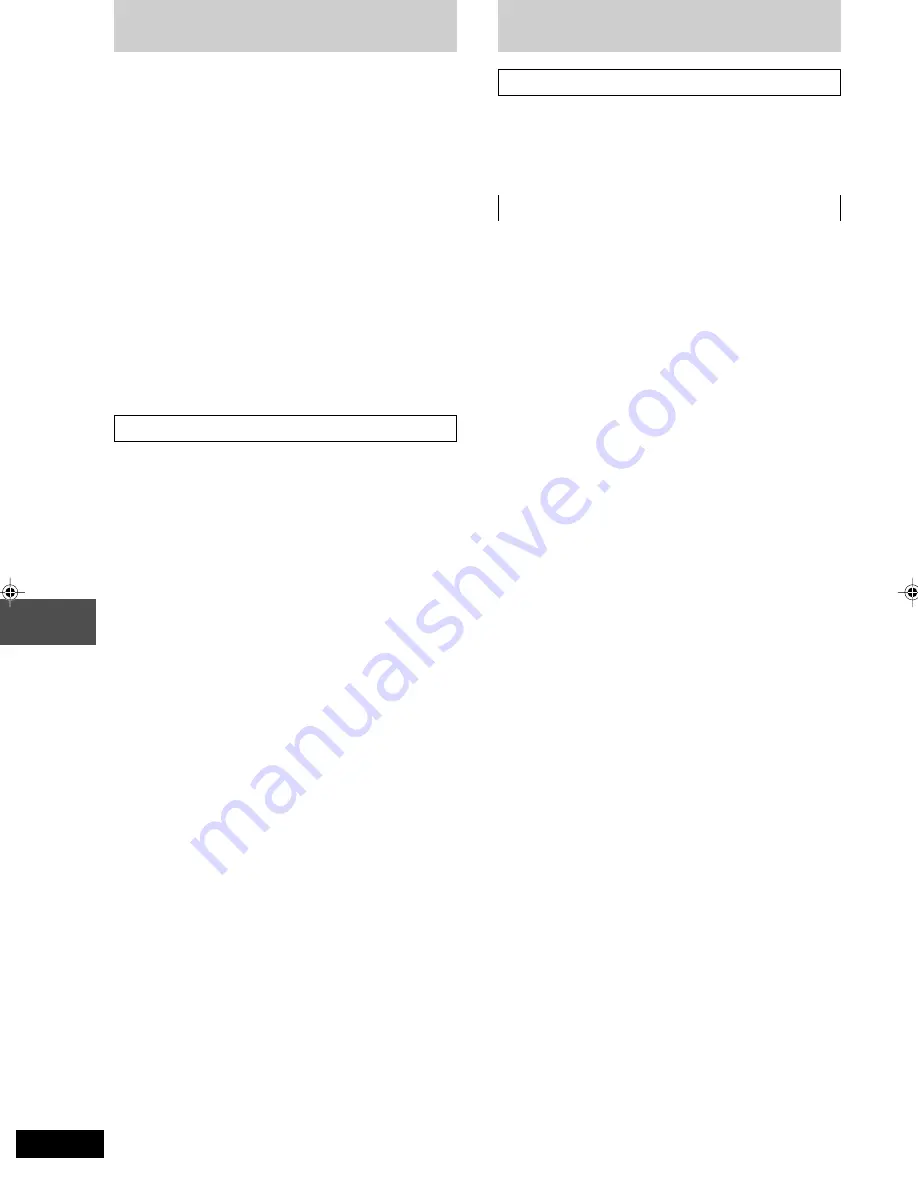
RQT6530
30
Listening operations
Reference
Product Service
1. Damage requiring service —The unit should be serviced
by qualified service personnel if:
(a) The AC power supply cord or AC adaptor has been
damaged; or
(b) Objects or liquids have gotten into the unit; or
(c) The unit has been exposed to rain; or
(d) The unit does not operate normally or exhibits a
marked change in performance; or
(e) The unit has been dropped or the cabinet damaged.
2. Servicing—Do not attempt to service the unit beyond
that described in these operating instructions. Refer all
other servicing to authorized servicing personnel.
3. Replacement parts—When parts need replacing ensure
the servicer uses parts specified by the manufacturer or
parts that have the same characteristics as the original
parts. Unauthorized substitutes may result in fire, electric
shock, or other hazards.
4. Safety check—After repairs or service, ask the servicer
to perform safety checks to confirm that the unit is in
proper working condition.
Product information
For product information or assistance with product
operation:
In the U.S.A., contact the Panasonic Customer Call
Center at 1-800-211-7262, or e-mail
[email protected], or web site
(http://www.panasonic.com).
In Canada, contact Panasonic Canada Inc. Customer
Care Centre at 905-624-5505, web site
(www.panasonic.ca), or an authorized Servicentre
closest to you.
Maintenance
If the surfaces are dirty
To clean this unit, wipe with a soft, dry cloth.
• Never use alcohol, paint thinner or benzine to clean this
unit.
• Before using chemically treated cloth, read the instructions
that came with the cloth carefully.
For a cleaner crisper sound
Clean the heads regularly to assure good quality playback
and recording.
Use a cleaning tape (not included).
RQT6530(30-32).p65
5/9/2002, 6:48 PM
30

















