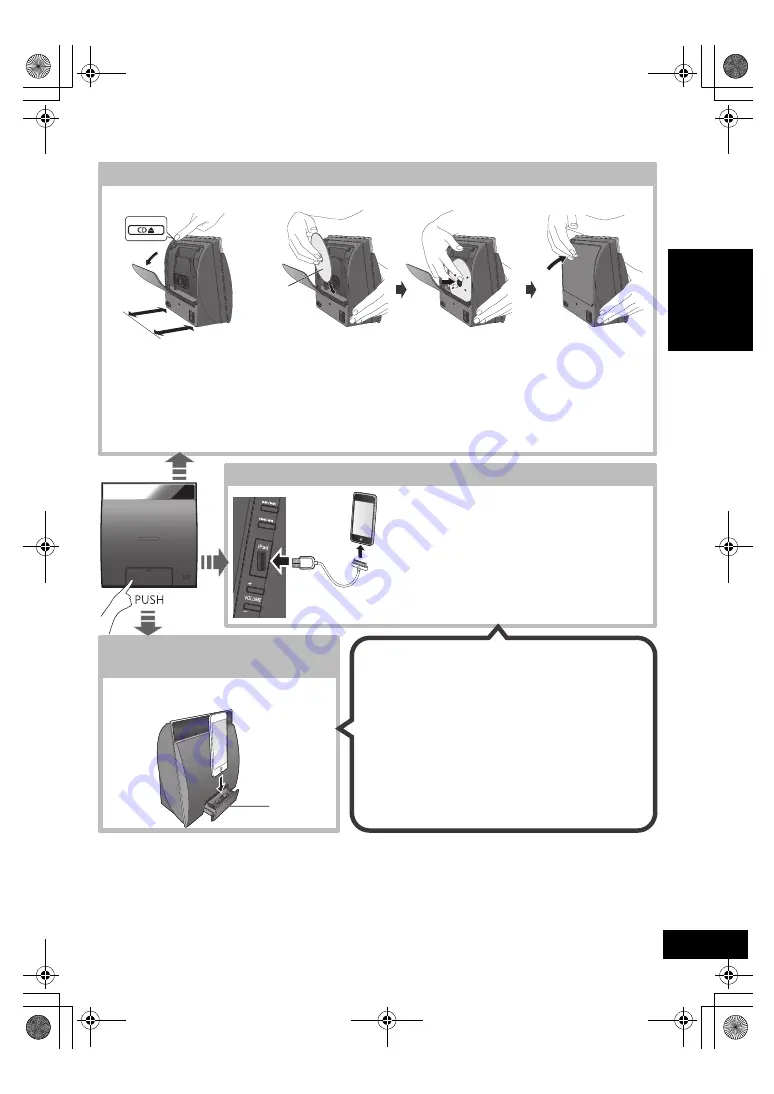
9
VQT4U55
ENGLISH
Inserting media
≥
Make sure that the unit does not fall when inserting or
removing media.
≥
When moving this unit, be sure to remove all media and turn
this unit to standby mode.
*1: Refer to “Playable media” for compatible models. (
l
5)
*2: When using the “IPOD_PORT” connection, do not connect
the following models to this unit:
– iPod classic, iPod [4th (colour display), and 5th (video)
generation], iPod nano (1st generation)
Unexpected behavior may occur.
*3: When using the “IPOD_DOCK” connection:
≥
Be sure to remove the iPod/iPhone from its case.
≥
Make sure that the iPod/iPhone is fully inserted and its
back is resting against the cushion pad.
≥
Make sure to hold the dock when removing the iPod/
iPhone.
≥
Make sure to close the dock properly after using it. If
not, the standby power consumption will increase.
*4: Use the “IPOD_PORT” connection to charge the iPad.
1
Press [CD
<
] to open the lid on the back of the CD unit.
≥
Leave a space more than 10 cm (4
q
) behind the unit.
≥
Do not place any objects behind the unit.
2
While holding the unit, push the centre of the CD until it clicks into place, and then close the CD lid.
≥
Be careful not to scratch the CD.
≥
Make sure you place the centre of the CD onto the CD spindle of the unit.
Note: Remove the CD only after it stops rotating.
Connect an iPod/iPhone/iPad
*1, 2
∫
Charging an iPod/iPhone/iPad
*
4
Charging starts when an iPod*
2
/iPhone/iPad is
connected to this unit.
≥
During standby mode, charging will not start from the USB
cable connection, however it will start as usual from the
Lightning connector.
– To charge from the USB cable connection, start the charging
before turning this unit to standby mode.
≥
Check the iPod/iPhone/iPad to see if the battery is fully
charged. (Once fully recharged, additional recharging will not
occur.)
≥
If this unit is switched to standby mode “IPOD CHARGING” is
shown on the unit’s display.
Connect an iPod/iPhone with
Lightning connector
*
1
Inserting a disc
Select “IPOD_PORT” as the source.
≥
When connecting an iPod/iPhone/iPad, use the dedicated
USB cable (not supplied).
*3
Select “CD” as the source.
Select “IPOD_DOCK” as the source.
10 cm (4
q
)
The label side
PPC_SC-NE5~VQT4U55.book 9 ページ 2013年1月17日 木曜日 午前11時7分
















