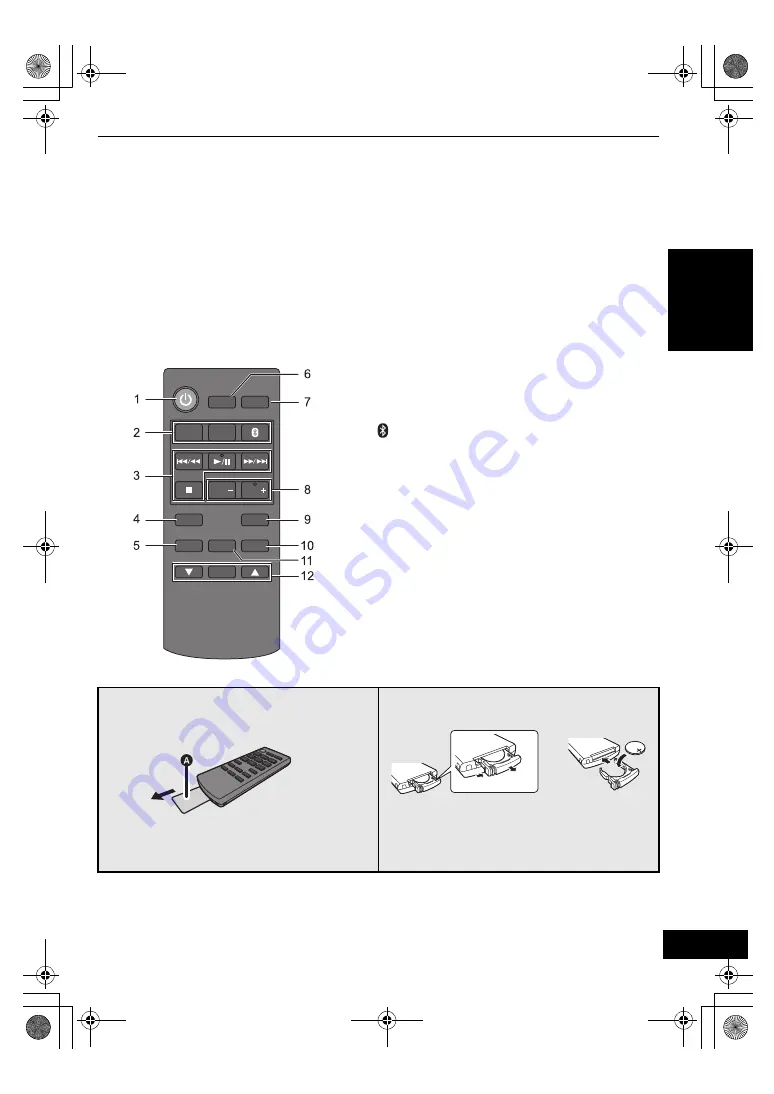
7
VQT4U55
ENGLISH
≥
The CD unit’s display turns off if the CD unit is left unused for more than 3 minutes and the audio selector is set
to an option other than
“CD”, “IPOD_DOCK”, or “IPOD_PORT”. To turn the display on, press any button on
the CD unit, or select
“CD”, “IPOD_DOCK”, or “IPOD_PORT” as an audio source.
≥
Placing the CD unit and the speaker unit:
– Keep a minimum distance of 1 cm (
3
/
8
q
) between the CD unit and the speaker unit when placing them.
– The distance between the CD unit and the speaker unit should be a maximum of 10 m (33 ft). The range can decrease
depending on the environment, obstacles or interference.
– This system may not function properly and troubles such as noise and sound jumps may arise due to radio wave interference
if this system is located too close to the devices that use the 2.4 GHz band.
– This system may not function properly if radio waves from a nearby broadcasting station, etc. is too strong.
– Do not use this system near equipment or in an environment that is sensitive to radio frequency interference (example:
airports, hospitals, laboratories, etc).
∫
Remote control
1
Turn this system on or off
2
Select the audio source
[iPod] : “IPOD_DOCK”
,.
“IPOD_PORT”
[CD/RADIO] : “CD”
,.
“FM”
[
, AUX]
: “BLUETOOTH”
,.
“AUX”
3
Basic playback control buttons
4
Enter setup menu
5
Enter the iPod/iPhone menu /
Change displayed information
6
Set the sleep timer
7
Change the brightness of the display panel
≥
Press to dim the display panel.
Press again to cancel.
8
Adjust the volume (0 (min) to 50 (max))
9
Mute the sound
Mutes the sound. Press again to cancel.
“MUTE” is also canceled when the volume is
adjusted or this system is turned off.
10 Enter playback menu
11 Enter sound menu
12 Selection/OK
∫
Before using for the first time
Remove the insulation sheet
A
.
∫
To replace a button-type battery
Battery type: CR2025 (Lithium battery)
≥
Set the button-type battery with its (
i
) mark
facing upward.
≥
Keep the button-type battery out of reach of
children to prevent swallowing.
SLEEP DIMMER
AUX
MUTE
PLAY MENU
SOUND
OK
iPod MENU
DISPLAY
SETUP
VOL
VOL
iPod
CD/
RADIO
PPC_SC-NE5~VQT4U55.book 7 ページ 2013年1月17日 木曜日 午前11時7分


































